Loading ...
Loading ...
Loading ...
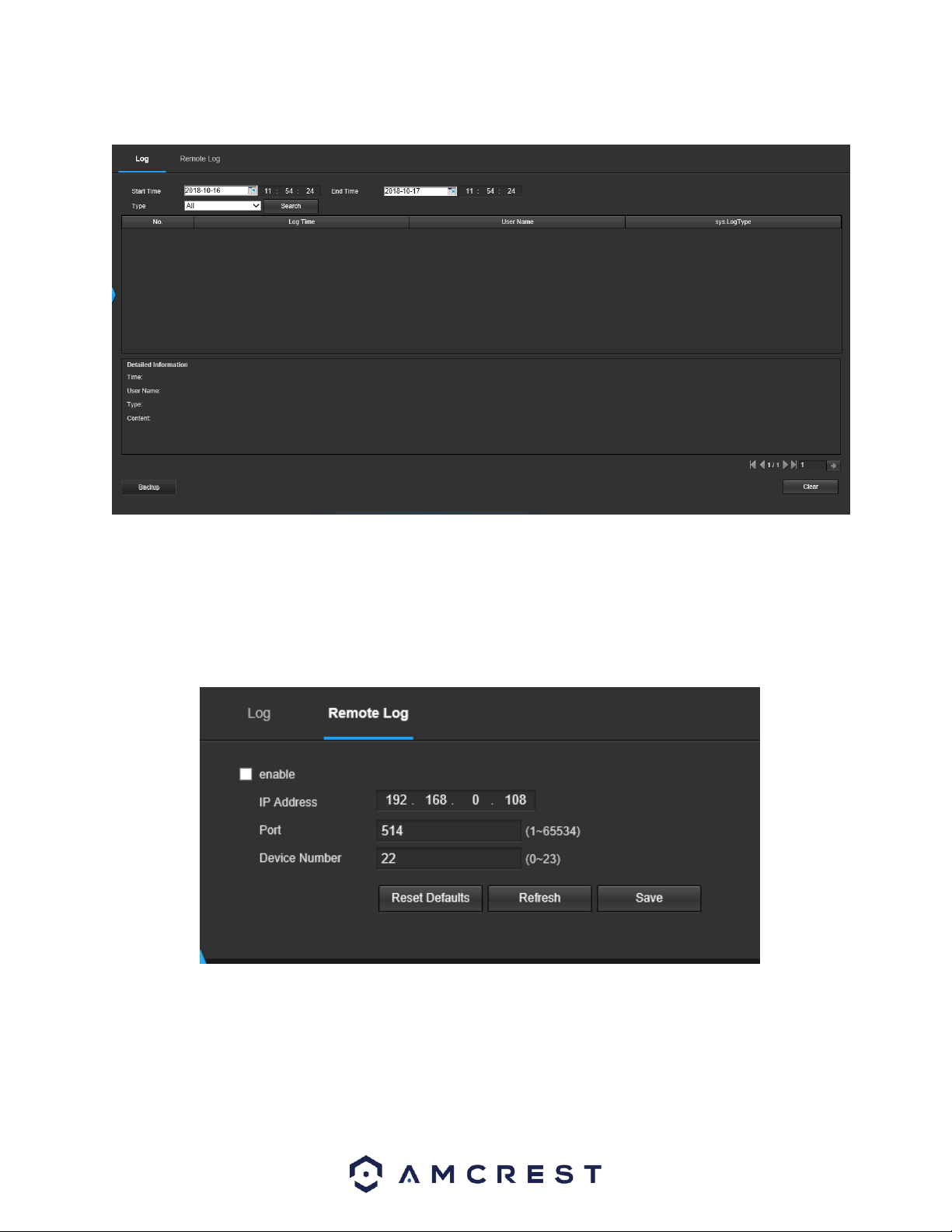
113
5.4.6.2 Log
This screen is where the camera’s activity log is kept. Below is a screenshot of the Log screen:
To view logs for a specific time period, modify the start time and end time fields, choose the type of event (system,
setting, data, event, record, manage users, clear log), and click search.
To backup the log, click the Backup button. To clear the log, click the Clear button.
5.4.6.2.1. Remote Log
This tab allows the user to enable and access remote logs within the camera. Below is a screenshot of this menu:
To use this menu, check the enable check box to enable remote log functionality. Enter the IP address, port number
and device number of the device you would like to pull remote logs from.
To save your settings, click Save. If you would like to refresh the screen to show applied settings, click Refresh. To set
the screen back to its original default settings, click Reset Defaults.
Loading ...
Loading ...
Loading ...