Loading ...
Loading ...
Loading ...
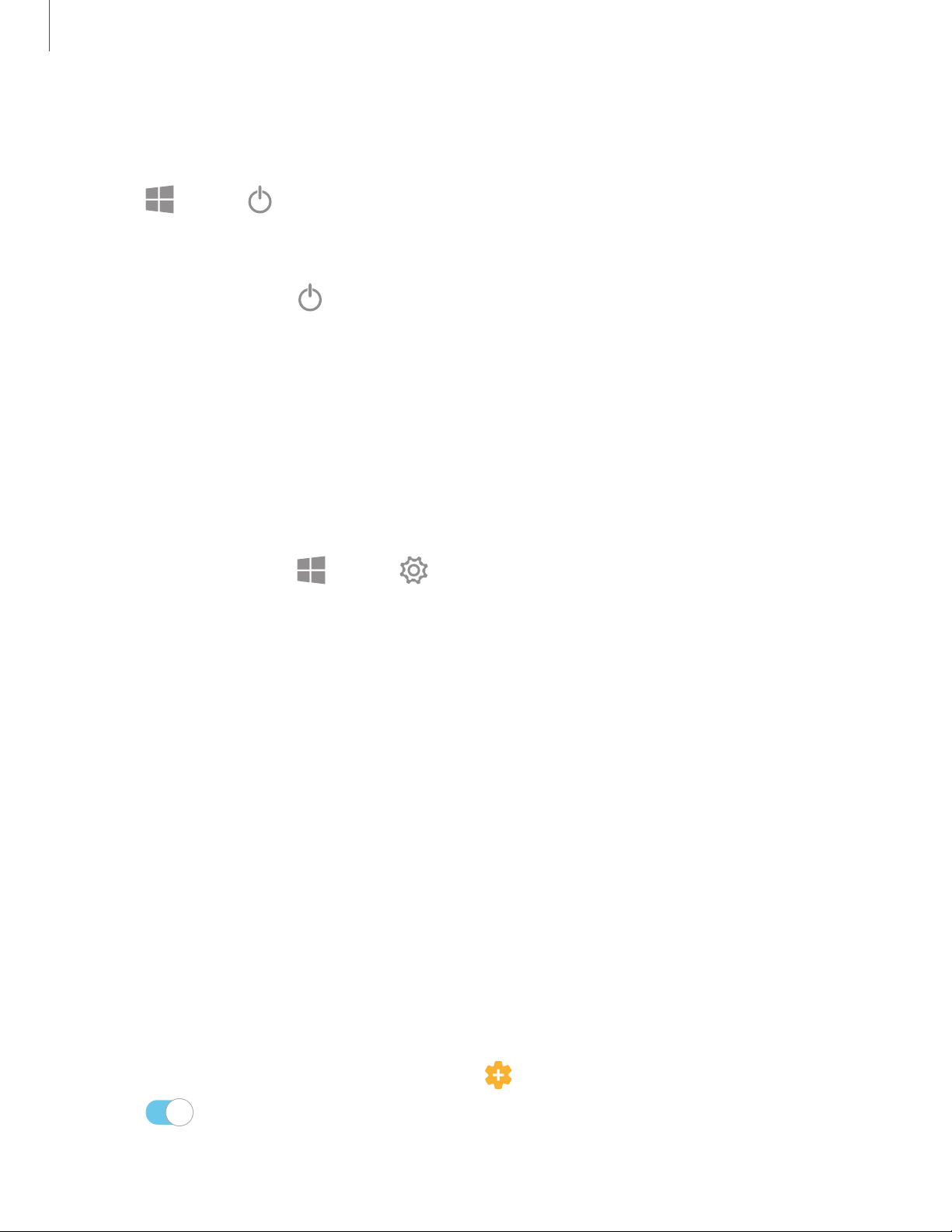
••
••
C)
••
••
@
C)
Get started
8
Restart the device
To restart the device:
◌
Tap Start > Power > Restart.
- or -
In T
ablet mode, tap
Power > Restart.
If your device is frozen and unresponsive:
1. Press and hold the Power key for more than 10 seconds until the device turns off.
2. Press and hold the Power key again to restart it.
Add an email account
Add an email account to your device.
1.
On the taskbar, tap
Start > Settings.
2. Tap Accounts > Email & accounts.
3. Tap Add an account and follow the prompts.
Mobile continuity
Phone calls, messages, photo and video storage, and other functions of your device
can be accessed and integrated across compatible mobile devices and computers.
Link to Windows
Achieve mobile continuity between your Samsung Book S and a Samsung Galaxy
smartphone. Get instant access to your smartphone’s photos, messages, and more by
linking your devices.
This feature is only available on supported Samsung Galaxy smartphones. See
support.microsoft.com/en-us/help/4531317/setting-up-and-using-link-to-windows for
additional information.
1.
On the smartphone, from Settings, tap
Advanced features > Link to Windows.
2.
Tap
to enable this feature.
3. Sign in to your Microsoft account.
Loading ...
Loading ...
Loading ...