Loading ...
Loading ...
Loading ...
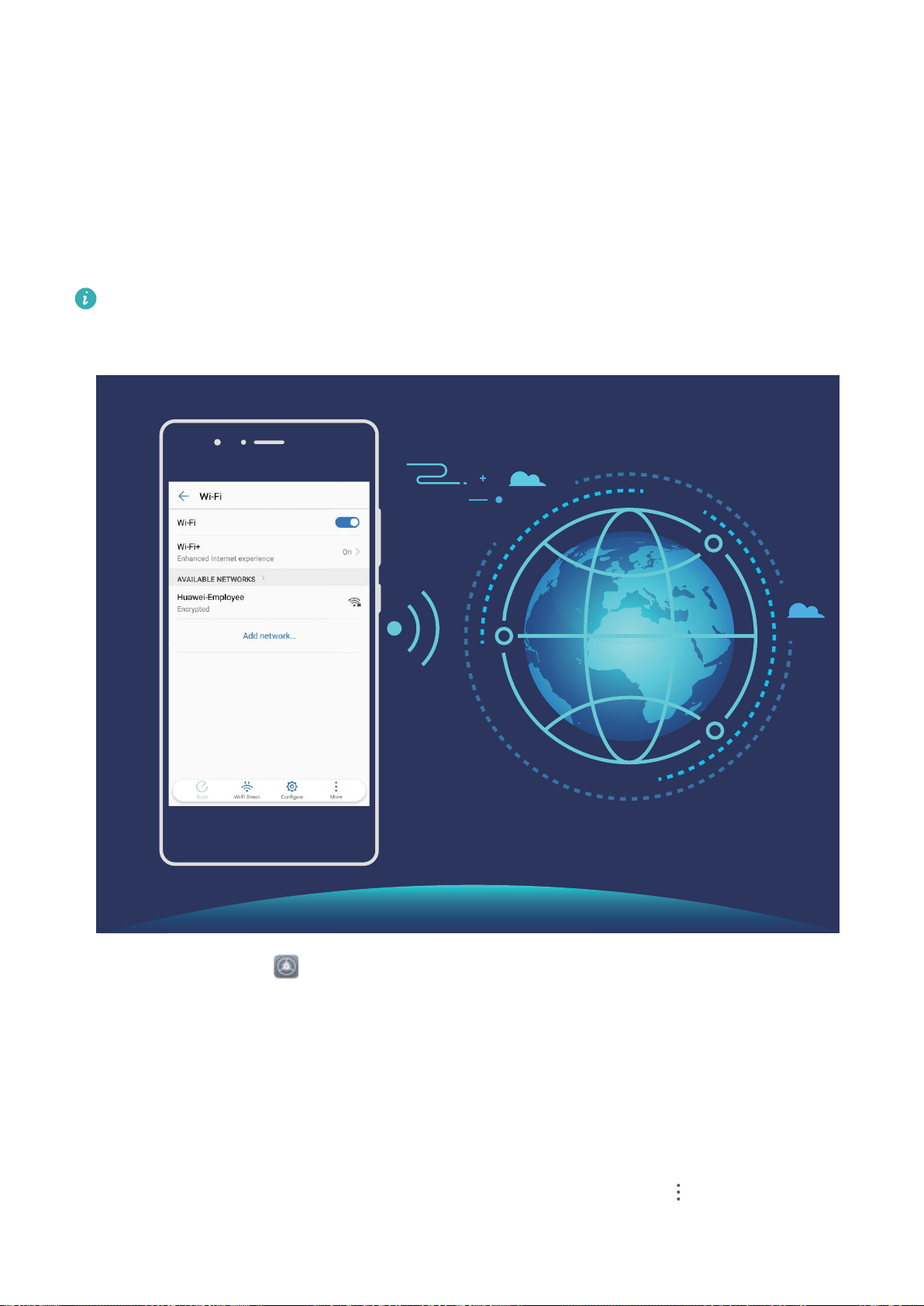
l Automatically turn Wi-Fi on and off: Depending on the Wi-Fi networks you have connected to
previously, Wi-Fi will be automatically enabled or disabled in specic locations. This will prevent your
device from constantly searching for new networks.
l Assess the quality of available networks: Evaluate currently available network hotspots and
prevent your device from automatically connecting to networks with no Internet connection.
Connect to Wi-Fi
By connecting your device to a Wi-Fi network, you can effectively save mobile data.
To avoid potential security risks (such as unauthorized access to your personal data and
nancial
information), please exercise caution when connecting to a public Wi-Fi network.
Connect to Wi-Fi: Open Settings, go to Wireless & networks > Wi-Fi, and enable Wi-Fi.
Select the network you want to connect to. Depending on the network settings, you may need to
enter a password or follow the onscreen instructions to complete the authentication if required. You
can add Wi-Fi hotspots using the automatic Scan or manual Add network… method.
l Refresh a Wi-Fi hotspot: Touch Scan to search again for available Wi-Fi networks.
l Manually add a Wi-Fi hotspot: Scroll to the bottom of the menu, touch Add network…, and
follow the onscreen instructions to enter the Wi-Fi hotspot name and password.
Connect to a Wi-Fi network through WPS: From the Wi-Fi screen, go to > Advanced Wi-Fi
settings > WPS connection. Press the WPS button on your router to establish a connection.
Wi-Fi and Network
113
Loading ...
Loading ...
Loading ...