Loading ...
Loading ...
Loading ...
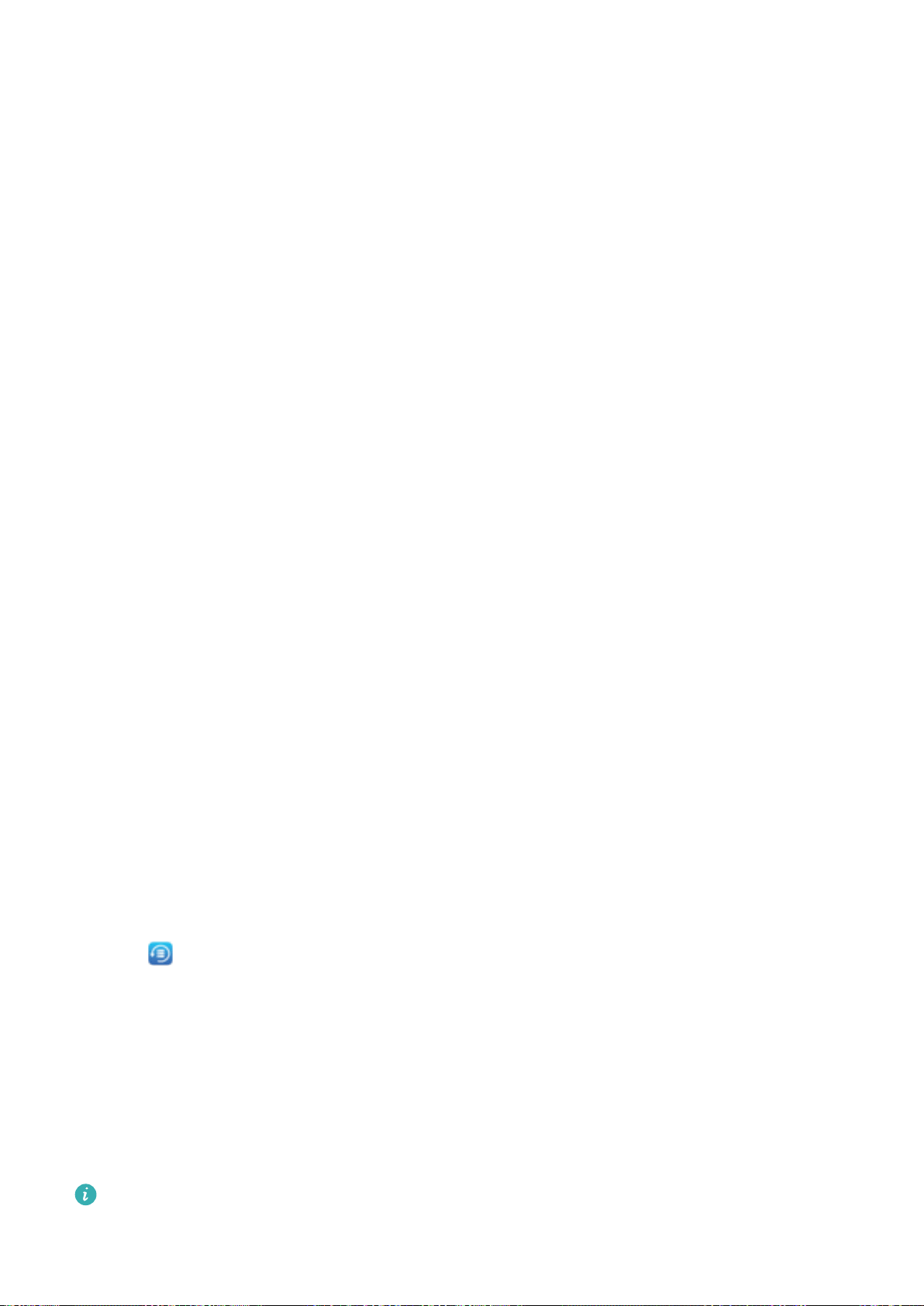
Backup and Restoration
Data Backup: Prevent the Loss of Your Data
Worried about losing important data on your Phone? Protect yourself against data loss with regular
data backups.
You can back up the data in your Phone in the following ways:
l To a USB storage device: Using a USB OTG cable, you can connect your Phone and back up your
important data to a USB storage device.
l To your computer: If you have important data, pictures, or large les, you can back them all up to
your computer to effectively prevent data loss and free up your Phone's storage space.
Data Backup Using HiSuite
You can use the backup function of HiSuite to back up all your device's important information,
including your contacts, SMS messages, images, or other large les on your Phone and store them on
your computer. You can easily restore data from the computer back on your original device, or restore
it to other Huawei devices.
HiSuite can help you with the following:
l Back up all your data to your computer.
l The storage space for your data depends on the computer's available space.
l Provide encrypted backups (unencrypted by default).
Data Backup to a USB Storage Device
If you are running out of storage space on your Phone or you want to back up your important data to
an external storage device, you can connect your Phone to a USB storage device using a USB OTG
cable and back up your data to the storage device. USB storage devices compatible with your Phone
include USB ash drives, card readers, and devices with an SD card inserted.
1 Open Backup, then touch Back up.
2 Select USB storage to back up your data, then touch Next.
3 Select the data you want to back up and touch Back up. You can then touch Select all in the
bottom right corner to back up all data, or select individual data les for backup. After your
selection, the system automatically calculates the capacity required for the backup.
4 On the Set password screen, follow the onscreen instructions to set password for data security. If
you select Skip to skip the setting of password, Wi-Fi and
nancial app data will not be backed
up.
You can view your backup
les in the Huawei\Backup folder by going to Files > Local.
109
Loading ...
Loading ...
Loading ...