Loading ...
Loading ...
Loading ...
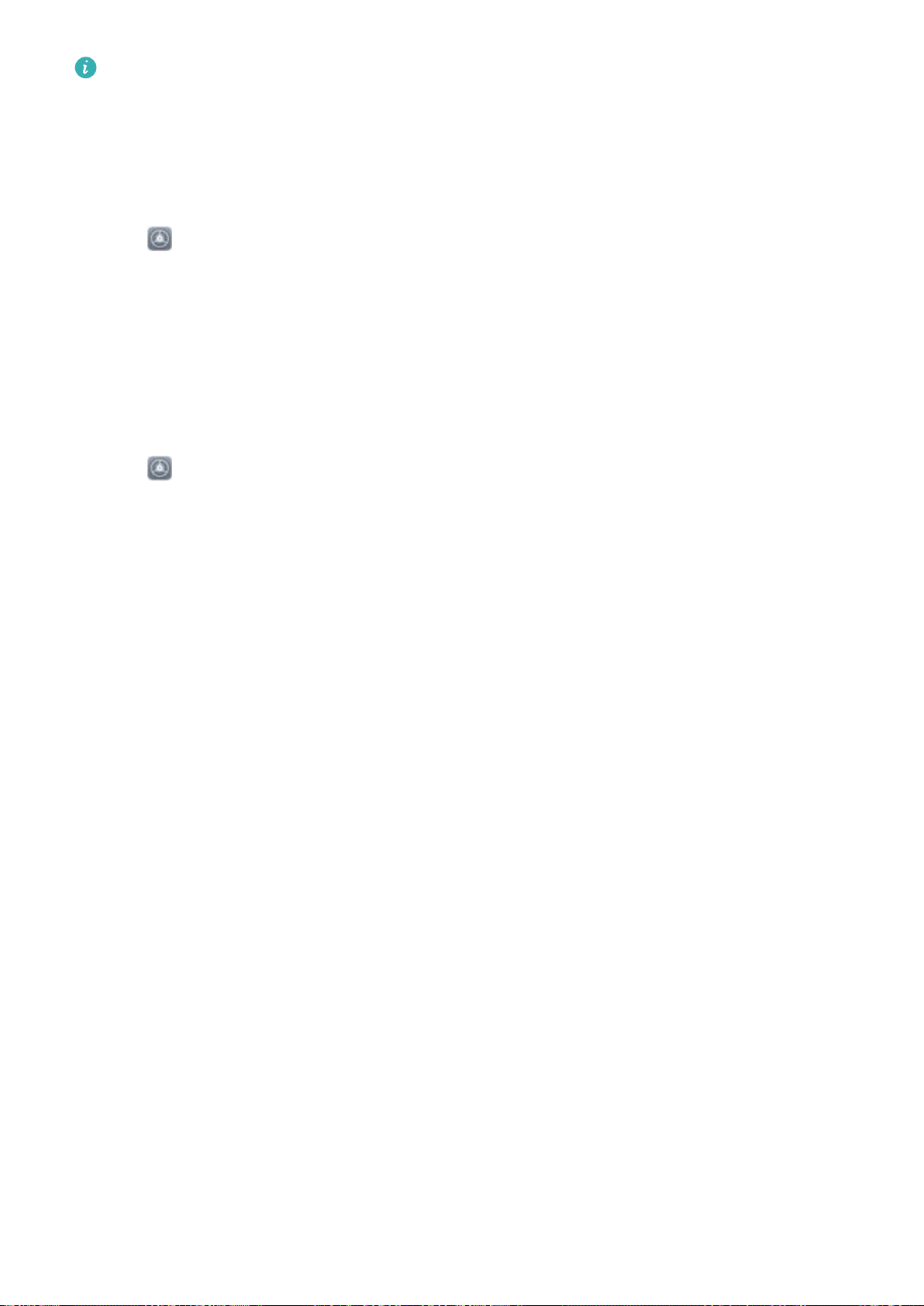
l Huawei Share uses Wi-Fi and Bluetooth to transfer data. When Huawei Share is enabled, Wi-Fi
and Bluetooth are automatically enabled.
l During the data transfer, ensure that your Phone and computer are connected to the same
network (for example, to the same Wi-Fi network).
Share les on your Phone with a PC
1 Open Settings, then touch Device connection > Huawei Share to enable Huawei Share.
Record Name shown on computers.
2 From your PC, open the Network folder, and double-click Name shown on computers.
3 Then enter the password. You can view the password under Device connection > Huawei Share
> Verication on computers.
4 View your albums or internal storage.
Share les on your Phone with a Mac computer
1 Open
Settings, then touch Device connection > Huawei Share to enable Huawei Share.
Record Name shown on computers.
2 From your Mac, open Finder and double-click the recorded Name shown on computers.
3 Choose to register a new user, then enter the user name and password. You can then view the
password under Device connection > Huawei Share > Verication on computers.
4 View your albums or internal storage.
Device Connection
96
Loading ...
Loading ...
Loading ...