Loading ...
Loading ...
Loading ...
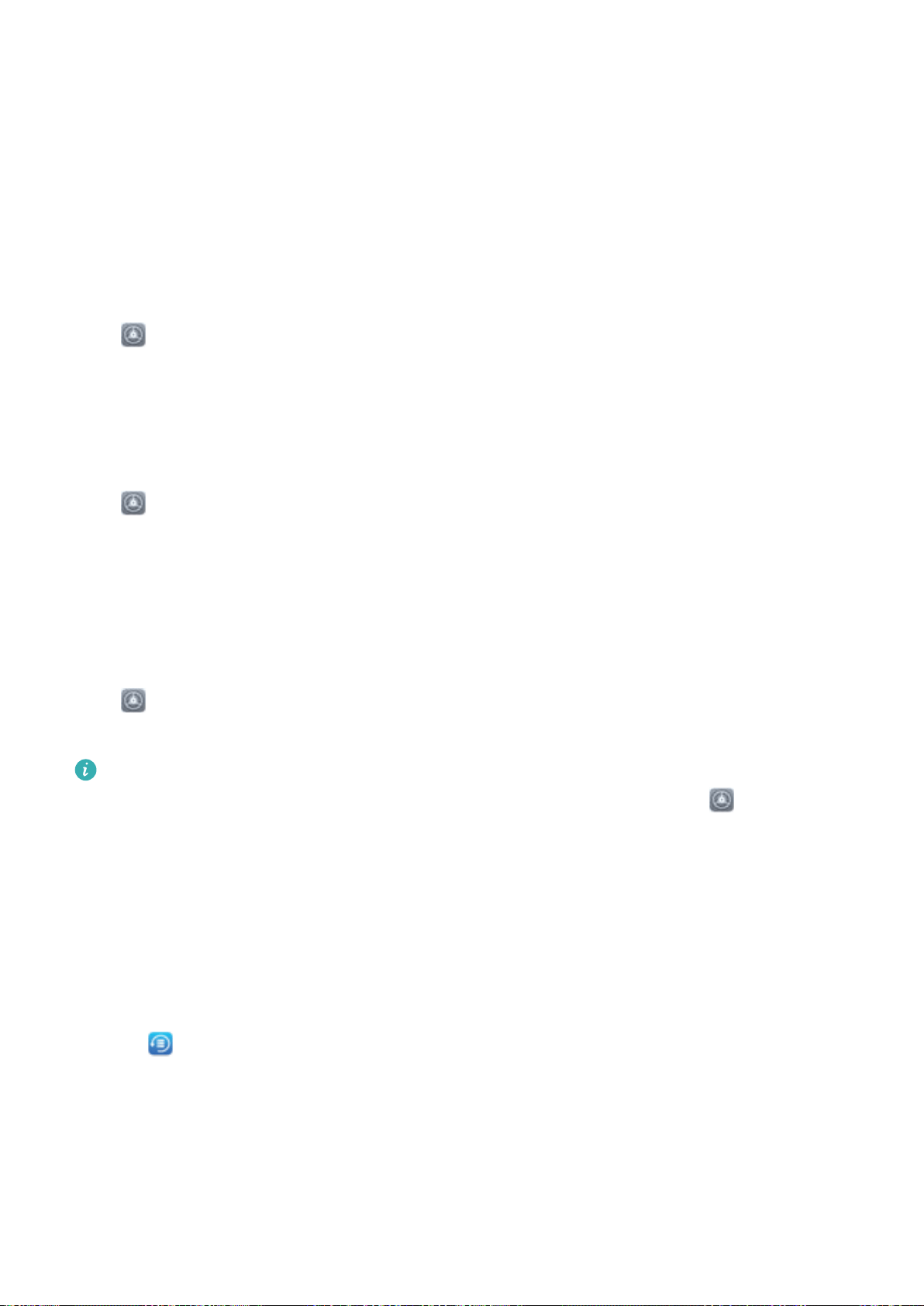
Reset Your Phone
If the operating speed of your Phone starts to slow down due to long-term accumulation of caches
and residual les, you can reset your Phone to erase these cached les completely and restore your
device's factory settings.
Reset network settings: This will restore your Wi-Fi, mobile data network, and Bluetooth settings,
including hotspot tethering and Bluetooth pairing information. It won't change other settings on your
Phone, or delete any data or les.
Open Settings, go to System > Reset > Network settings reset, touch Network settings
reset, and follow the onscreen instructions to reset the settings.
Restore all settings: This will restore your device's initial network settings, ngerprint data, face
data, and lock screen passwords. It won't reset settings for Find my Phone or HUAWEI ID, nor will it
delete any data or les.
Open Settings, go to System > Reset > Reset all settings, touch Reset all settings, and
follow the onscreen instructions to reset the settings.
Restore factory settings: This will delete all data in your device's memory and storage, including
your account settings, system settings, app settings and data, installed apps, music, documents, and
images, and restore your Phone to its original factory settings. Back up your data before restoring
your device to its factory settings.
Open Settings, go to System > Reset > Factory data reset, touch Reset phone, enter the
screen unlock password (if any), and follow the onscreen instructions to reset the settings.
Before restoring your Phone to its factory settings, log out of your Huawei account. Otherwise,
you may not be able to activate your Phone after the reset. (To log out, open
Settings, enter
Huawei account in the search box to open Account center, and touch Log out at the bottom
of the Account center screen.)
Restore Your Backup Data
Restore your backup data from your Phone's USB storage devices, depending on the exact backup
location.
1 Open
Backup, select Restore.
2 Select the location from which your backup data will be restored, and touch Next.
a Restore data from a computer: Ensure that your Phone has been connected to the computer,
and use HiSuite to restore data to your device.
b Restore data from a USB storage device: Ensure that your Phone is connected to the USB
storage device.
Backup and Restoration
110
Loading ...
Loading ...
Loading ...