Loading ...
Loading ...
Loading ...
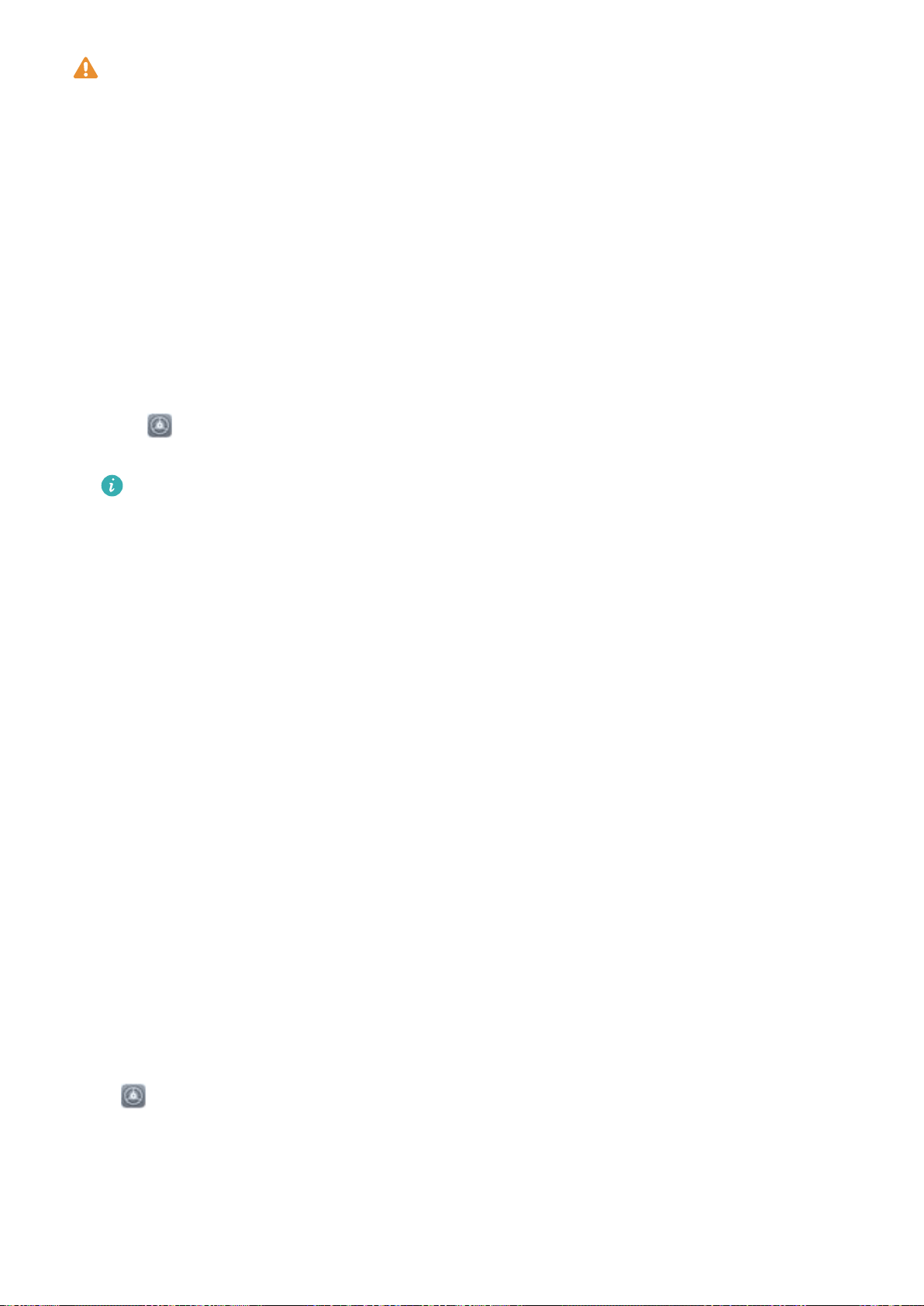
l Only the owner can enable Face unlock. This feature is not available for users or guests, and
not supported in PrivateSpace either.
l Face unlock is only available if the unlock method is set to Pattern, PIN, or Password.
l Face unlock is not available if the screen unlock password has not been entered for three or
more days in a row, or if your Phone has been remotely locked, or has been restarted.
l If facial recognition fails 5 times consecutively, neither face unlock nor ngerprint unlock works
on your Phone. In this case, you must enter the lock screen password.
l When using Face unlock to unlock your Phone, keep your eyes open, face yourself directly
towards your Phone, and keep your face at a distance of 20 cm (7.87 in.) to 50 cm (19.69 in.)
from your device. In order to scan your face accurately, avoid using this feature when you are in
a dark environment or when facing direct light.
1 Open Settings. Go to Security & privacy > Face recognition and enter your lockscreen
password.
If you haven't set a lockscreen password, follow the onscreen instructions to do so. Face
unlock is only available if the unlock method is set to Pattern, PIN, or Password.
2 If you have selected Enable Pick up to wake device to enhance the Face unlock experience,
your Phone will turn the screen on and recognize your face to unlock the screen automatically
after you pick up your Phone and hold it to your face. If you do not wish to use this feature,
deselect this option. Touch Continue and follow the onscreen instructions to enroll your facial
information.
3 There are three ways to unlock the screen using this feature:
l Direct unlock: Turn on the screen. Your Phone will recognize your facial features and unlock
the screen after they are matched.
l Swipe to unlock: Turn on the screen. After your Phone has recognized your facial
information, swipe your
nger on the lockscreen to unlock your device.
l Smart lock screen notication display: If you have enabled Slide to unlock and Smart
lock screen notications, notication details will not display on the lockscreen until your
Phone recognizes your facial features.
l Access app lock: If you enable Access app lock, the face unlock function can be used to
access apps and locked apps.
Delete Face Data
If you no longer use Face unlock or want re-input your face data, you can delete the current face
data.
Open Settings, go to Security & privacy > Face recognition, follow the onscreen instructions
and enter the lock screen password, then touch Delete face data and follow the onscreen
instructions to delete your current face data.
Security and Privacy
98
Loading ...
Loading ...
Loading ...