Loading ...
Loading ...
Loading ...
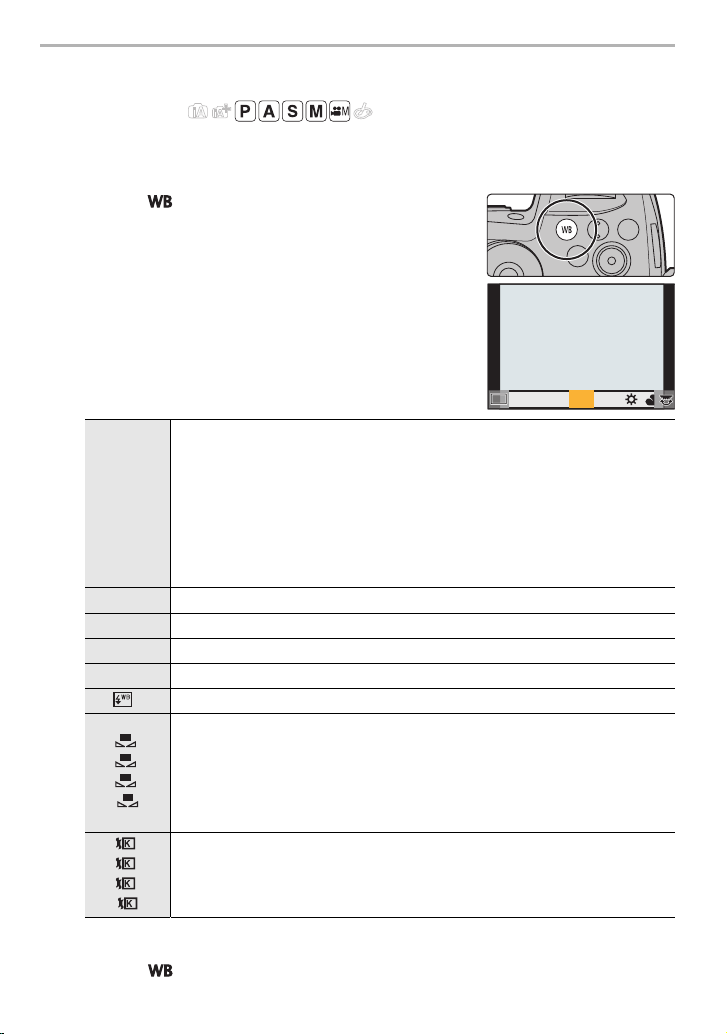
Recording
40
DVQX1052 (ENG)
Adjusting the White Balance
Applicable modes:
In sunlight, under incandescent lights or in other such conditions where the color of white
takes on a reddish or bluish tinge, this item adjusts to the color of white which is closest to
what is seen by the eye in accordance with the light source.
1
Press [ ].
2
Rotate the rear dial or front dial to select the
White Balance.
• Setting can also be performed by rotating the control
dial.
¢ [AWB] is applied when you record motion picture or perform recording with the 6K/4K
Photo or Post Focus function.
3
Press [ ] to set.
[AWB]/
[AWBc]
Adjusting the White Balance automatically
• Under lighting such as incandescent lighting where reddish tones may occur:
– With [AWB], reddish tones are maintained to reproduce the ambience of
the scene more accurately.
– With [AWBc], reddish tones are suppressed to reproduce the original
colors of the subject more accurately. The same tones as [AWB] may be
applied in a bright environment.
• [AWB] and [AWBc] apply the same tones under light sources where
reddish tones may not occur.
[V] When taking pictures outdoors under a clear sky
[Ð] When taking pictures outdoors under a cloudy sky
[î] When taking pictures outdoors in the shade
[Ñ] When taking pictures under incandescent lights
[]
¢
When taking pictures with the flash only
[]/
[]/
[]/
[]
Set the White Balance value. Use to match the condition when taking
photographs.
1 Press
3.
2 Place a white object such as a piece of paper within the frame at
the center of the screen, and press [MENU/SET].
• This will set the White Balance and return you to the recording screen.
[]/
[]/
[]/
[]
You can set the color temperature manually for taking natural pictures
in different lighting conditions.
1 Press 3.
2
Press
3
/
4
to select the color temperature and then press [MENU/SET].
AWBc
AWBc
WBWBWBWBWBWBWBWBWBWBWB
AWBAWB
1
2
3
4
1
2
3
4
DC-GH5LBodyP-DVQX1052_eng.book 40 ページ 2017年2月2日 木曜日 午後3時21分
Loading ...
Loading ...
Loading ...