Loading ...
Loading ...
Loading ...
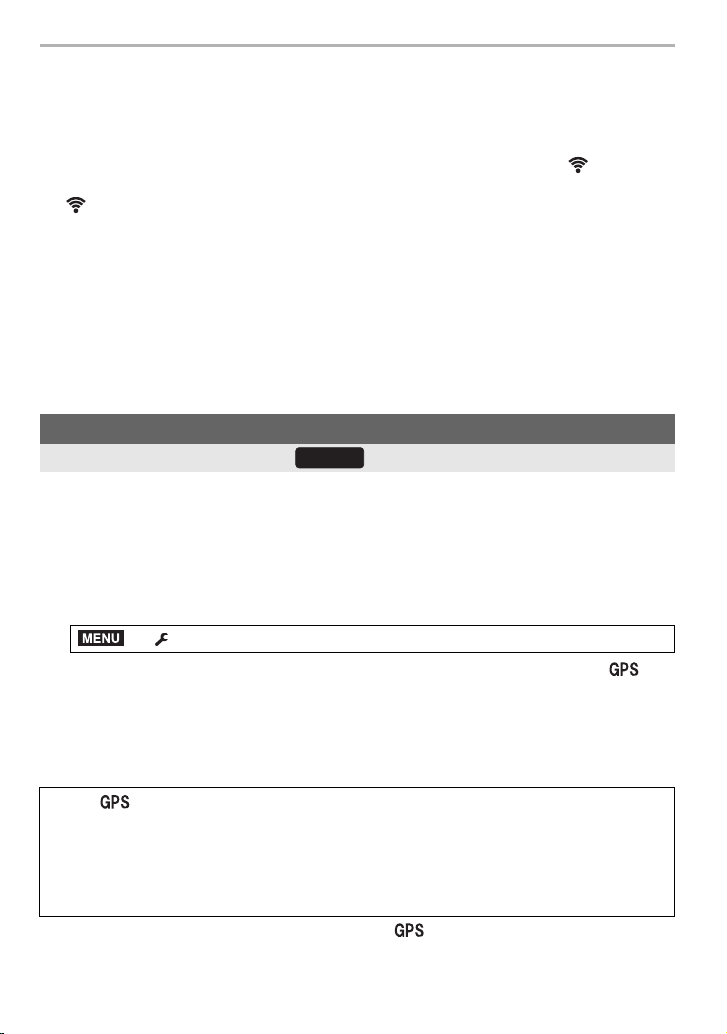
Wi-Fi/Bluetooth
100
DVQX1052 (ENG)
• When [Auto Transfer] is set to [ON], [Wi-Fi Function] in [Wi-Fi] in the [Setup] menu
cannot be used.
• If the [Bluetooth] and [Auto Transfer] settings of the camera are [ON], the camera automatically
connects to the smartphone via Bluetooth and Wi-Fi when you turn on the camera. Start up the
“Image App” to connect to the camera.
The camera will enter a mode where it can automatically transfer images and [ ] will be
displayed on the recording screen.
• If [ ] is flashing on the recording screen, images cannot be transferred automatically.
Check the status of the Wi-Fi connections to the smartphone.
• You cannot automatically transfer pictures in RAW format, motion pictures, 6K/4K burst files,
and images recorded with the Post Focus function.
∫ To stop the automatic transfer of images
Set [Auto Transfer] to [OFF] on the camera.
• A confirmation screen is displayed, asking you to terminate the Wi-Fi connection.
• If you stop the automatic transfer of images before a transmission is completed, or in similar
situations, the unsent file will not be resent.
The smartphone sends its location information to the camera via Bluetooth, and the
camera performs recording while writing the acquired location information.
Preparations:
Enable the GPS function on the smartphone.
1 Make a Bluetooth connection to the smartphone. (P90)
2 Select the camera’s menu. (P27)
• The camera will enter a mode where location information can be recorded and [ ] will
be displayed on the recording screen.
3 Take pictures on the camera.
• Location information will be written to the recorded pictures.
• To disable the recording of location information, set [Location Logging] to [OFF] on the camera.
• Images with location information are indicated with [ ].
• The smartphone drains its battery faster while acquiring location information.
• Location information is not written to motion pictures recorded in [AVCHD] format.
Recording location information to the camera’s images
Wireless connectivity required:
> [Setup] > [Bluetooth] > [Location Logging] > [ON]
When [ ] is flashing
Location information is not acquired, so data cannot be written. Positioning with the GPS on the
smartphone may not be possible if the smartphone is in a location such as a building or a bag.
Move the smartphone to a location where positioning performance can be optimized, such as
one that offers a wide view of the sky, to try positioning. In addition, refer to the operating
instructions of your smartphone.
Bluetooth
MENU
DC-GH5LBodyP-DVQX1052_eng.book 100 ページ 2017年2月2日 木曜日 午後3時21分
Loading ...
Loading ...
Loading ...