Loading ...
Loading ...
Loading ...
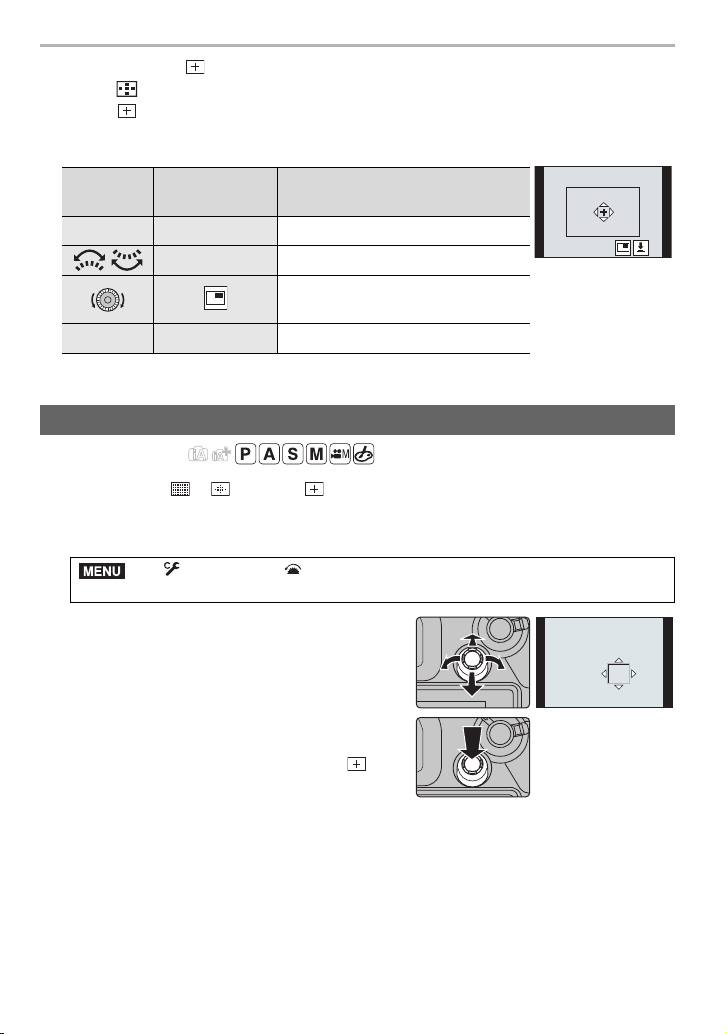
Recording
36
DVQX1052 (ENG)
∫ When selecting [ ]
1 Press [ ].
2 Select [ ] and press 4.
3 Press 3/4/2/1 to set the focus position and then press [MENU/SET].
4 Move [+] to the position to be in focus.
5 Press [MENU/SET] to set.
Applicable modes:
When using [š], [ ], [ ], [Ø] or [ ] of Auto Focus Mode, you can specify the
position of the AF area displayed on the recording screen with the joystick.
1 Select the menu. (P27)
2 Move the joystick3/4/2/1 to move the AF
area.
• You can change the size of the AF area by
rotating the front/rear dial.
• Press the joystick to switch between the default
AF area position and the position you have set.
The enlarged display will appear when [ ]
([Pinpoint]) is set.
3 Press the shutter button halfway to set.
• Press the joystick while the recording screen is displayed to switch between the default
AF area position and the position you have set.
Button
operation
Touch operation Description of operation
3/4/2/1 Touching Moves [+].
/ Pinching out/in Enlarges/reduces the screen.
Switches the enlarged display
(windowed/full screen).
[DISP.] [Reset] Returns you to the screen in step 3.
Specifying the AF area position with the joystick
> [Custom] > [Operation] > [Joystick Setting] > [D.FOCUS
Movement]
MENU
DC-GH5LBodyP-DVQX1052_eng.book 36 ページ 2017年2月2日 木曜日 午後3時21分
Loading ...
Loading ...
Loading ...