Loading ...
Loading ...
Loading ...
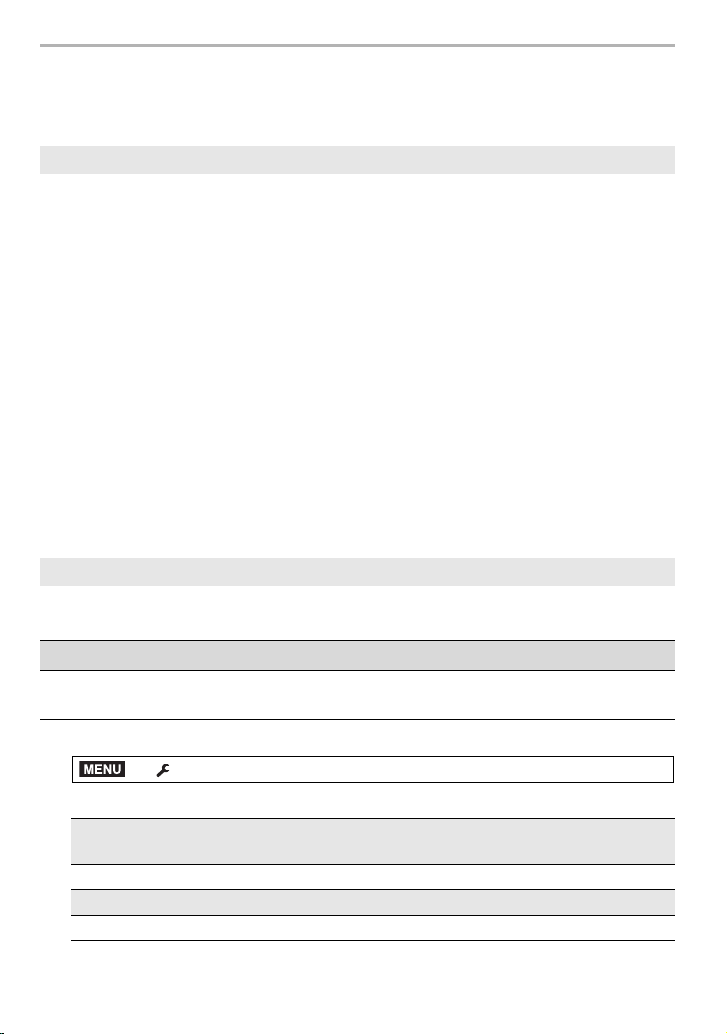
Wi-Fi/Bluetooth
102
DVQX1052 (ENG)
Setting up a connection to a PC via a wireless
access point
• Create a PC account name (up to 254 characters) and password (up to 32 characters)
consisting of alphanumeric characters. An attempt to create a receive folder may fail if the
account name includes non-alphanumeric characters.
∫ When using “PHOTOfunSTUDIO ” (For Windows)
1 Install “PHOTOfunSTUDIO” to the PC. (P104)
2 Create a folder that receives images with “PHOTOfunSTUDIO”.
• To create the folder automatically, select [Auto-create]. To specify a folder, create a new
folder, or set a password to the folder, select [Create manually].
• For details, refer to the operating instructions of “PHOTOfunSTUDIO” (PDF).
∫ When not using “ PHOTOfunSTUDIO” (For Mac)
Supported OS: OS X v10.5 to v10.12
Example: OS X v10.8
1 Select a folder you intend to use for receiving, then click on the items in the
following order.
[File] > [Get Info]
2 Enable sharing of the folder.
• For details, refer to the operating instructions of your PC or Help on the OS.
The connection methods described in this manual are examples. For details on other
connection methods, refer to “Owner’s Manual for advanced features (PDF format)”.
1 Select the menu. (P27)
2 Select the connection method.
To create a folder that receives images
Sending images to the PC
Preparations:
• If the workgroup of the destination PC has been changed from the standard setting, change
the setting of this unit in [PC Connection].
> [Setup] > [Wi-Fi] > [Wi-Fi Function] > [New Connection]
Sending an image each time a recording is made
([Send Images While Recording])
Available file format: JPEG/RAW
Select and send the images ([Send Images Stored in the Camera])
Available file format: ALL format
MENU
DC-GH5LBodyP-DVQX1052_eng.book 102 ページ 2017年2月2日 木曜日 午後3時21分
Loading ...
Loading ...
Loading ...