Loading ...
Loading ...
Loading ...
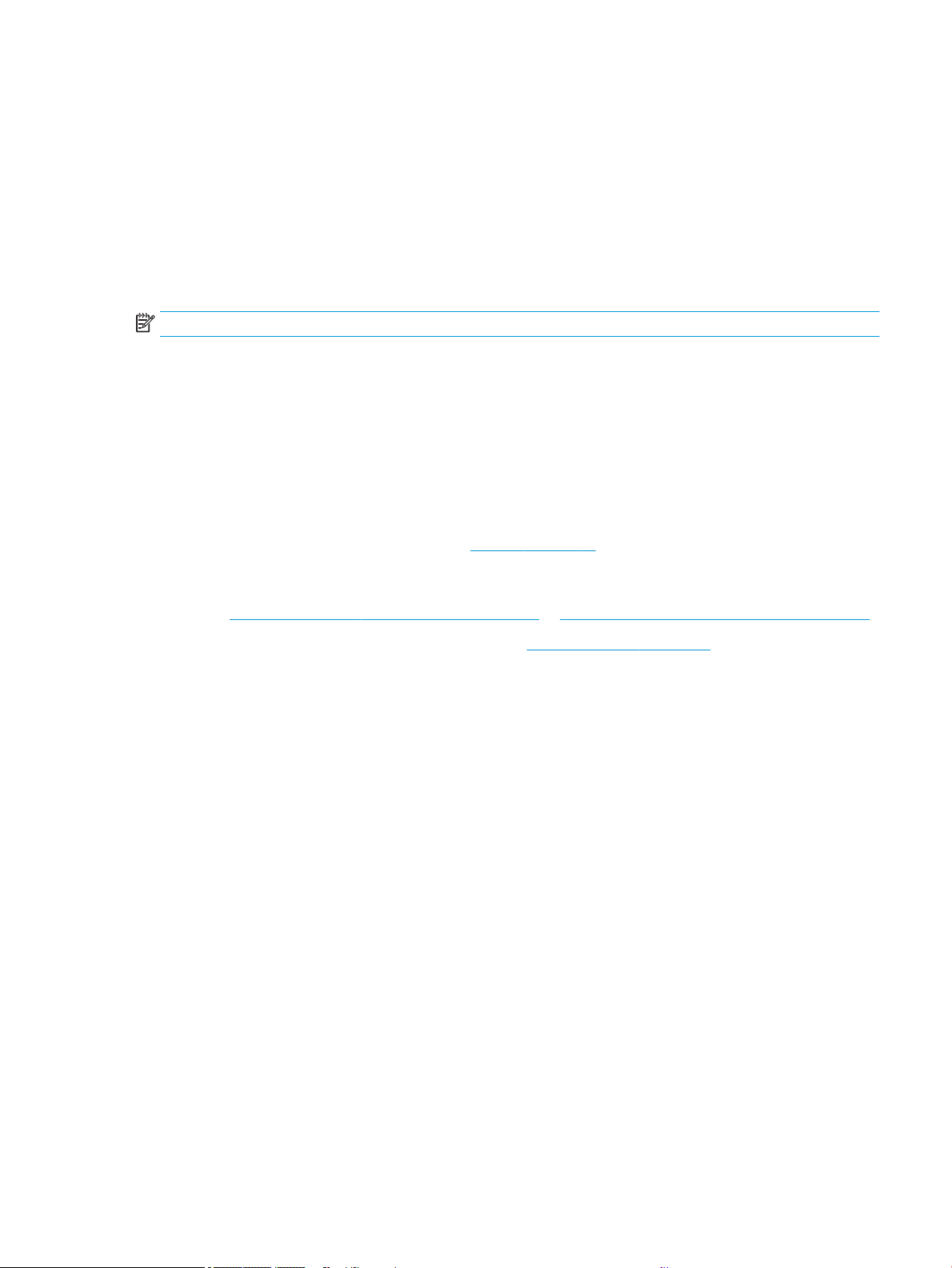
Some objects are missing from the printed image
Large quantities of data may be necessary to print a high-quality large-format print job, and in some specic
workows there may be issues that can lead to some objects missing from the output.
Here are some suggestions to help you to avoid this problem:
● Select a smaller page size and scale to the desired nal page size in the driver or in the front panel.
● Save the le in another format, such as TIFF or EPS, and open it with another application.
● Reduce the resolution of bitmap images in your application software.
NOTE: If you're using Adobe applications, ensure that you have installed the latest version.
These options are suggested for troubleshooting purposes and may adversely aect the nal output quality or
the time necessary to generate the print job. Therefore, they should be cancelled if they do not help to solve the
problem.
If you still have a problem
If you still experience print-quality problems after applying the advice then there are other steps you can try.
Here are some further things that you can do:
● Try using a higher print-quality option. See Printing on page 33.
● Check the driver you are using to print with. If it is a non-HP driver, consult the driver vendor about the
problem. You could also try using the correct HP driver, if feasible. The latest HP drivers can be downloaded
from http://www.hp.com/go/DesignJetT200/software or http://www.hp.com/go/DesignJetT600/software.
● Check that your printer's rmware is up to date. See Firmware update on page 65.
● Check that you have the right settings in your software application.
ENWW Some objects are missing from the printed image 87
Loading ...
Loading ...
Loading ...