Loading ...
Loading ...
Loading ...
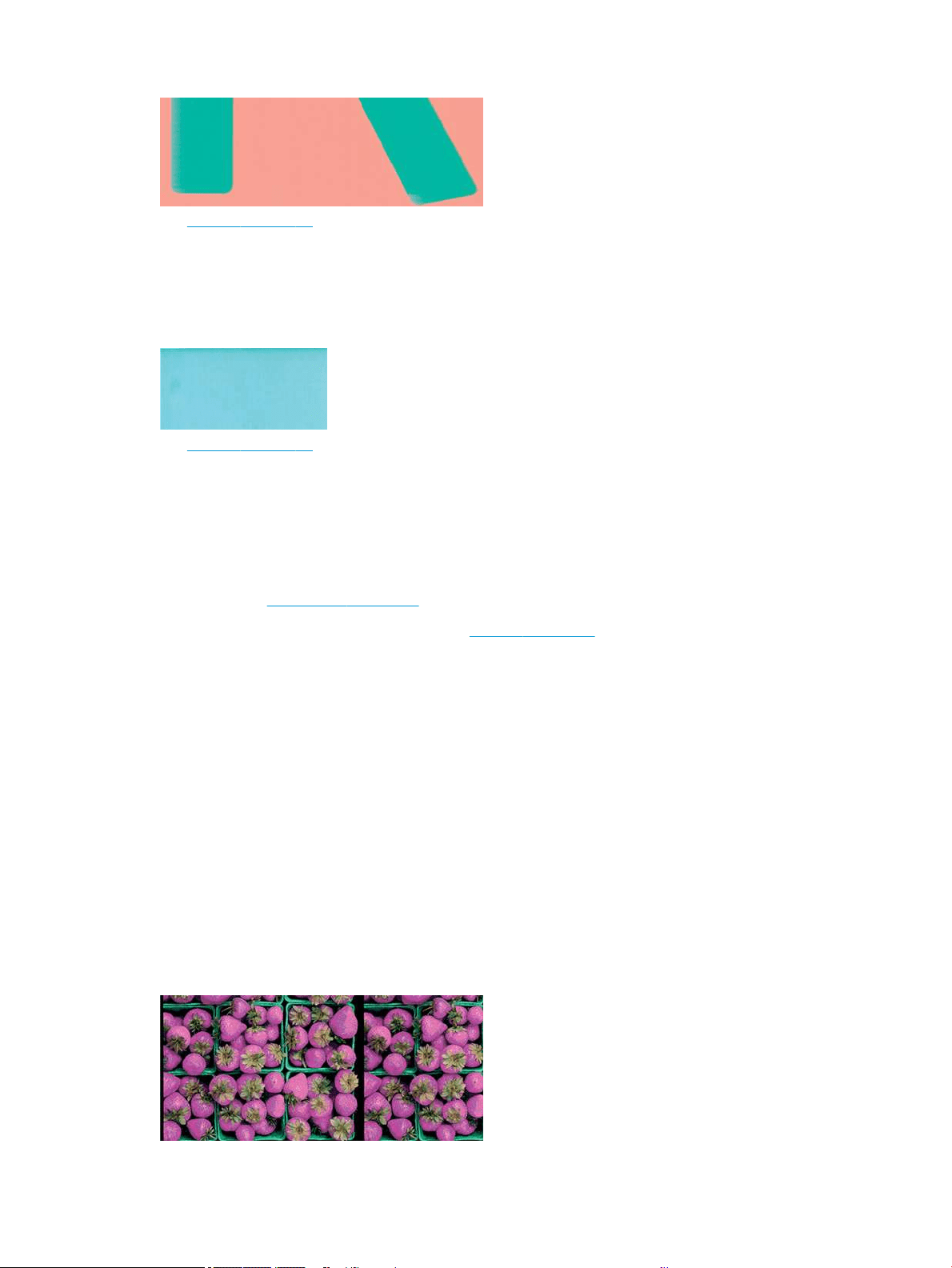
See Printing on page 33 for more information.
Edges of objects are darker than expected
If edges of objects seem darker than expected, and you have already set the print-quality to Best, try setting the
quality to Fast.
See Printing on page 33 for more information.
Vertical lines of dierent colors
If your print has vertical bands of dierent colors along it try changing the paper and/or adjusting the print-
quality settings.
1. Try using thicker paper, choosing from the recommended paper types such as HP Heavyweight Coated
Paper. See Order paper on page 67.
2. Try using higher print-quality settings (see Printing on page 33). For instance, if you have set the Print
Quality to Fast, try setting it to Best.
White spots on the print
You may notice white spots on the print. This is probably due to paper bers, dust or loose coating material.
To avoid this problem:
1. Try cleaning the paper manually with a brush before printing, to remove any loose bers or particles.
2. Always keep the cover of your printer closed.
3. Protect your paper rolls and sheets by storing them in bags or boxes.
Colors are inaccurate
If the colors of your print do not match your expectations, there are steps you can take.
Try the following:
ENWW Edges of objects are darker than expected 85
Loading ...
Loading ...
Loading ...