Loading ...
Loading ...
Loading ...
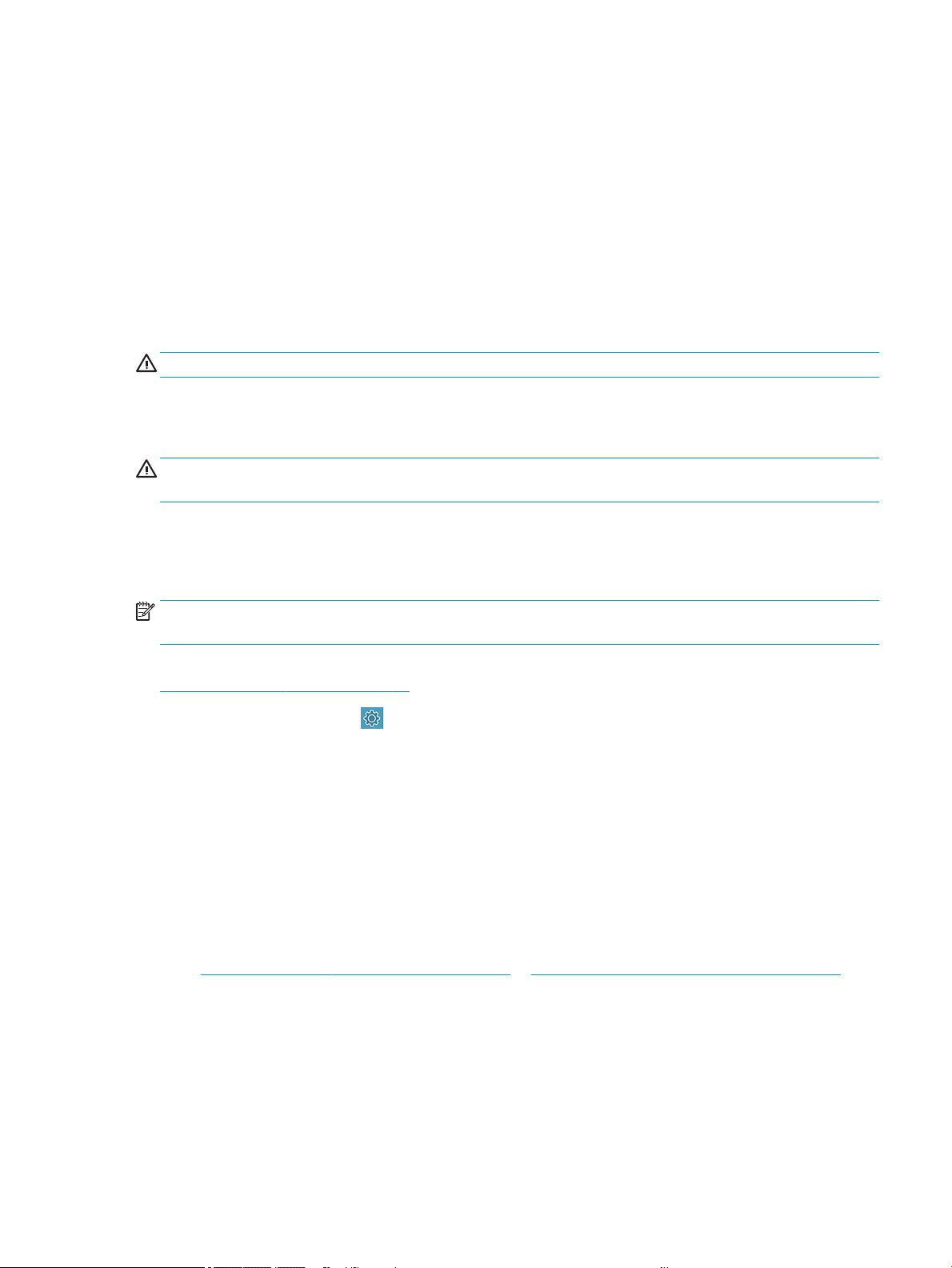
Move or store the printer
If you need to move the printer, take care to prepare it correctly to avoid possible damage.
To prepare the printer:
1. Do not remove the ink cartridges or printhead.
2. Make sure that no paper is loaded.
3. Turn o the printer using the Power key at the back.
4. Unplug the printer's power cord.
5. Disconnect any cables connecting the printer to a network or a computer.
CAUTION: If you turn the printer upside down, ink could escape into the printer and cause serious damage.
When the printer is turned back on, it takes about three minutes to initialize itself and to check and prepare the
printhead. Preparing the printhead normally takes just over a minute. However, if the printer has been o for a
six weeks or more, preparing the printhead could take up to 45 minutes.
CAUTION: If the printer remains o for a long period of time, the printhead may become unusable. In this case,
you need to replace the printhead with a new one.
Firmware update
There are various ways to download and install rmware updates; choose the one you nd most convenient.
NOTE: A rmware update package can be large; you may want to consider whether there are any implications
for your network or Internet connection.
You can congure the printer to download rmware updates automatically whenever they become available: see
Automatic rmware update on page 17.
● Using the front panel, tap , then Printer Maintenance►Update the Printer►Check Now to check
whether new rmware is available. If new rmware is available, you are given the opportunity to download
and install it.
● Using the Embedded Web Server, click Tools►Printer Updates►Firmware Updates►Check Now.
● Using the HP DesignJet Utility under Windows, select your printer, the Support tab, then Firmware Update.
The rmware includes a set of the most commonly used paper presets.
Software update
Manual updates of printer drivers and other software are available for your printer.
Go to: http://www.hp.com/go/DesignJetT200/software or http://www.hp.com/go/DesignJetT600/software.
Printer maintenance kits
Three maintenance kits are available for your printer, containing components that may need to be replaced after
long use.
When one of them is needed, a message is displayed on the front panel and by the HP Utility and you should
contact HP Support (see ) and request the maintenance kit. The kits are installed by service engineers only.
ENWW Move or store the printer 65
Loading ...
Loading ...
Loading ...