Loading ...
Loading ...
Loading ...
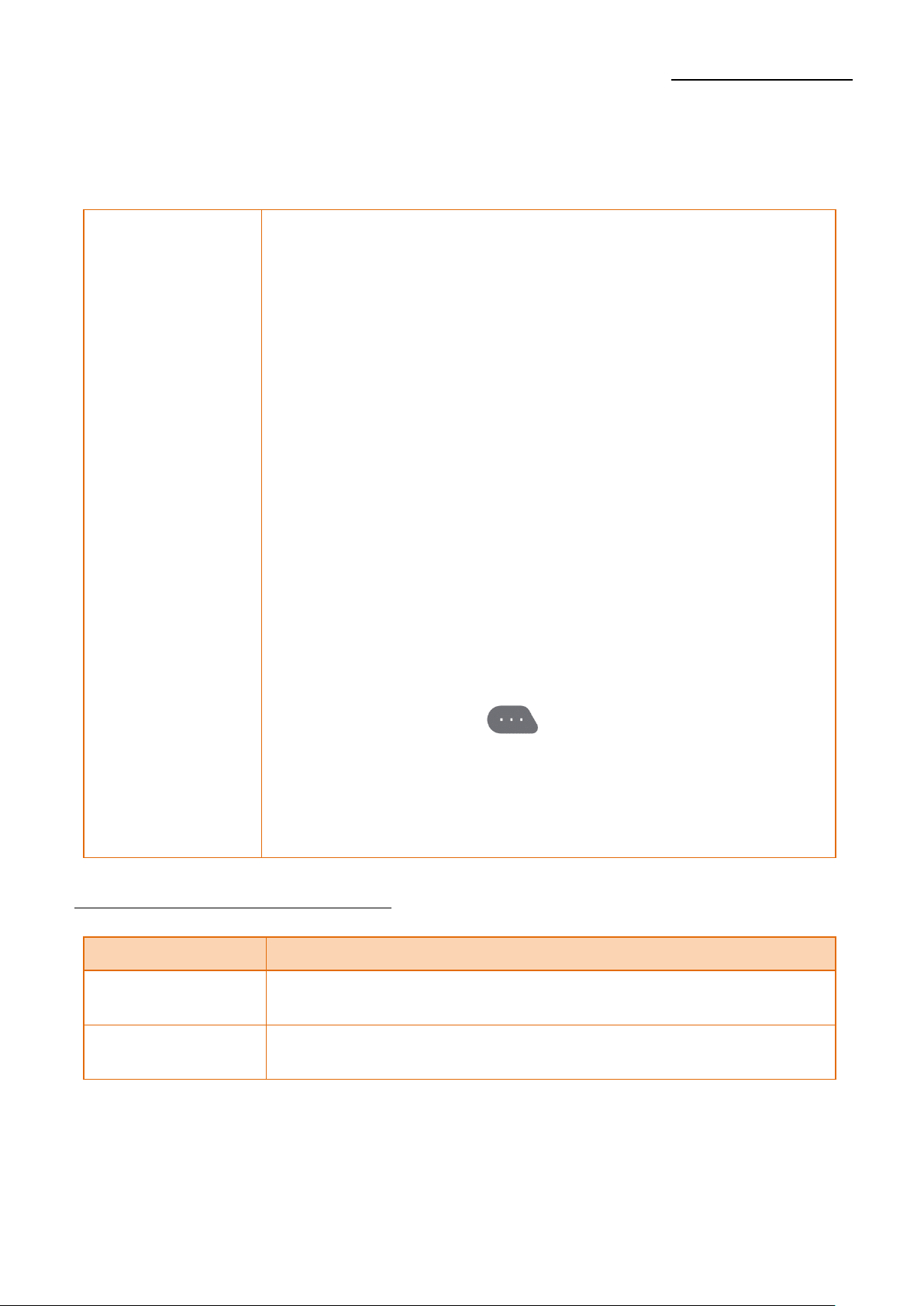
Ver. 1.02
- 43 -
XD5-40d Series
3-6-7-3 F/W Update
Firmware can be updated through USB storage.
F/W Update
Explanation
Printer firmware update available using the USB storage
directly without any communication.
File path
F:\ FW_DOWNLOAD
File name
“XD5-4xd_Vxx.xx_STD_mmddyy.fls” in F:\ FW_DOWNLOAD
folder.
( 203dpi : x is 0 / 300dpi : x is 3)
• Download process explanation
- Check firmware file(*.fls) is in FW_DOWNLOAD folder
of USB storage.
- Connect USB storage to the printer.
- Select “F/W Update” from the “Files” menu.
- Select “Start” from the “F/W Update” menu using
the function button 1 ( ).
- If message “F/W Update” is displayed, the firmware download
has started normally.
- After firmware update complete successfully, printer will be
rebooted automatically.
3-6-8 Information Menu Explanation
List
Explanation
Info
Explanation
Checking the printer usage information
Support
Explanation
Site linking(QR code) for technical support.
Loading ...
Loading ...
Loading ...
