Loading ...
Loading ...
Loading ...
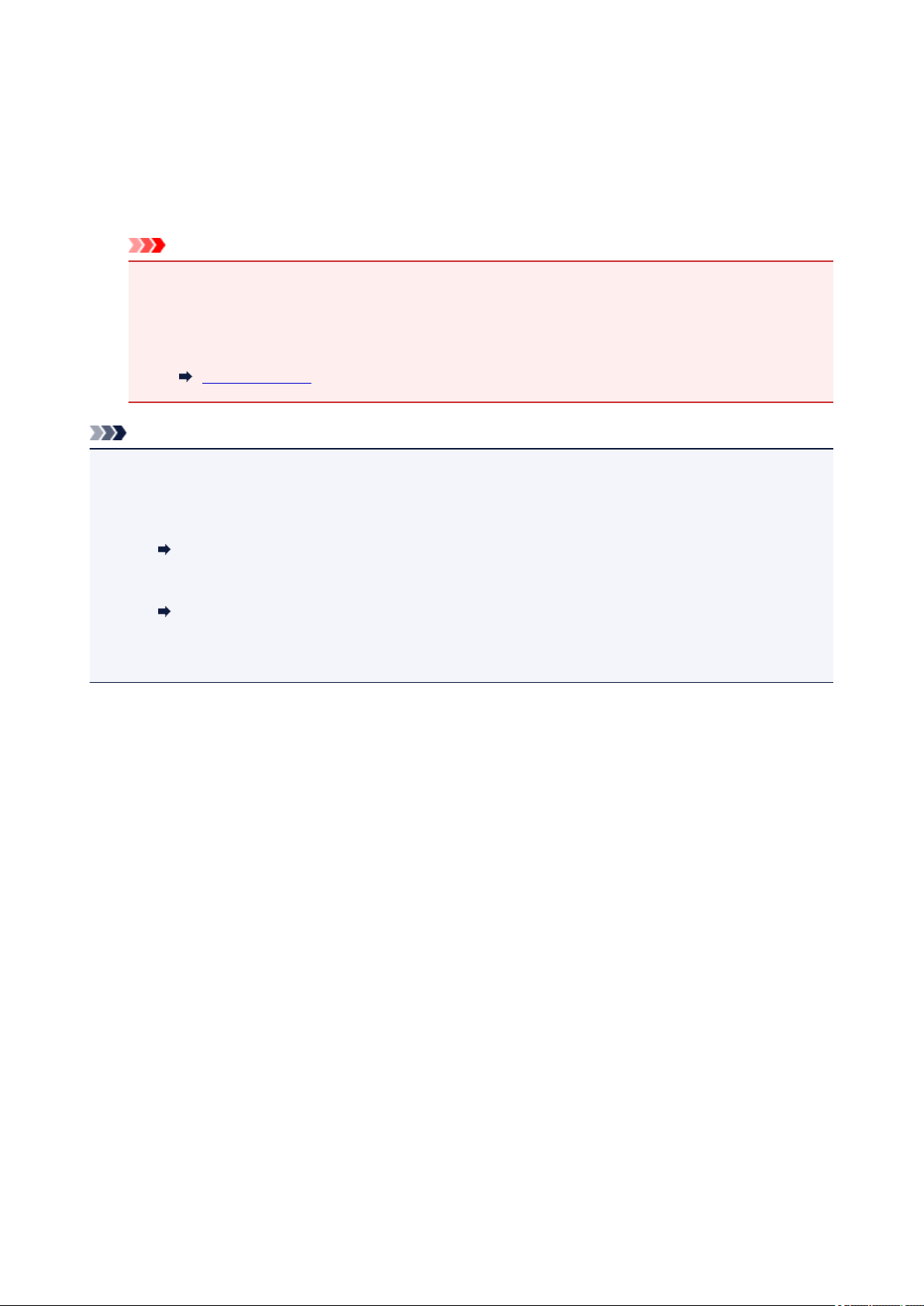
7. Close the document cover gently, then press the Black button or the Color button.
The printer starts scanning the print head alignment sheet, and the print head position will be adjusted
automatically.
After the print head position adjustment completion message is displayed, remove the print head
alignment sheet on the platen glass.
Important
• Do not open the document cover or move the print head alignment sheet on the platen glass until
adjusting the print head position is complete.
• If the error message appears on the LCD, press the OK button to release the error, and then take
appropriate action.
An Error Occurs
Note
• If the print results are still not satisfactory after adjusting the print head position as described above,
adjust the print head position manually from the computer.
• For Windows:
Adjusting Print Head Position
• For macOS:
Adjusting Print Head Position
• To print and check the current head position adjustment values, select Print align value from the
Maintenance screen.
98
Loading ...
Loading ...
Loading ...
