Loading ...
Loading ...
Loading ...
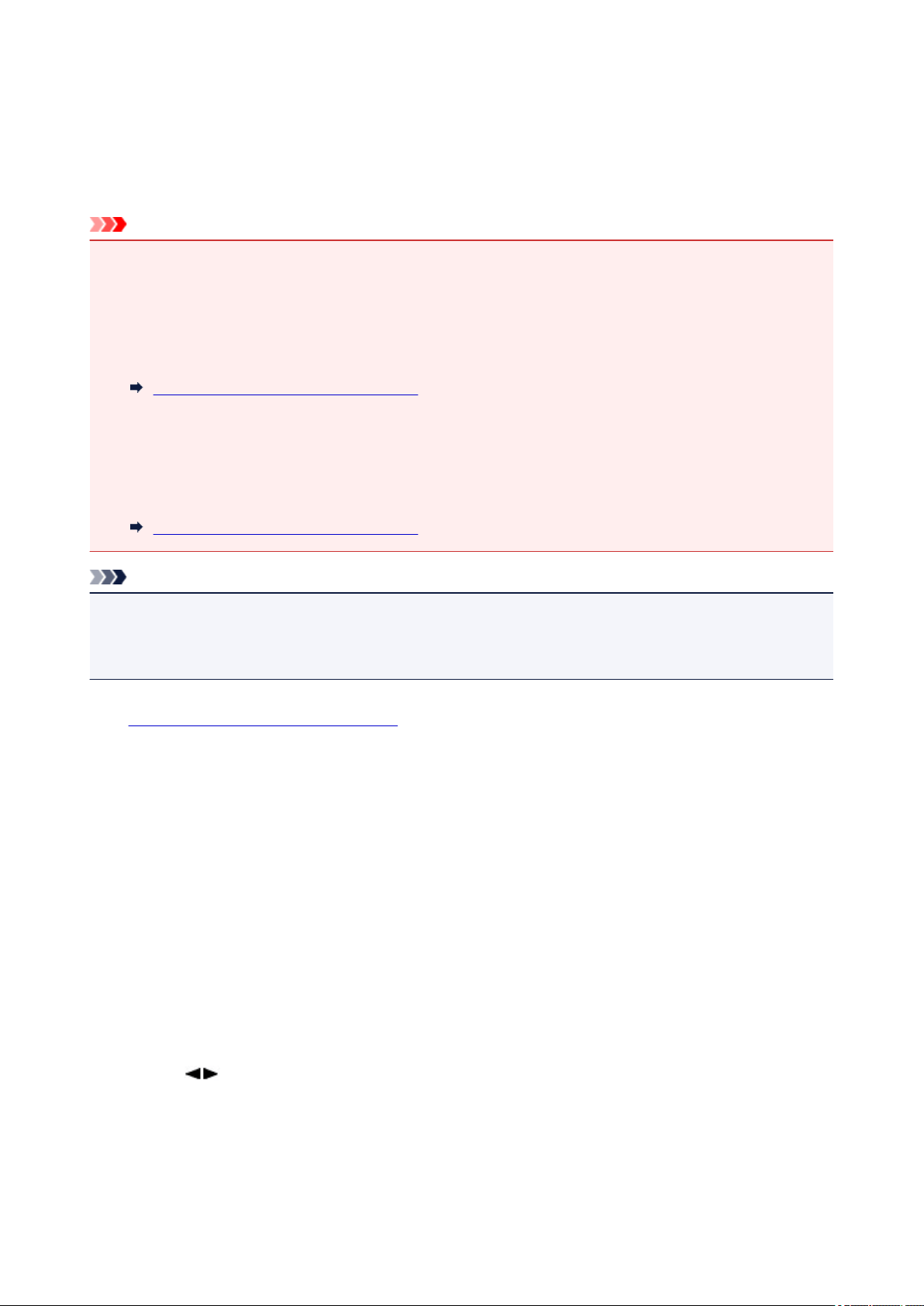
Changing Paper Settings
This printer prints received faxes to paper loaded in the printer beforehand. You can use the operation panel
to change the paper settings for printing faxes. Make sure that the settings are appropriate for the loaded
paper.
Important
• If the size of loaded paper is different from that specified in the paper size setting, Check page size
Press [OK] are displayed on the LCD. In this case, load the same size of paper as that specified in the
paper size setting, then press the OK button.
You can also press the Stop button to close the message and print the stored documents in the
printer's memory later.
Printing Document in Printer's Memory
• If no paper is loaded, or paper has run out while printing is in progress, the error message for no paper
is displayed on the LCD. In this case, load paper and press the OK button.
You can also press the Stop button to close the message and print the stored documents in the
printer's memory later.
Printing Document in Printer's Memory
Note
• If the sender sends a document that is larger than Letter-size or Legal-size, such as 11 x 17 inches, the
sender's printer may send the fax automatically reduced in size or divided, or send only a part of the
original.
1.
Make sure that printer is turned on.
2. Press the FAX button.
The Fax standby screen is displayed.
3. Press the Menu button.
The FAX menu screen is displayed.
4. Select FAX paper settings, then press the OK button.
5. Select a setting item, then press the OK button.
6. Specify the settings.
Use the
button to adjust each setting item, then press the OK button. The next setting item is
displayed.
The LCD returns to the Fax standby screen when all the settings are complete or when pressing the
FAX button.
389
Loading ...
Loading ...
Loading ...
