Loading ...
Loading ...
Loading ...
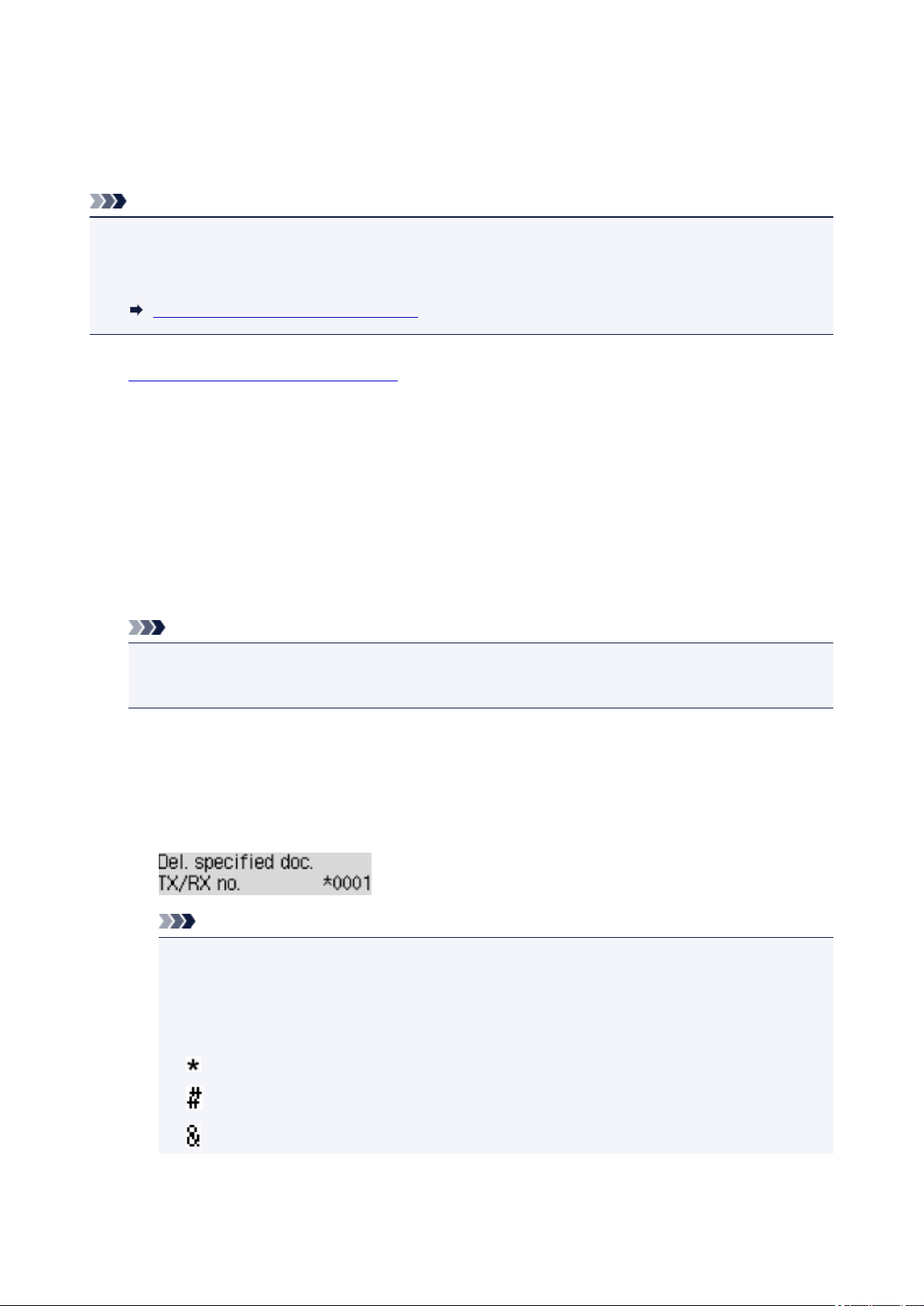
Deleting Document in Printer's Memory
You can delete a specified document in the printer's memory or delete all the documents in its memory at a
time.
Note
• When deleting a specified document, you specify it by its transaction number (TX/RX no.). If you do not
know the transaction number for your target document, print the list of documents (MEMORY LIST)
first.
Printing Document in Printer's Memory
1. Make sure that printer is turned on.
2. Press the FAX button.
The Fax standby screen is displayed.
3. Press the Menu button.
The FAX menu screen is displayed.
4. Select Memory reference, then press the OK button.
Note
• If no document is stored in the printer's memory, No documents in memory is displayed on the
LCD.
5. Select a delete menu, then press the OK button.
Del. specified doc.
You can specify the document and delete it.
If you select this menu, the document selection screen is displayed.
Note
• A transaction number from "0001" to "4999" indicates a document being sent. A transaction
number from "5001" to "9999" indicates a document being received.
• Each mark before the transaction number indicates the following:
No mark: Indicates a black and white document.
: Indicates a color document.
: Indicates the document during transmission.
: Indicates the document sent with sequential broadcasting.
398
Loading ...
Loading ...
Loading ...
