Loading ...
Loading ...
Loading ...
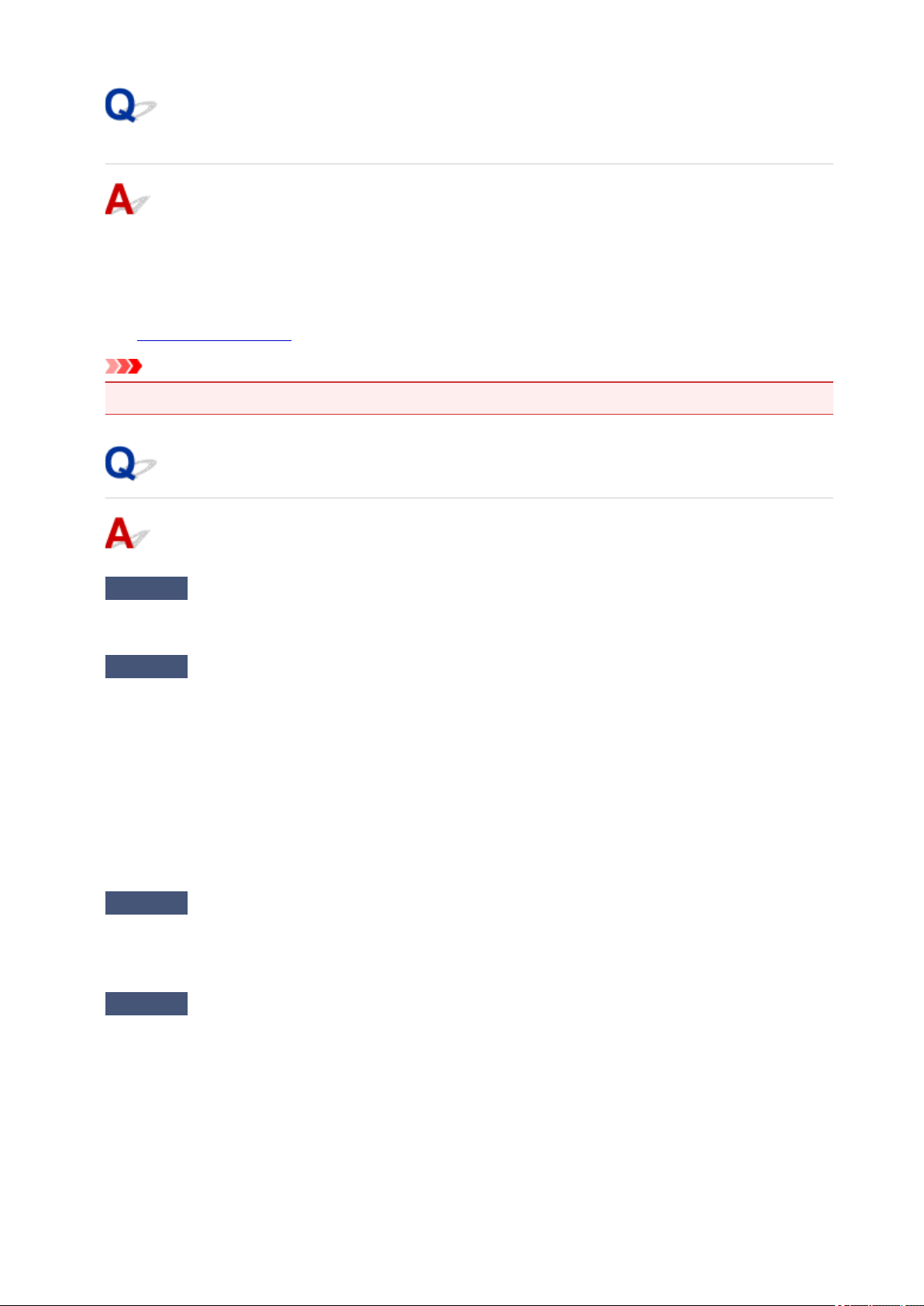
Error Regarding Power Cord Being Unplugged Is Displayed
(Windows)
The printer may have been unplugged while it was on.
Check the error message that appears on the computer and click OK.
The printer starts printing.
See Unplugging the Printer for unplugging the power cord.
Important
• If you unplug the power cord, all the faxes stored in the printer's memory are deleted.
Writing Error/Output Error/Communication Error (Windows)
Check1
If the ON lamp is off, make sure printer is plugged in and turn it on.
The ON lamp flashes while the printer is initializing. Wait until the ON lamp stops flashing and remains lit.
Check2
Make sure printer is properly connected to computer.
If you are using a USB cable, make sure it is securely connected to both the printer and the computer. When
the USB cable is securely plugged in, check the following:
• If you are using a relay device such as a USB hub, disconnect it, connect the printer directly to the
computer, and retry the printing. If printing starts normally, there is a problem with the relay device.
Contact the vendor of the relay device.
• There could also be a problem with the USB cable. Replace the USB cable and retry the printing.
If you use the printer over a LAN, make sure the printer is correctly set up for network use.
Check3
Make sure MP Drivers are installed correctly.
Uninstall the MP Drivers following the procedure described in Deleting the Unnecessary MP Drivers and
reinstall them from the Setup CD-ROM or the Canon website.
Check4
When printer is connected to your computer with a USB cable, check device
status from your computer.
Follow the procedure below to check the device status.
1. Open the Device Manager on your computer as shown below.
If User Account Control screen is displayed, follow the on-screen instructions.
• In Windows 10, right-click Start button and select Device Manager.
483
Loading ...
Loading ...
Loading ...
