Loading ...
Loading ...
Loading ...
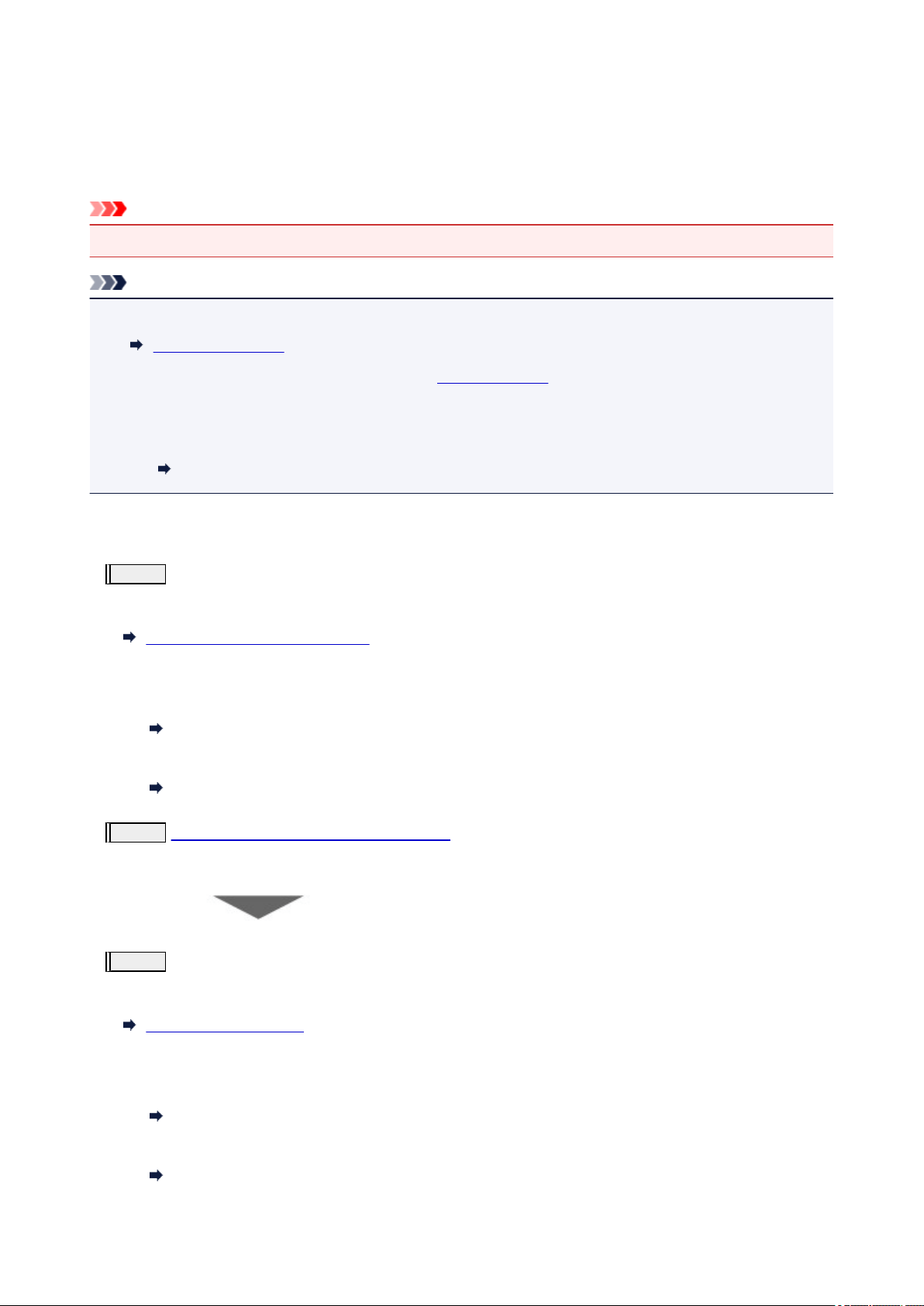
Maintenance Procedure
If print results are blurred, colors are not printed correctly, or print results are unsatisfactory (e.g. misaligned
printed ruled lines), perform the maintenance procedure below.
Important
• Do not rinse or wipe the print head. This can cause trouble with the cartridge.
Note
• Check if ink remains in the ink tanks.
Checking Ink Level
• If the error message appears on the LCD, see An Error Occurs.
• Changing settings on the computer may improve the print result.
• For Windows:
Changing the Print Quality and Correcting Image Data
When the Print Results Are Blurred or Uneven:
Step1
Print the nozzle check pattern.
From the printer
Printing the Nozzle Check Pattern
From the computer
• For Windows:
Printing a Nozzle Check Pattern
• For macOS:
Printing a Nozzle Check Pattern
Step2
Examine the nozzle check pattern.
If there are missing lines or horizontal white streaks in the pattern:
Step3
Clean the print head.
From the printer
Cleaning the Print Head
From the computer
• For Windows:
Cleaning
• For macOS:
Cleaning
89
Loading ...
Loading ...
Loading ...
