Loading ...
Loading ...
Loading ...
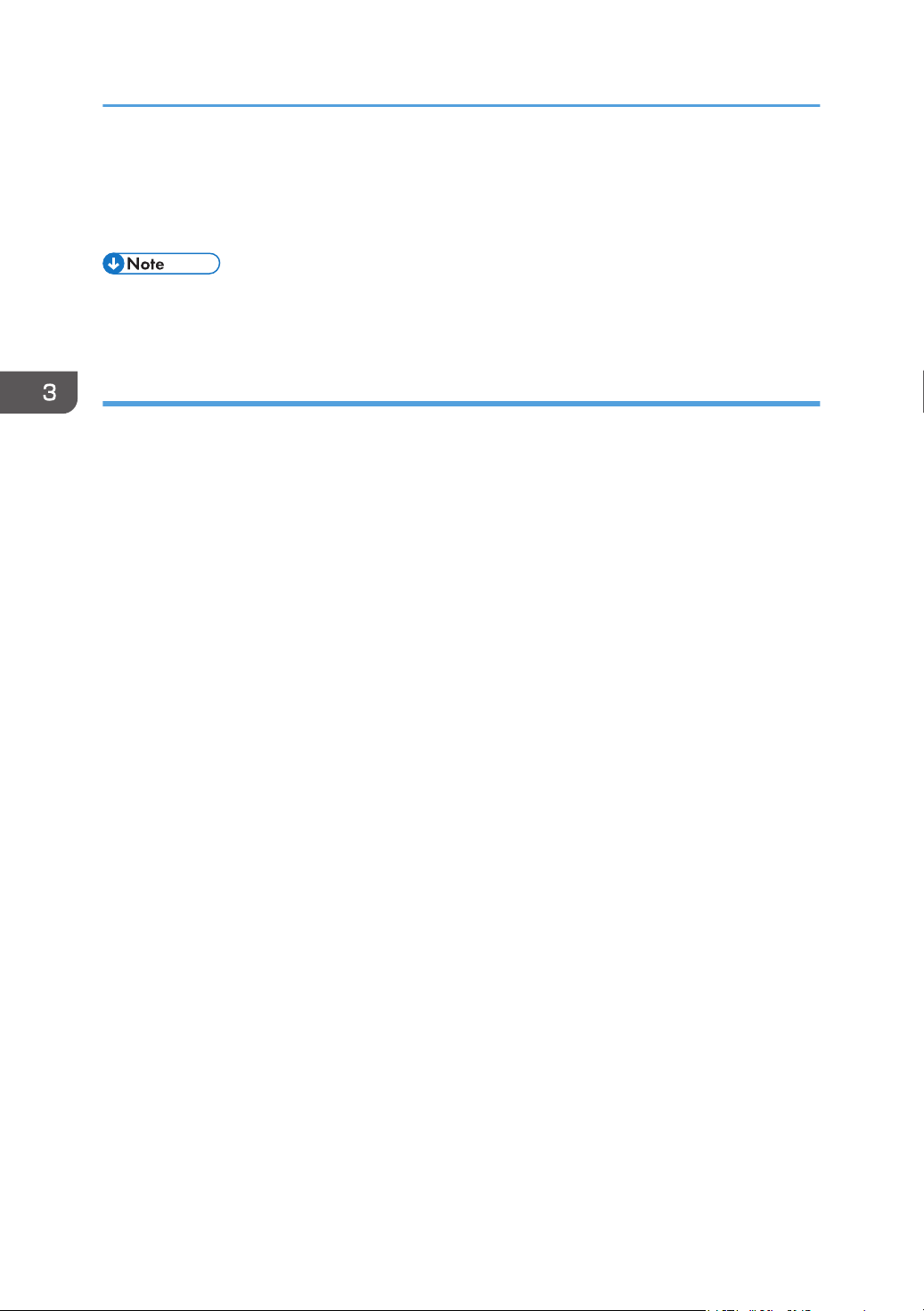
1. Click [File] in the upper left corner of the window, and then click [Print].
2. In the [Select Printer] list, select the printer you want to use.
3. Click [Preferences].
• Procedures for opening the [Printing Preferences] dialog box vary depending on the application.
For details, see the printer driver Help or the manuals provided with the application.
Displaying the printing preferences dialog box in an application when using macOS
The following procedure is explained using macOS 11.2.3 as an example.
1. Open the document to print.
2. Select [Print...] on the [File] menu.
3. Check that the machine name or IP address you are using is selected in the [Printer:]
popup menu.
If the machine name or IP address you are using is not selected in the [Printer:] list, click the list, and
then select the machine.
3. Printing Documents
56
Loading ...
Loading ...
Loading ...
