Loading ...
Loading ...
Loading ...
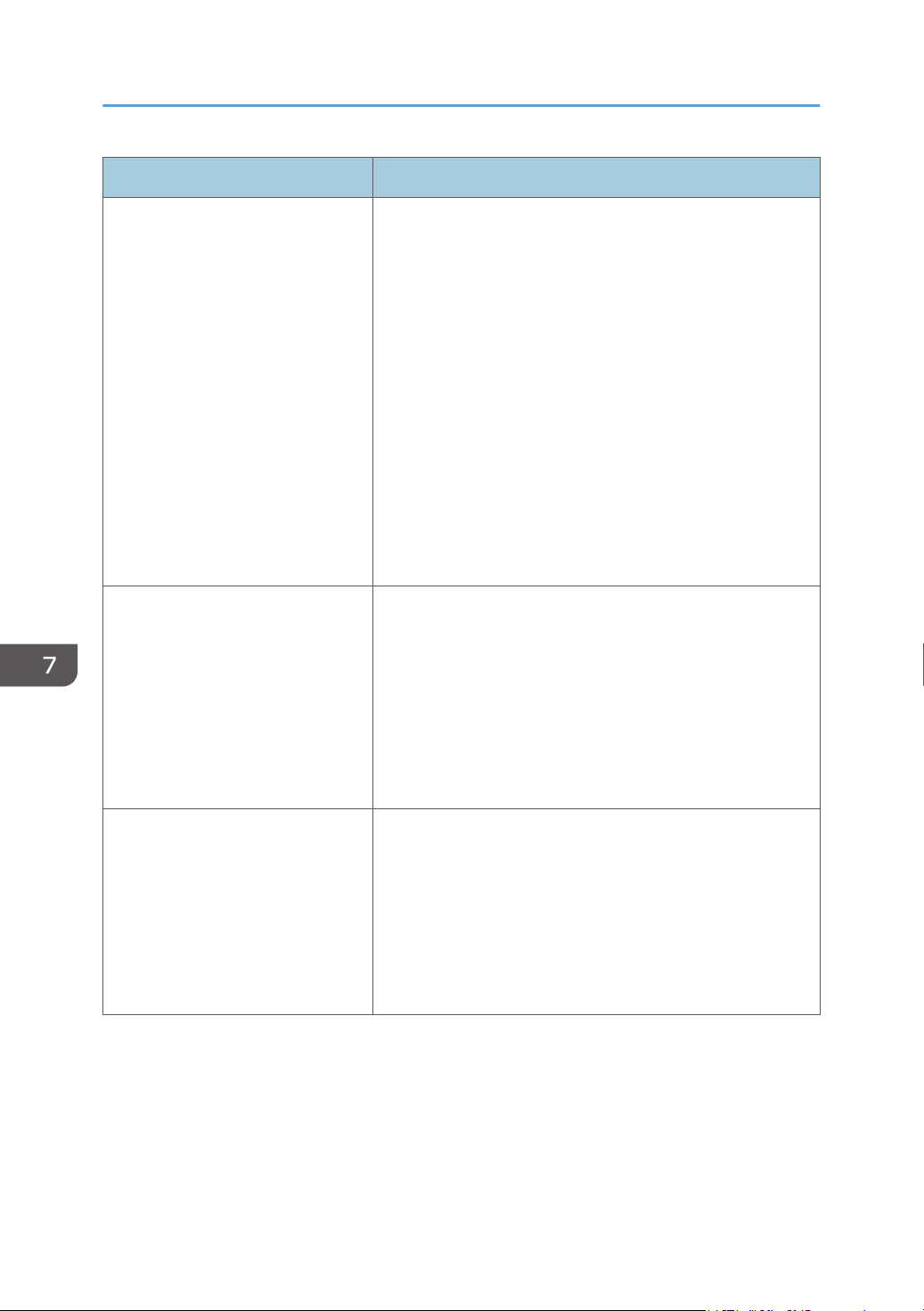
Problem Solution
Multiple sheets of paper are fed at
one time.
• Fan the paper well before loading. Also make sure that
the edges are even by tapping the stack on a flat surface
such as a desk.
• Make sure that the side or end fences are in the right
position.
• Use supported types of paper. See page 38 "Supported
Paper".
• Load paper only as high as the upper limit markings on
the side fence.
• Make sure that the friction pads and paper feed rollers
are clean.
• Check that paper was not added while there was still
some left in the tray. Only add paper when there is none
left in the tray.
Paper gets wrinkles. • Paper is damp. Use paper that has been stored properly.
See page 38 "Supported Paper".
• Paper is too thin. See page 38 "Supported Paper".
• If there are gaps between the paper and the side or end
fences of the paper tray, or the paper guides of the
bypass tray, adjust the side or end fences of the paper
tray, or the paper guides of the bypass tray to remove the
gaps.
The printed paper is curled. • Load the paper upside down in the paper tray.
• If the paper curl is severe, take prints from the output tray
more frequently.
• Paper is damp. Use paper that has been stored properly.
See page 38 "Supported Paper".
• Select [Curl Prevented] in [Curl Prevention Mode] under
[System Settings].
7. Troubleshooting
168
Loading ...
Loading ...
Loading ...
