Loading ...
Loading ...
Loading ...
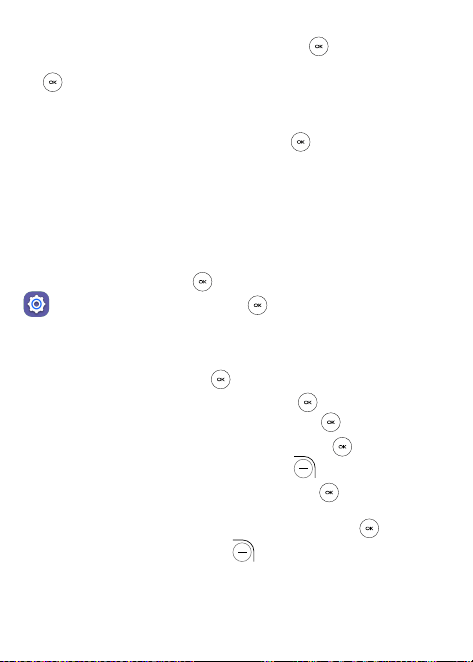
41
• Press the Up and Down of the Navigation Key to select Available
networks, then press the Center Soft Key to enter all
available networks list, select one and press the Center Soft Key
to configure the access point and connect your phone. Be
advised you may need to enter a password if applicable.
• Press the Up and Down of the Navigation Key to select Wi-Fi
calling, then press the Center Soft Key to on or o. You may
also establish an emergency location information.
7.4 Bluetooth
Bluetooth allows your phone to exchange data (videos, images,
music, etc.) with other Bluetooth devices within a close range such
as another phone, computer, printer, headset, car kit, etc.
Press the Center Soft Key to open app list. Select Settings
and press the Center Soft Key . In the Network and
connectivity setting, press down of the Navigation key to select
Bluetooth.
• Press the Up and Down of the Navigation Key to select On, then
press the Center Soft Key to turn on Bluetooth.
• Visible to All: Press the Center Soft Key to enter, after
selected On then press the Center Soft Key again to confirm.
• My Phone’s Name: Press the Center Soft Key to enter, edit
the name then press the Right Soft Key to save.
• Nearby Devices: Press the Center Soft Key to enter nearby
devices list, using the Up and Down of the Navigation Key to
select a needed device, press the Center Soft Key to confirm,
then press the Right Soft Key to pair, you can review the
paired devices by pressing Bluetooth > Paired Devices.
Loading ...
Loading ...
Loading ...
