Loading ...
Loading ...
Loading ...
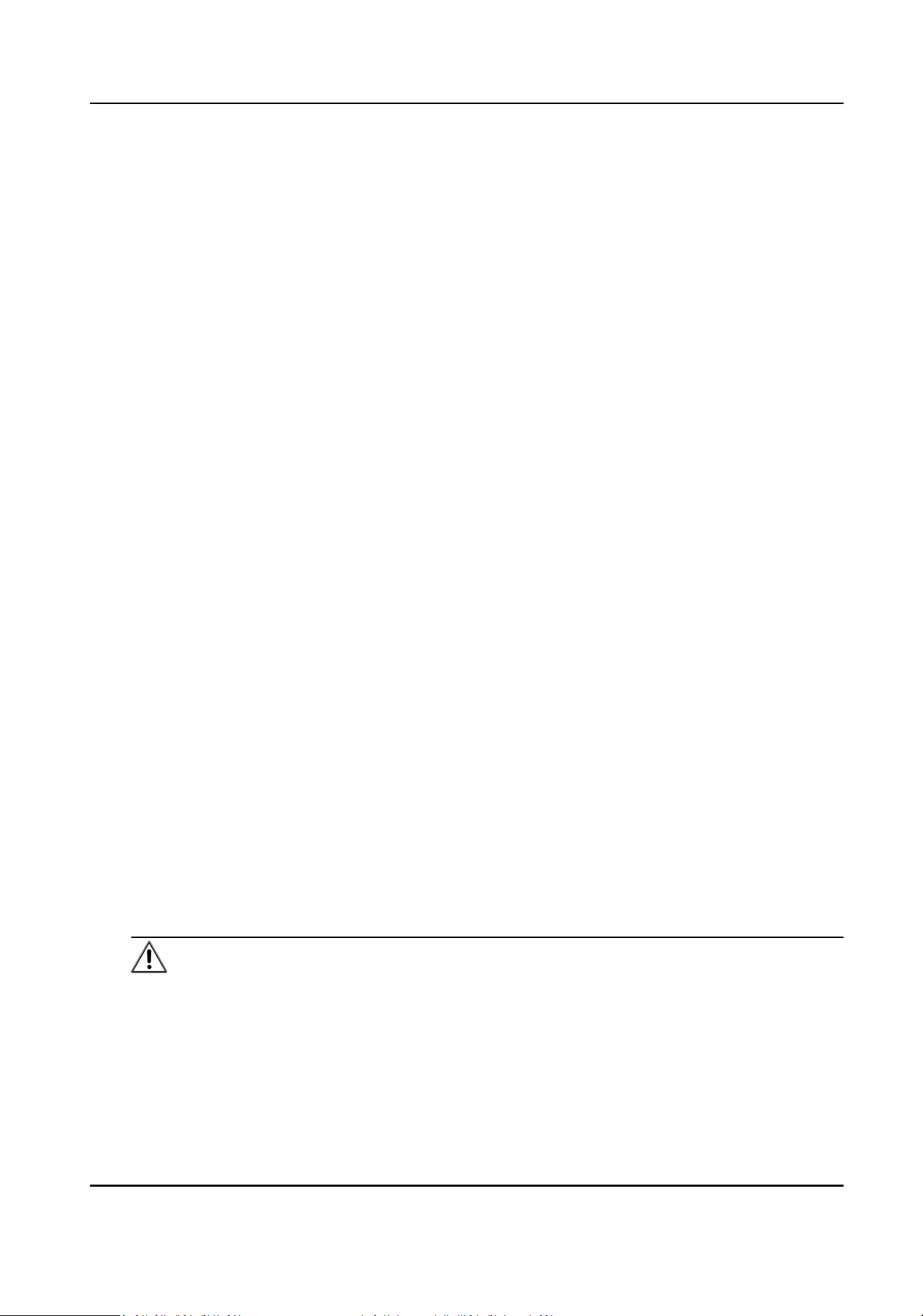
Example
You can control entrance & exit and manage aendance aer adding access control devices to the
client; you can perform video intercom with the indoor staons and door staons.
10.2.1 Add Device
The client provides three device adding modes including by IP/domain, IP segment, and EHome
protocol. The client also supports imporng mulple devices in a batch when there are large
amount of devices to be added.
Add Device by IP Address or Domain Name
If you know the IP address or domain name of the device to add, you can add devices to the client
by specifying the IP address (or domain name), user name, password, etc.
Steps
1.
Enter Device Management module.
2.
Click Device tab on the top of the right panel.
The added devices are displayed on the right panel.
3.
Click Add to open the Add window, and then select IP/Domain as the adding mode.
4.
Enter the required informaon.
Name
Create a descripve name for the device. For example, you can use a nickname that can show
the locaon or feature of the device.
Address
The IP address or domain name of the device.
Port
The devices to add share the same port number. The default value is 8000.
User Name
Enter the device user name. By default, the user name is admin.
Password
Enter the device password.
Cauon
The password strength of the device can be automacally checked. We highly recommend
you change the password of your own choosing (using a minimum of 8 characters, including
at least three kinds of following categories: upper case leers, lower case leers, numbers,
and special characters) in order to increase the security of your product. And we recommend
DS-K1T343 Series Face Recognion Terminal User Manual
126
Loading ...
Loading ...
Loading ...
