Loading ...
Loading ...
Loading ...
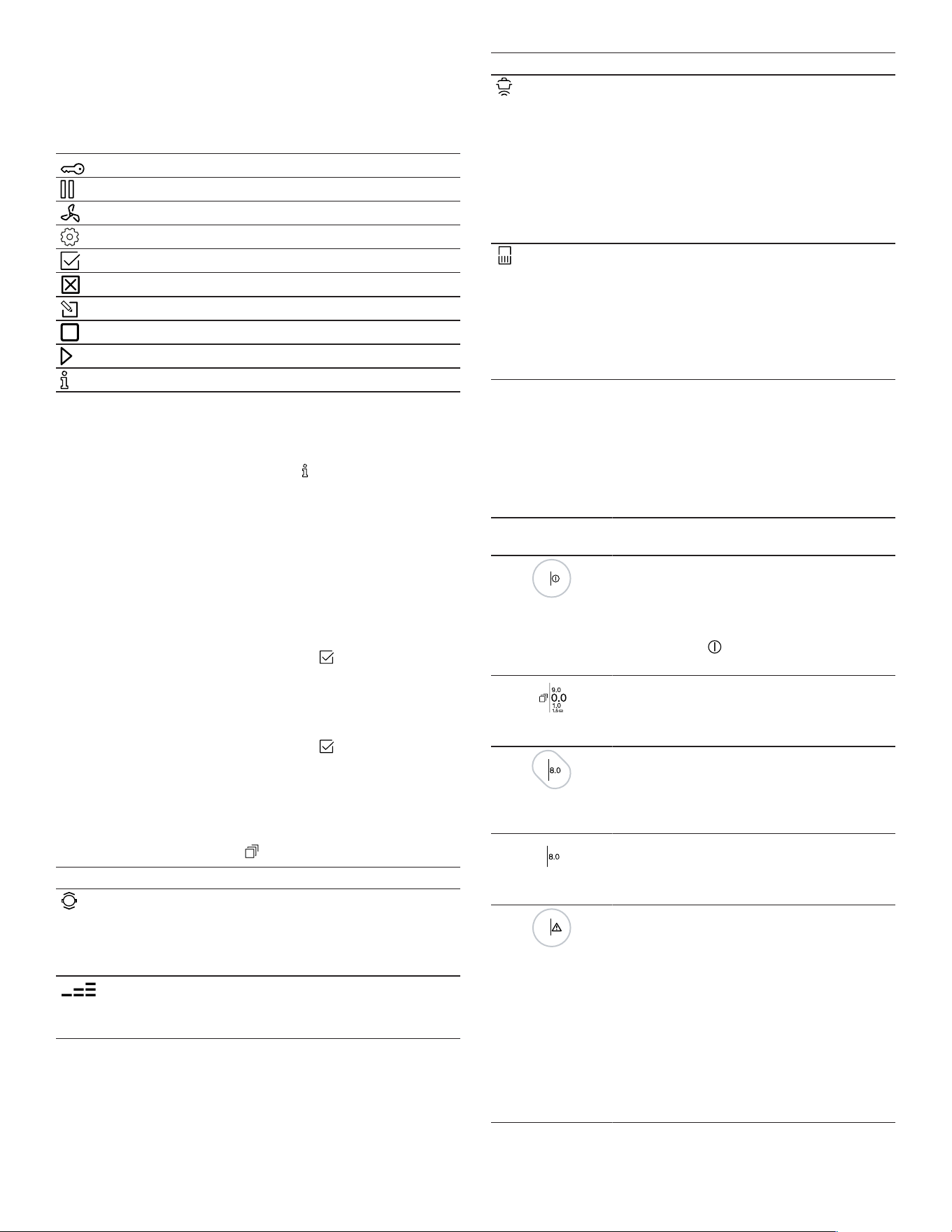
Familiarizing yourself with your appliance en-us
11
Function bar
The function bar at the bottom of the touchscreen display
provides access to a number of functions and to other
menus.
The following options may be displayed in the function bar:
Panel lock
Pause function
Hood control
Basic settings
Confirm settings
Exit current menu
Edit setting
Stop timer
Start timer
Information
Info menu
The info menu provides you with information about the ap-
pliance or the functions that are currently active.
To access the info menu, touch the symbol on the func-
tion bar. The sensor will show when the function is avail-
able.
Notifications and alerts
The notifications and alerts support you in operating your
appliance correctly
Notifications:
¡ Notifications inform you that the appliance's status has
changed or that you need to confirm something.
¡ The top line of the display lights up orange.
¡ To return to the main screen, touch .
Alerts:
¡ The alerts inform you that action is required.
¡ The top line of the display lights up blue.
¡ Follow the instructions on the display.
¡ To return to the main screen, touch .
Cookware mode menu
The cooktop has various functions that apply to the indi-
vidual cooking positions.
To access the cookware mode menu, ta the cooking posi-
tion display and then touch .
Cookware mode Function
MyZone®
Allows you to select a particular
power level based on the position
of the cookware by moving it from
front to back on the cooking sur-
face.
Standard cooking
mode
Allows you to select the power
level for each item of cookware
directly on the control panel.
Cookware mode Function
Cooking sensor mode
You can use the cooking sensor
that is attached to the outside of
the cookware to automatically
keep the temperature at a set
level.
The Cooking Sensor mode is
suitable for food that requires
large quantities of water, oil or fat
for boiling or deep fat frying in a
pot.
TeppanyakiPro™
mode
Allows you to divide the Teppan
Yaki surface into two sections
with different settings.
Depending on the settings, you
can fry food on one section and
keep food warm on the other sec-
tion, or use the entire area to fry
food at the same power level.
5.4 Cooking position display
When you place cookware on the cooking surface, the in-
dicator for the relevant cooking position lights up on the
touchscreen display.
The display gives you information on the operating status
of the cooking position.
Cooking posi-
tion display
Meaning
Detected cooking position
¡ The cookware on the cooking sur-
face has been detected.
¡ The cooking position display lights
up.
¡ Touch the symbol to select the
cooking position.
Selected cooking position
¡ The cooking position has been se-
lected.
¡ You can set the power setting.
Cooking position active
¡ The indicated cooking position has
been turned on.
¡ The selected power level lights up in
the display.
No cookware on the cooking position
¡ The cookware has been removed
from the cooking surface.
¡ The selected power level is dimmed.
Other indicators and symbols
¡ The settings for the cooking position
cannot be configured.
¡ Touch the display for more informa-
tion.
Possible causes:
¡ Up to 6 items of cookware evenly
distributed over the cooking surface
can be heated at the same time.
¡ The cookware is not suitable for use
on an induction cooktop.
¡ The appliance has exceeded its
maximum power consumption.
Loading ...
Loading ...
Loading ...