Loading ...
Loading ...
Loading ...
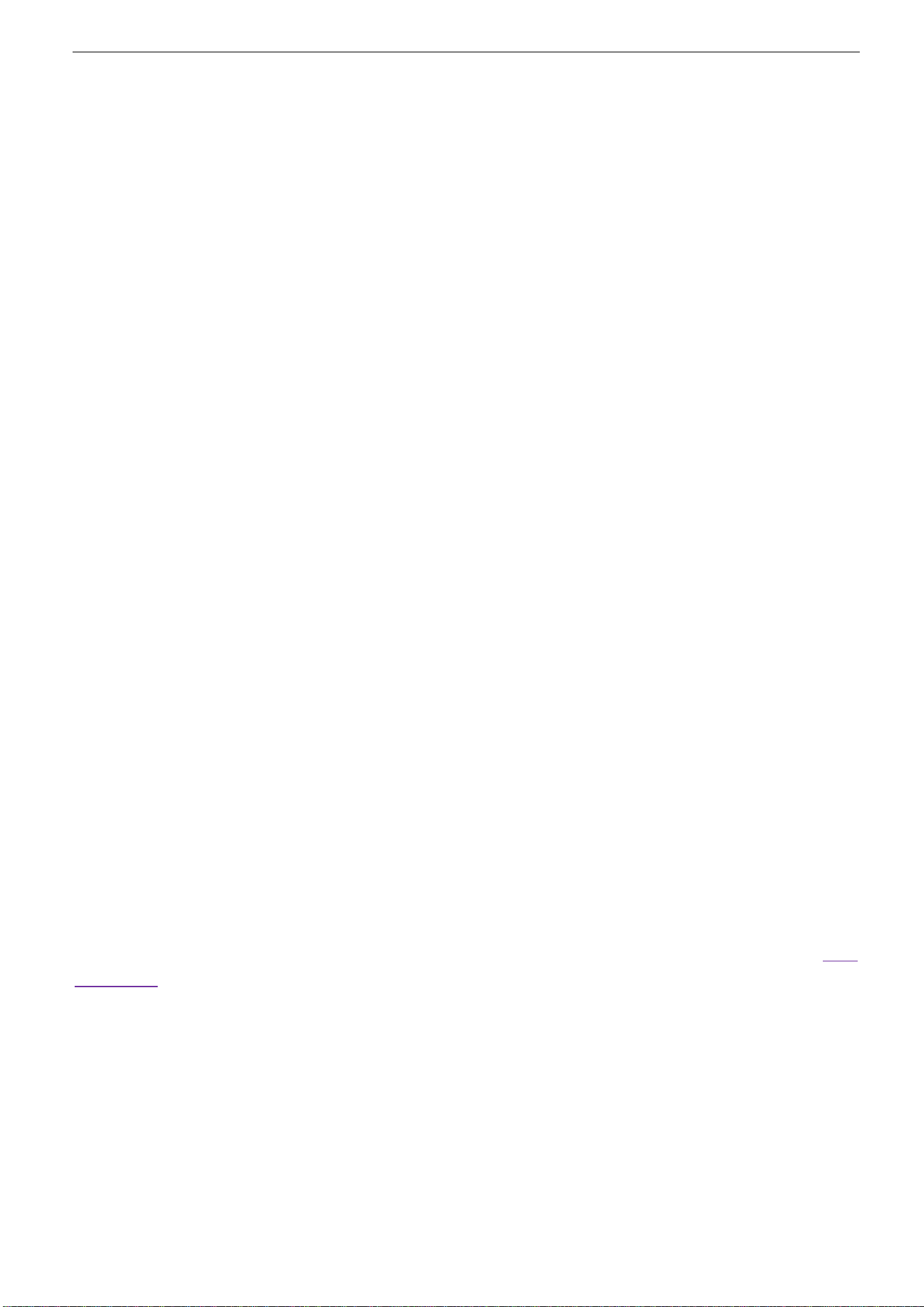
User Manual
41 / 68
Taking the "Setup" file as an example, the following describes the methods and steps for saving and recalling.
2.9.1.1. Save the oscilloscope setup file to internal memory.
1. Connect the signal to the oscilloscope and obtain stable display.
2. Press [Save/Recall] button on the front panel to enter the SAVE/RECALL function menu.
3. Press the Save softkey and then turn the Multifunctional Knob to select Setup and then press the knob to confirm.
4. Press the Save To softkey to select Internal to save the current setup of the oscilloscope to the internal memory.
5. Press the SetUp softkey button, then turn the Multifunctional Knob to select the location to save. The internal memory can
save as many as 9 setup files, from No.1~No.9.
6. Press the Save softkey to save the current setup to the appointed location. After a few seconds, it will pop-out the message
“Save successfully”.
2.9.1.2. Recall the oscilloscope setup file of internal memory
If want to recall the setup after having finished the steps above, please do the following steps: Press the Recall softkey, and
then turn the Multifunctional Knob to select the location that you want to recall, press the Recall softkey to recall the setup,
and it will pop-out the message “Recall Successfully”.
Note: if need to delete a setup file in the memory, please save a new setup to the same location to overwrite it.
2.9.2. External save and recall
Before using external storage and recall, make sure that the USB storage device is connected correctly. External storage
supports all the types of files in save, but in recall, CSV is not supported.
2.9.2.1. Save the setup file to external USB storage device.
1. Press the [Save/Recall] button on the front panel to enter the SAVE/RECALL function menu.
2. Insert the USB storage device into the front panel USB Host interface, if the device is recognized successful, the pop-uptip
“Storage device is connected”.
3. Press the Save softkey to select Setup.
4. Use the SaveTo softkey to external location. Press Save softkey and into USB storage interface. File can be stored under the
root directory or in a certain folder under the root directory of the USB storage device.
5. After the save position is selected, press the New softkey to turn on the editing interface. Refer to the descriptions in “2.9.4.
File Manager” to create a new file name.
6. Press the Save softkey to save the current waveform to the external USB storage device.
2.9.2.2. Recall the suptup file of external USB storage device.
1. Insert the USB storage device into the front panel USB Host interface, if thedevice is recognized successful, the pop-uptip
“Storage device is connected”.
2. Press the [Save/Recall] button on the front panel to enter the SAVE/RECALL function menu.
3. Press the Type softkey to select Setup.
Loading ...
Loading ...
Loading ...
