Loading ...
Loading ...
Loading ...
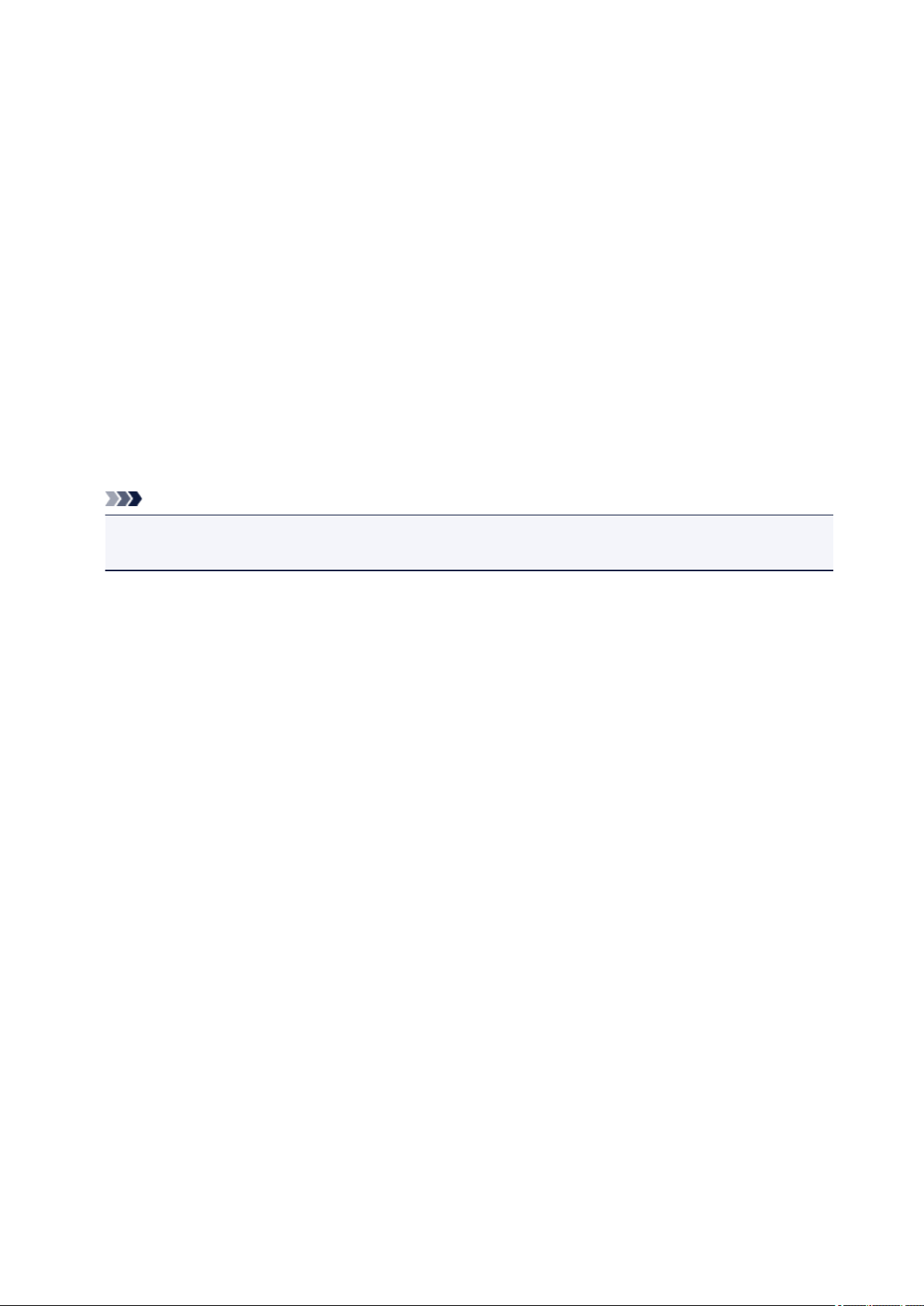
1689
Cause
Printer detected ink out condition.
What to Do
Replace the ink tank and close the scanning unit (cover).
An ink tank that was once empty is installed.
Printing under the ink out condition may damage the printer.
If you want to continue printing, you need to disable the function for detecting the remaining ink level. To
disable this function, touch Stop on the printer for at least 5 seconds, and then release it.
With this operation, disabling the function for detecting the remaining ink level is memorized. Please be
advised that Canon shall not be liable for any malfunction or trouble caused by continuation of printing
under the ink out condition or by using refilled ink tanks.
Note
•
If the function for detecting the remaining ink level is disabled, the ink tank is displayed in white on
the touch screen when the current estimated ink level is checked.
483
Loading ...
Loading ...
Loading ...