Loading ...
Loading ...
Loading ...
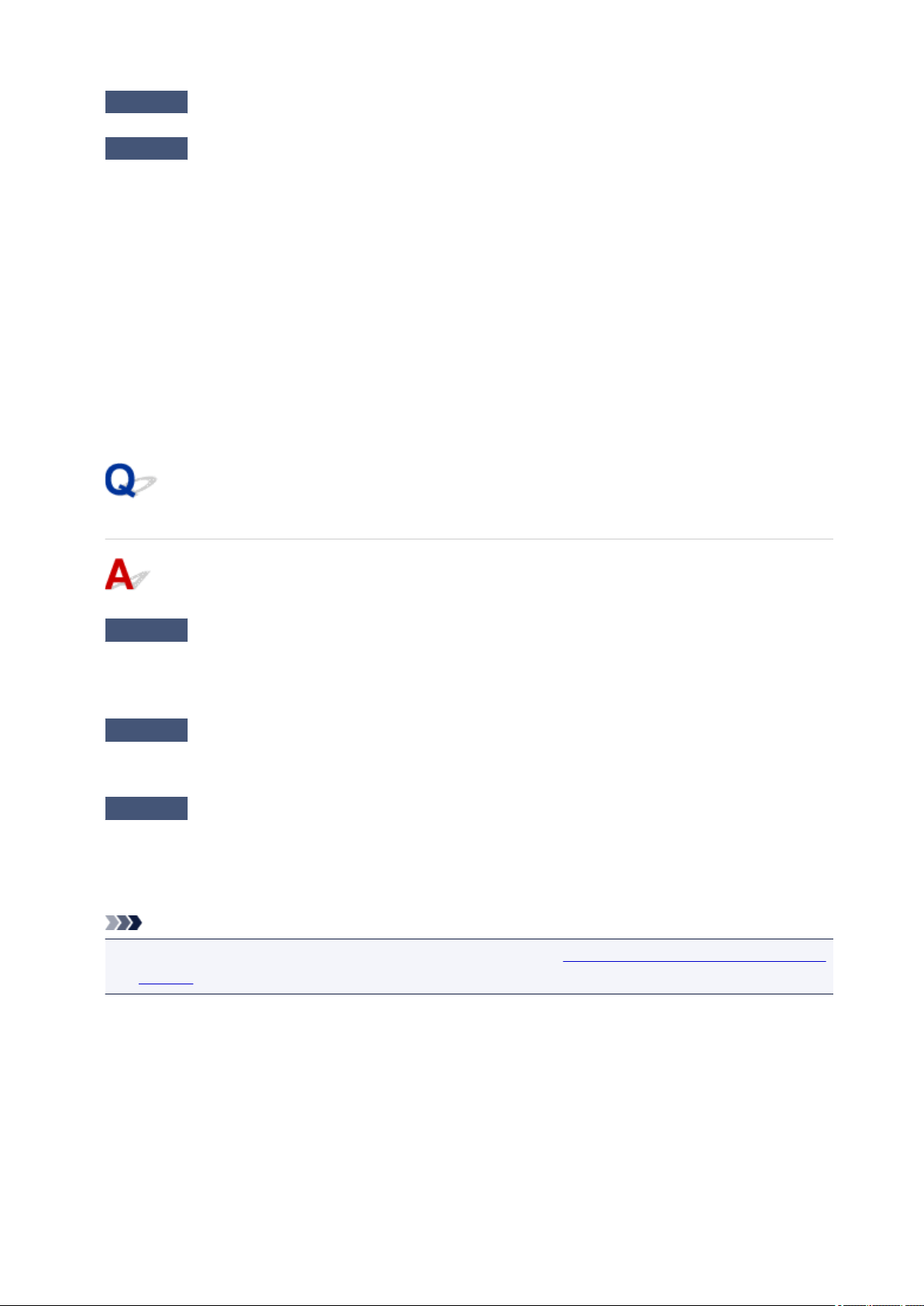
Check1
Make sure the printer is turned on.
Check2
Make sure the LAN cable is connected properly.
Make sure the printer is connected to the router with the LAN cable. If the LAN cable is loose, connect the
cable properly.
If the LAN cable is connected to the WAN side of the router, connect the cable to the LAN side of the router.
If the problem is not resolved, redo setup.
•
For Windows:
Perform setup using the Setup CD-ROM or from the web page.
•
For Mac OS:
Perform setup from the web page.
Cannot Print, Scan, or Fax from a Computer Connected to the
Network
Check1
Make sure the computer is connected to the wireless router.
For more on how to check the computer settings or connection status, see your computer instruction manual
or contact its manufacturer.
Check2
If MP Drivers are not installed, install them. (Windows)
Install the MP Drivers using the Setup CD-ROM or install them from the Canon website.
Check3
When using wireless LAN, make sure wireless router does not restrict which
computers can access it.
For more on connecting to and setting up your wireless router, see the wireless router instruction manual or
contact its manufacturer.
Note
•
To check the MAC address or IP address of your computer, see Checking Computer IP Address or MAC
Address.
395
Loading ...
Loading ...
Loading ...