Loading ...
Loading ...
Loading ...
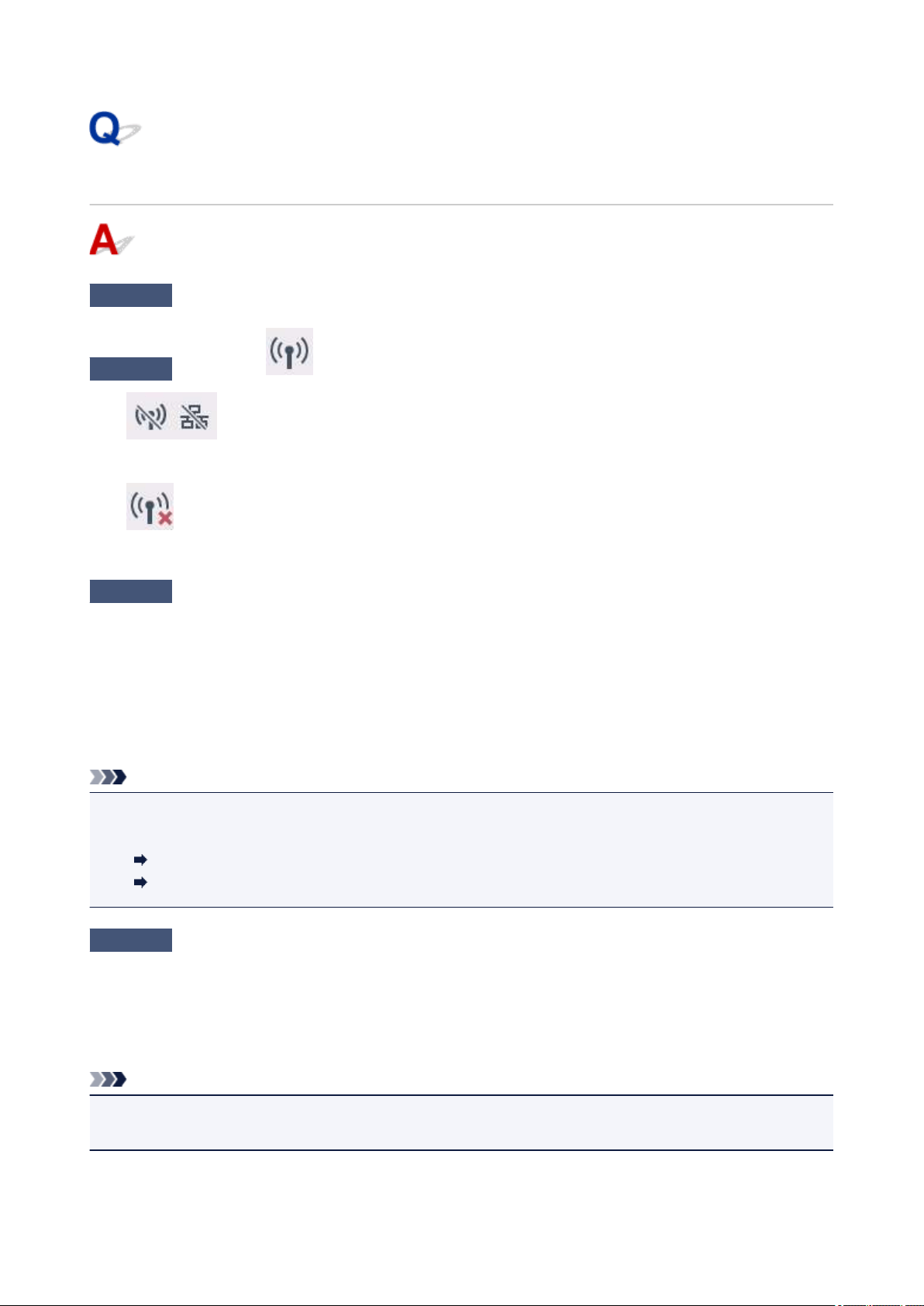
Cannot Find Printer while Using Wireless LAN
Check1
Make sure the printer is turned on.
Check2
Check the
(Network status) icon on the touch screen.
If the icon is displayed, wireless LAN is disabled.
Select Active on WLAN active/inactive in Wireless LAN under LAN settings.
If the
icon is displayed, see Check 3 or later checking items to make sure whether printer setup is
complete or the settings of wireless router to connect are correct.
Check3
Make sure printer setup is complete.
If it is not, perform setup.
•
For Windows:
Perform setup using the Setup CD-ROM or from the web page.
•
For Mac OS:
Perform setup from the web page.
Note
•
IJ Network Device Setup Utility allows you to diagnose and repair the network status. Download it from the
web page.
For Windows
For Mac OS
Check4
Make sure printer and wireless router network settings match.
Make sure the network settings of the printer (e.g. wireless router name, SSID, network key, etc.) are identical
with those of the wireless router.
To check the settings of the wireless router, refer to the instruction manual provided with it or contact its
manufacturer.
Note
•
Use 2.4 GHz frequency band to connect to a wireless router. Match the SSID set for the printer with that for
2.4 GHz frequency band of the wireless router.
To check the SSID set for the printer, print out the network setting information.
387
Loading ...
Loading ...
Loading ...