Loading ...
Loading ...
Loading ...
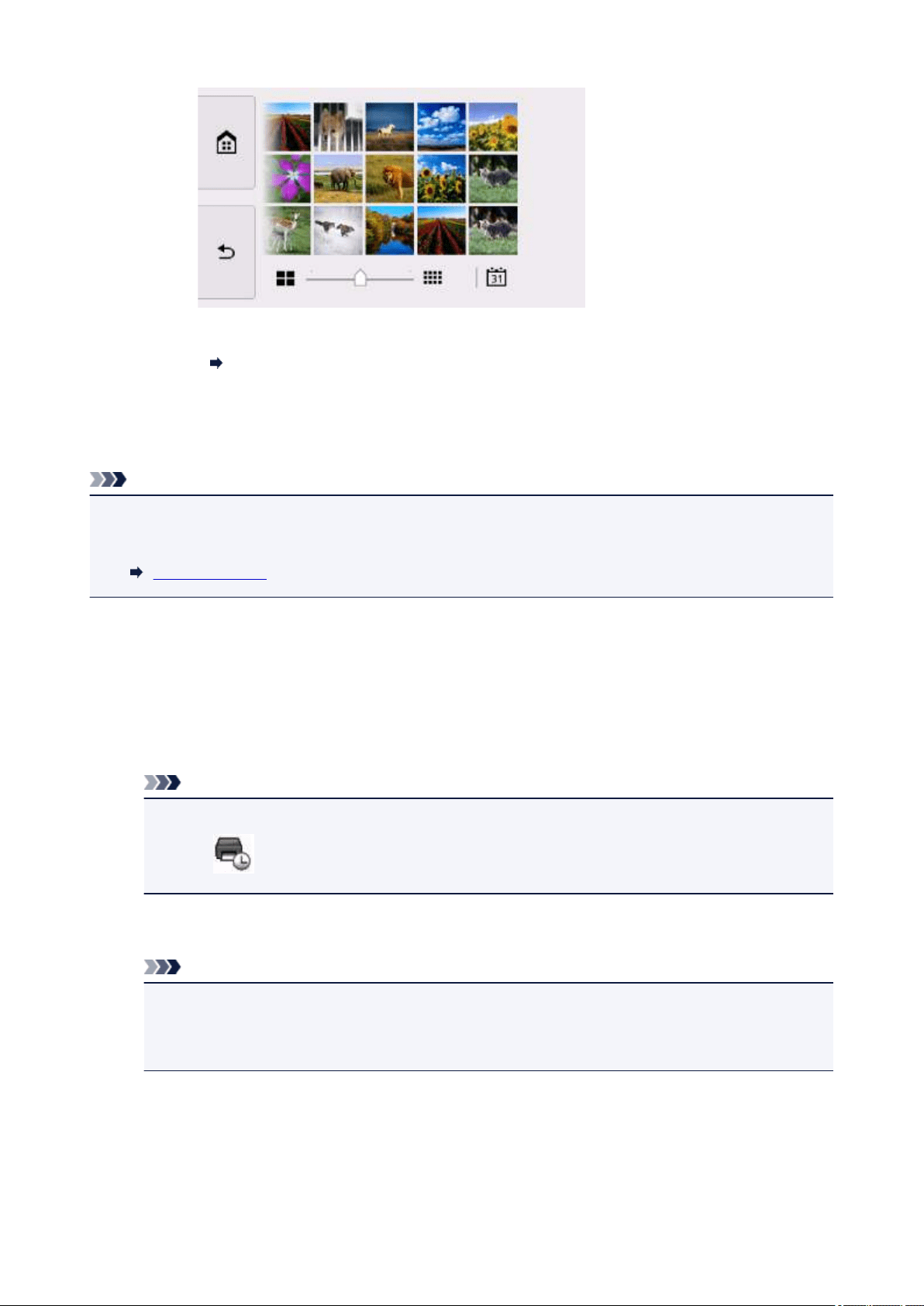
For more on the display method:
Using Useful Display Functions
8.
Touch Color button.
The printer starts printing.
Note
•
Press the Stop button to cancel printing.
•
While processing the print job, you can add the print job (Reserve photo print).
Adding Print Job
Adding Print Job
You can add the print job (Reserve photo print) while printing photos.
Follow the procedure below to add the print job.
1.
Flick photo while printing to select next photo.
Note
•
While you select the photo, the printer prints the reserved photos.
•
The reserved photo icon appears on the photo included in the print job.
2.
Specify the number of copies for each photo.
Note
•
While processing the print job, you cannot change the setting for Page size or Type on print
settings confirmation screen. The setting is the same as the setting for the photo included in the
print job.
3.
Press Color button.
The reserved photo is printed next to the photo that has already been started printing.
If you want to print more photos, operate from step 1 again.
246
Loading ...
Loading ...
Loading ...