Loading ...
Loading ...
Loading ...
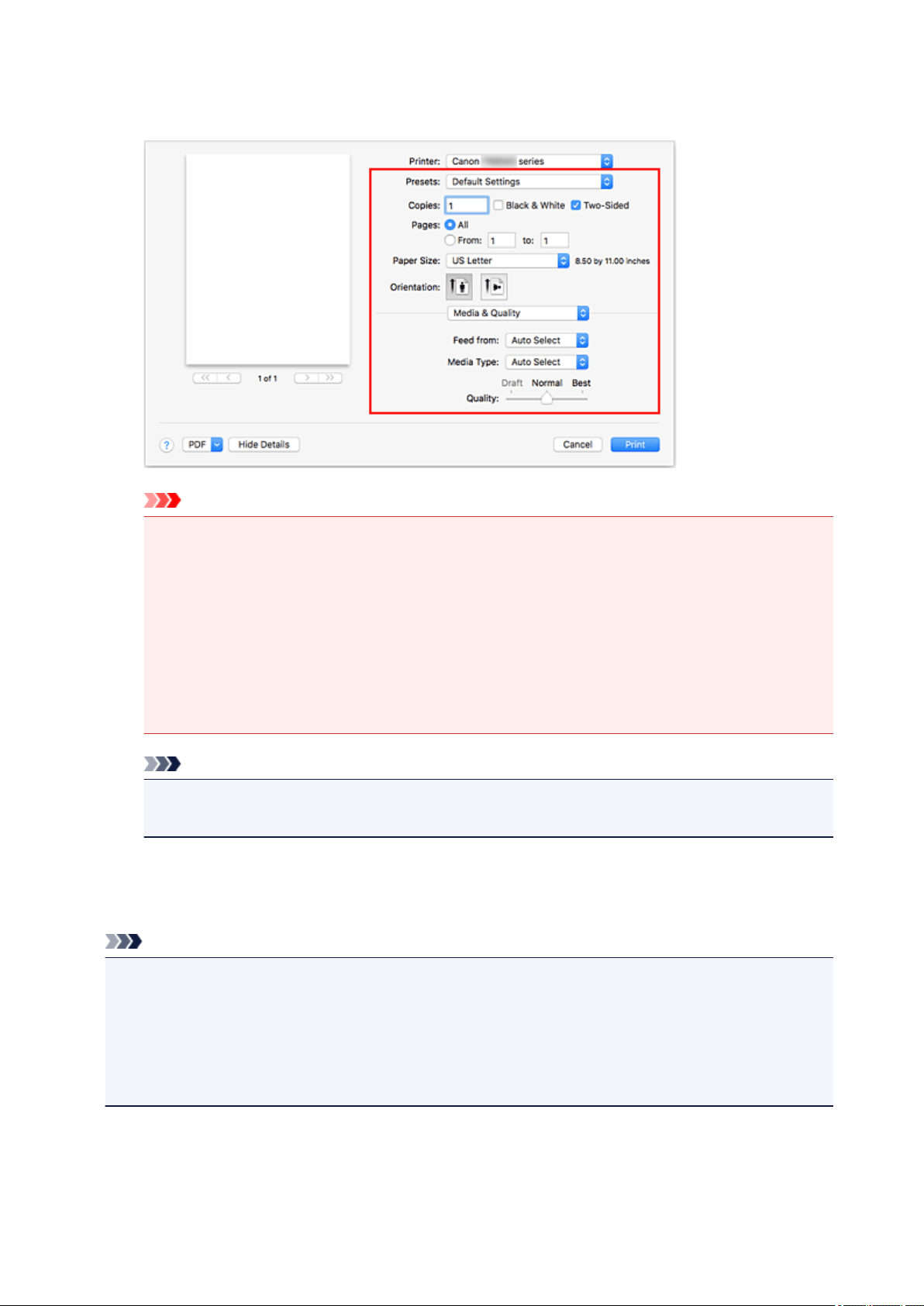
Set items such as Paper Size to the appropriate size, as well as Feed from and Media Type from
Media & Quality of the pop-up menu.
Important
•
An error may occur if the paper size/type set in the print dialog is different from the paper size/
type set on the printer. Select the correct items on the print dialog and the printer that
correspond to the paper being printed.
•
If printing in A4, A5, JIS B5, or US Letter, set the desired feed position (Main Tray or Rear
Tray) from Feed from of the print dialog. If Auto Select is selected in Feed from, the feed
position differs depending on Media Type. If Media Type is set to plain paper, it is fed from the
cassette (main tray). If set to other types of paper, it is fed from the rear tray.
•
If printing paper such as photo paper that cannot be printed on both sides, uncheck the Two-
Sided checkbox.
Note
•
Use the Print dialog to set general print settings such as the layout and the print sequence.
For information about print settings, refer to Mac OS help.
6.
Click Print
When you execute printing, the printer prints according to the specified settings.
Note
•
It can take the wireless LAN a few minutes to get connected after the printer turns on. Print after
checking that the printer is connected to the network.
•
You cannot use AirPrint if Bonjour settings of printer are disabled. Check LAN settings of printer and
enable Bonjour settings.
•
Refer to "Cannot Print Using AirPrint" for printing problems when using AirPrint.
•
The display of the settings screen may differ depending on the application software you are using.
Printing of Envelopes
For printing on the envelope from Mac with AirPrint, refer to the following.
223
Loading ...
Loading ...
Loading ...