Loading ...
Loading ...
Loading ...
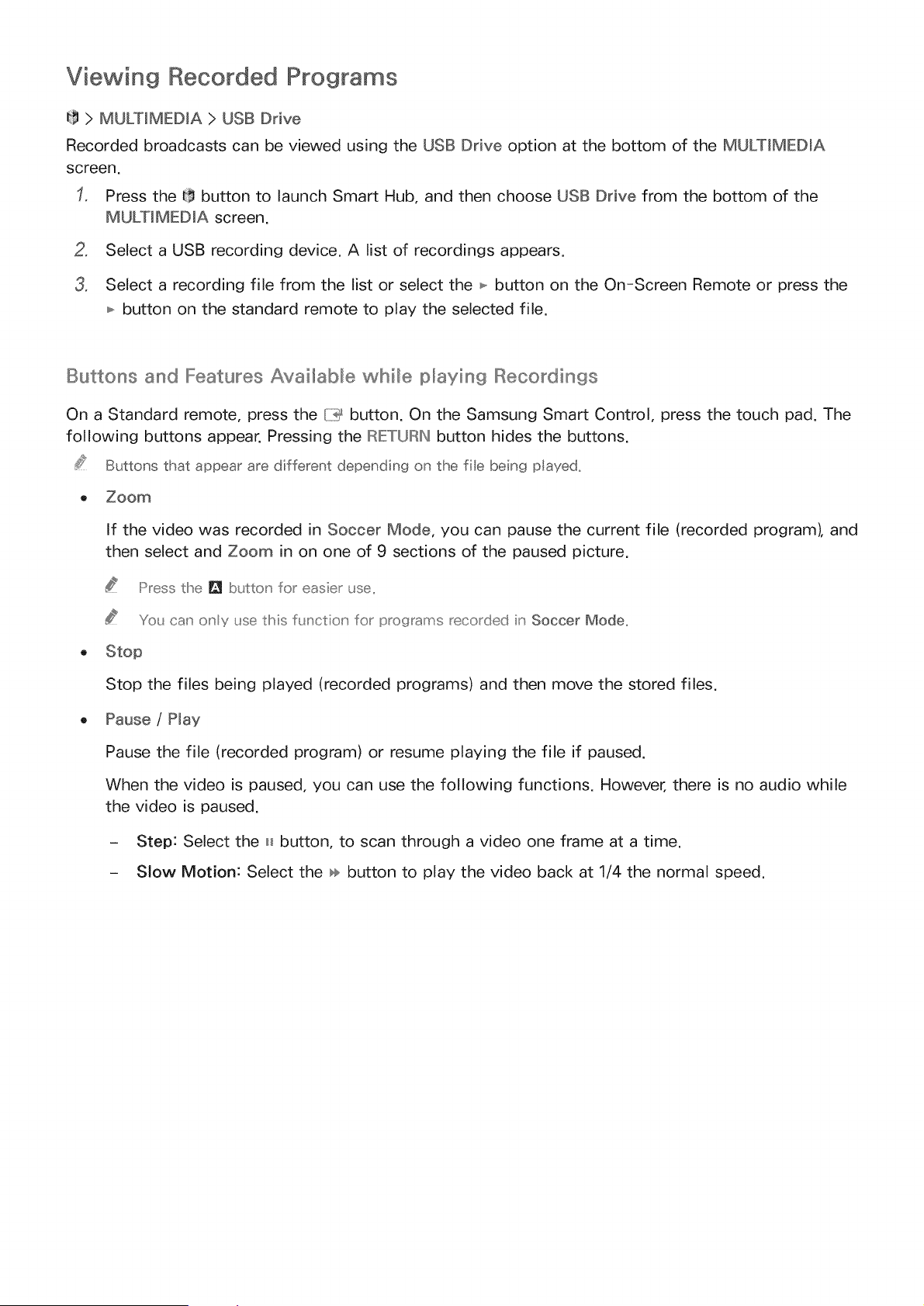
Viewing Recorded Programs
> MULTiMEDiA > USB Drive
Recorded broadcasts can be viewed using the USB Drive option at the bottom of the MULTiMEDiA
screen.
Press the [_ button to launch Smart Hub, and then choose USB Drive from the bottom of the
MULTiMEDiA screen.
2. Select a USB recording device. A list of recordings appears.
3. Select a recording file from the list or select the _ button on the On-Screen Remote or press the
button on the standard remote to play the selected file.
Buttons and Features Avai_abllie while playing Recordings
On a Standard remote, press the/Z_ button. On the Samsung Smart Control, press the touch pad. The
following buttons appear. Pressing the IRIETURINbutton hides the buttons.
Buttons that appear are different depending on the fie being played,
o Zoom
If the video was recorded in Soccer Mode, you can pause the current file (recorded program), and
then select and Zoom in on one of 9 sections of the paused picture.
Press the _1 buttor for easier use,
You car cry use this flJnctior for programs recorded ir Soccer Mode,
o Stop
Stop the files being played (recorded programs) and then move the stored files.
o Pause / Play
Pause the file (recorded program) or resume playing the file if paused.
When the video is paused, you can use the following functions. However, there is no audio while
the video is paused.
- Step: Select the H button, to scan through a video one frame at a time.
- SJow Motion: Select the _ button to play the video back at 1/4 the normal speed.
Loading ...
Loading ...
Loading ...