Loading ...
Loading ...
Loading ...
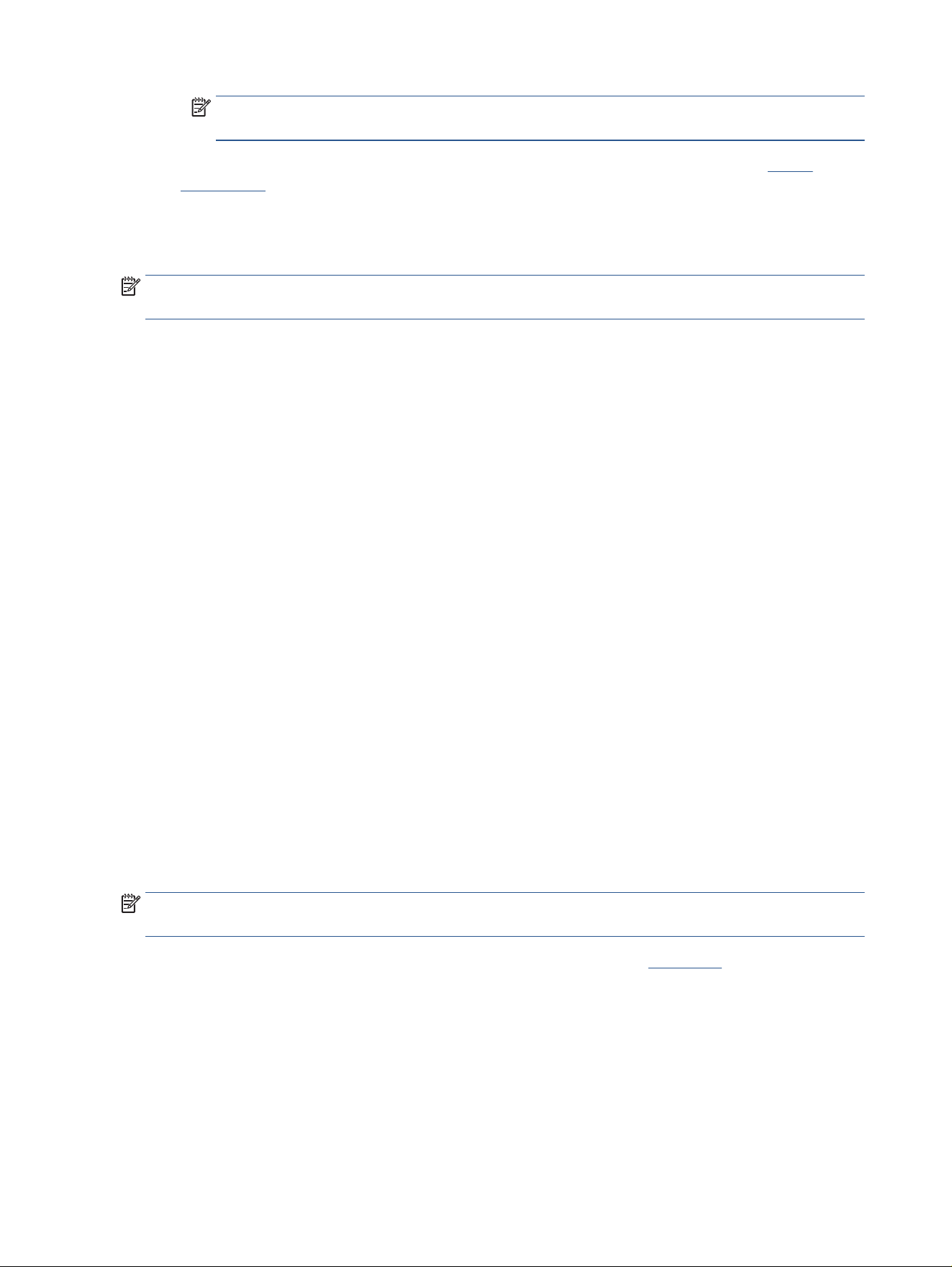
NOTE: If you change the paper size, be sure to load the correct paper in the input tray and set the
paper size on the printer control panel.
If you want to change other print settings, click the other tabs. For more printing tips, see Printer
settings tips .
6. Click OK to close the Properties dialog box.
7. Click Print or OK to begin printing.
NOTE: After the printing is nished, remove unused photo paper from the input tray. Store the photo paper
so it does not start to curl, which could reduce the quality of your printout.
Print on special and custom-size paper
If your application supports custom-size paper, set the size in the application before printing the document. If
not, set the size in the printer driver. You might need to reformat existing documents to print them correctly
on custom-size paper.
To set up custom sizes (Windows)
1. Depending on your operating system, do one of the following:
● Windows 10: From the Windows Start menu, select Windows System from the app list, select
Control Panel, and then click View devices and printers under Hardware and Sound. Select the
printer name, and click Print server properties .
● Windows 8.1 and Windows 8: Point to or tap the upper-right corner of the screen to open the
Charms bar, click the Settings icon, click or tap Control Panel, and then click or tap View devices
and printers. Click or tap the printer name, and click or tap Print server properties.
● Windows 7: From the Windows Start menu, click Devices and Printers. Select the printer name,
and select Print server properties.
2. Select the Create a new form checkbox.
3. Enter the name of the custom size paper.
4. Enter the dimensions of the custom size in the Form description (measurements) section.
5. Click Save Form, and then click Close.
To print on special or custom-size paper (Windows)
NOTE: Before you can print on custom-size paper, you must set up the custom size in the Print Server
Properties.
1. Load the appropriate paper in the input tray. For more information, see Load paper.
2. From the File menu in your software application, click Print.
3. Make sure your printer is selected.
4. Click the button that opens the Properties dialog box.
Depending on your software application, this button might be called Properties, Options, Printer Setup,
Printer Properties, Printer, or Preferences.
56 Chapter 6 Print ENWW
Loading ...
Loading ...
Loading ...
