Loading ...
Loading ...
Loading ...
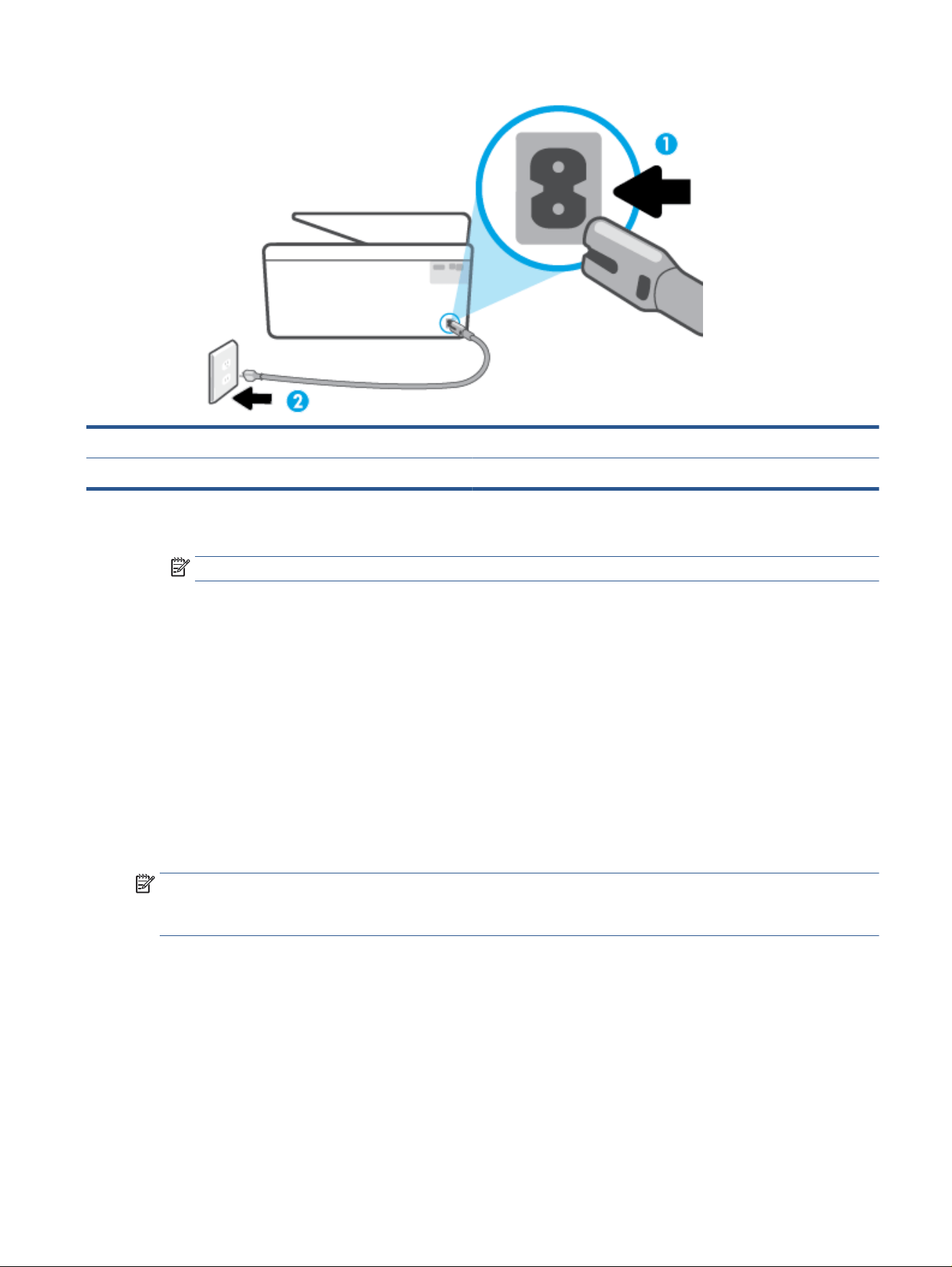
1 Power connection to the printer
2 Connection to a power outlet
2. Look at the Power button located on the printer. If it is not lit, the printer is turned o. Press the Power
but
ton to turn on the printer.
NOTE:
If the printer is not receiving electrical power, connect it to another power outlet.
3. With the printer turned on, disconnect the power c
ord from the back of the printer.
4. Unplug the power cord from the wall outlet.
5. Wait at least 15 seconds.
6. Plug the power cord back into the wall outlet.
7. Reconnect the power cord to the back of the printer.
8. If the printer does not turn on by itself, press the Power button to turn on the printer.
9. Try using the printer again.
Fix print quality issues
NOTE:
To avoid print quality problems, always turn the printer o using the Power button, and wait until the
Power but
ton light goes out before you pull the plug or turn o a power strip. This allows the printer to move
the cartridges to a capped position, where they are protected from drying out.
To improve print quality from the printer display
1. Clean the printhead from the printer software
ENWW Get help in this guide 147
Loading ...
Loading ...
Loading ...
