Loading ...
Loading ...
Loading ...
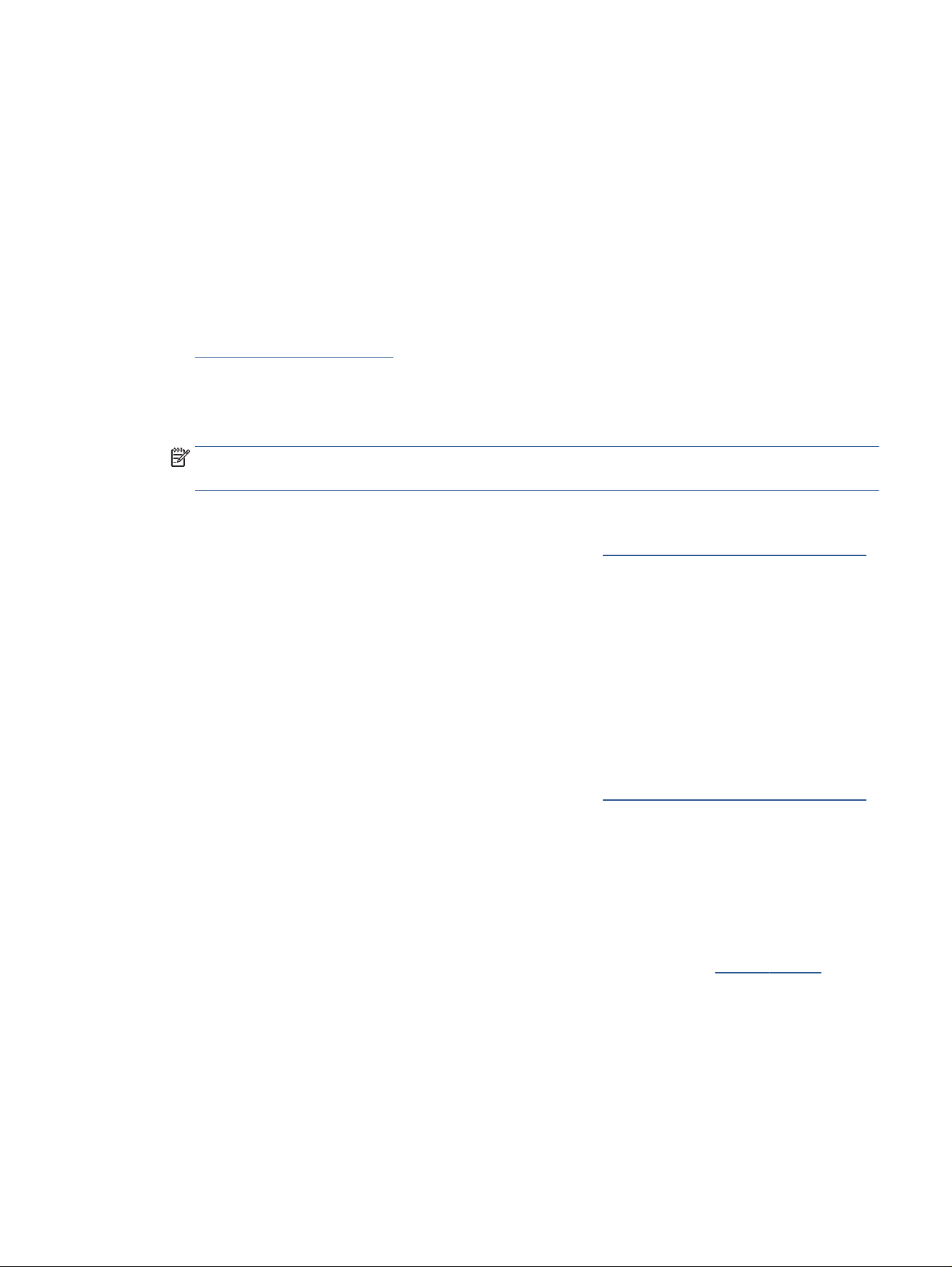
c. In the printer software, click Print, Scan, & Fax and then click Maintain Your Printer to access the
Printer Toolbox.
d. Click Clean Printheads on the Device Services tab. Follow the onscreen instructions.
2. Make sure you are using original HP cartridges.
3. Check the printer software to make sure you have selected the appropriate paper type from the Media
drop-down list and print quality from the Quality Settings drop-down list.
● In the printer software, click Print, Scan, & Fax and then click Set Preferences to access the print
properties.
4. Check the estimated ink levels to determine if the cartridges are low on ink. For more information, see
Check the estimated ink levels. If the cartridges are low on ink, consider replacing them.
5. Align the printhead.
To align the printhead from the printer software
NOTE: Aligning the printhead ensures the high-quality output. The printhead does not have to be
realigned when cartridges are replaced.
a. Load letter or A4 unused plain white paper into the input tray.
b. Open the HP printer software. For more information, see Open the HP printer software (Windows).
c. In the printer software, click Print, Scan, & Fax , and then click Maintain Your Printer to access the
Printer Toolbox.
d. In Printer Toolbox, click Align Printheads on the Device Services tab. The printer prints an
alignment sheet.
6. Print a diagnostics page if the cartridges are not low on ink.
To print a diagnostics page from the printer software
a. Load Letter, A4, or Legal unused plain white paper into the input tray.
b. Open the HP printer software. For more information, see Open the HP printer software (Windows).
c. In the printer software, click Print, Scan, & Fax , and then click Maintain Your Printer to access the
printer toolbox.
d. Click Print Diagnostic Information on the Device Reports tab to print a diagnostics page.
7. Review the blue, magenta, yellow, and black boxes on the diagnostics page. If you are seeing streaks in
the color and black boxes, or no ink in portions of the boxes, then automatically clean the printhead.
8. If cleaning the printhead does not solve the problem, contact HP support. Go to hp.com/support . This
website provides information and utilities that can help you correct many common printer problems. If
prompted, select your country/region, and then click All HP Contacts for information on calling for
technical support.
ENWW Get help in this guide 149
Loading ...
Loading ...
Loading ...
