Loading ...
Loading ...
Loading ...
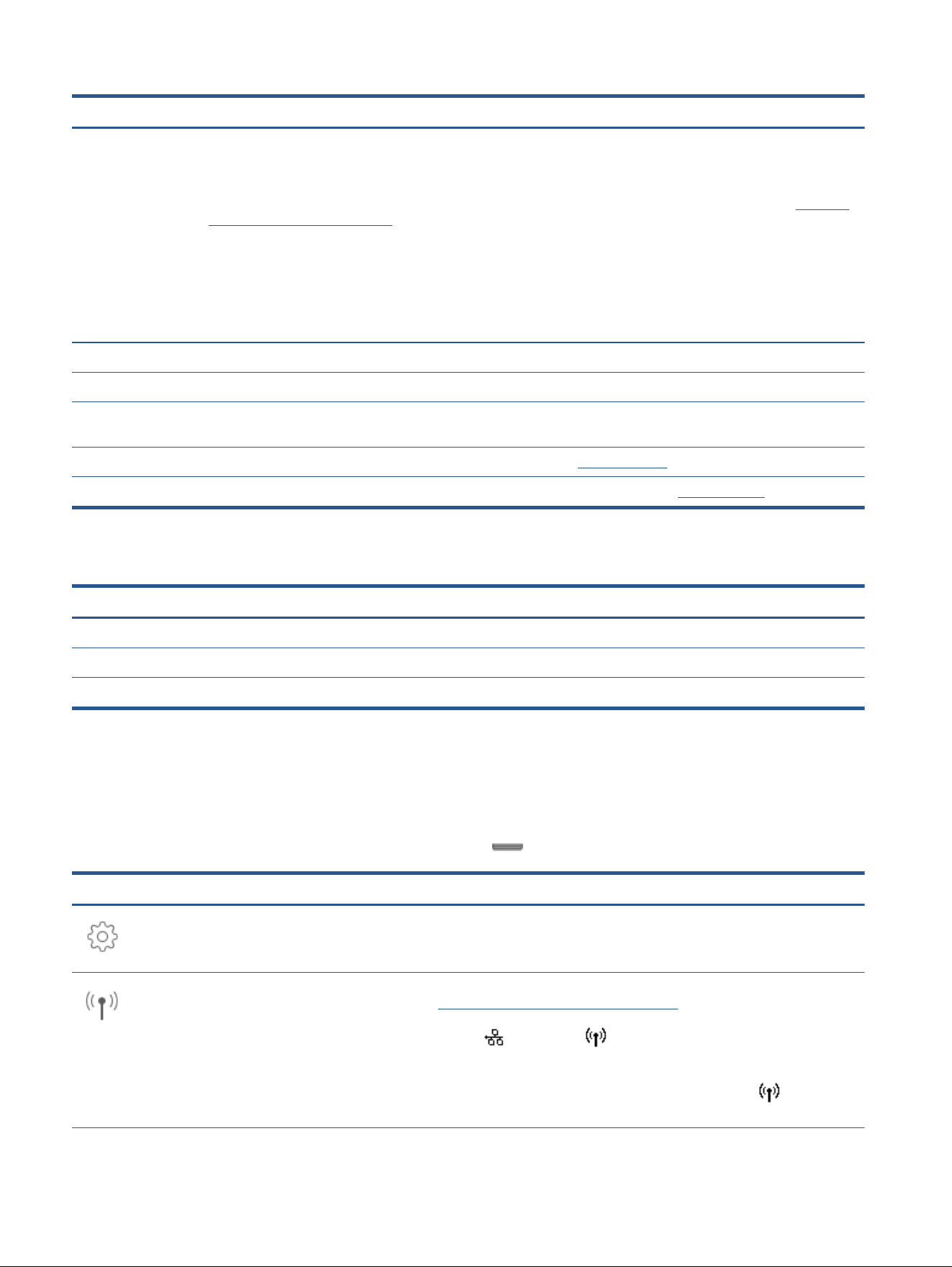
Label Name and Description
2 Wireless light: Indicates the status of the printer's wireless connection.
● Solid blue light indicates that wireless connection has been established and you can print.
● Slow blinking light with clear pause indicates that wireless is on, but not congured. To connect your printer, see Set up the
printer for wireless communication.
● Slow blinking light indicates that wireless is on, but the printer is not connected to a network. Make sure your printer is
within the range of wirel
ess signal.
● Fast blinking light indicates wireless error. Refer to the message on the printer display.
● If the wireless light is o, wireless is turned o.
3 Back butt
on: Returns to the previous menu.
4 Home button
: Returns to the home screen from any other screen.
5 Help button: Opens the Help menu when on the Home screen, or shows contextual help content if it is available for the current
operation when on other screens.
6 Function buttons: Tap to perform common tasks. For more information, see
Function buttons.
7 Dashboard: Swipe down for additional printer management options. For more information, see Dashboard icons.
Function buttons
Function button Purpose
Copy Copy document, ID card, or photo.
Scan Scan document.
Fax Set up fax, send fax, or reprint received fax.
Dashboard icons
The Dashboard on the printer control panel lets you access the icons on the display, check the status of the
printer, or monitor and manag
e current and scheduled printer tasks.
To open the Dashboard, touch or swipe down the tab
at the top of a screen on the control panel.
Icon Purpose
Setup: Displays the setup screen for changing preferences, network setup, Wi-
Fi Direct, Web Servic
es setup, fax setup, and other maintenance settings and
generating reports.
Wireless: Displays wireless status and menu options. For more information, see
Set up the printer for wireless communication.
NOTE: (Ethernet) and (Wireless) will not be displayed at the same
time. Showing the Ethernet icon or the wireless icon depends on the way your
printer is connected to the network. If the network connection of the printer has
not been set up, then the printer control panel display shows (Wireless) by
default.
6 Chapter 1 Get started ENWW
Loading ...
Loading ...
Loading ...
