Loading ...
Loading ...
Loading ...
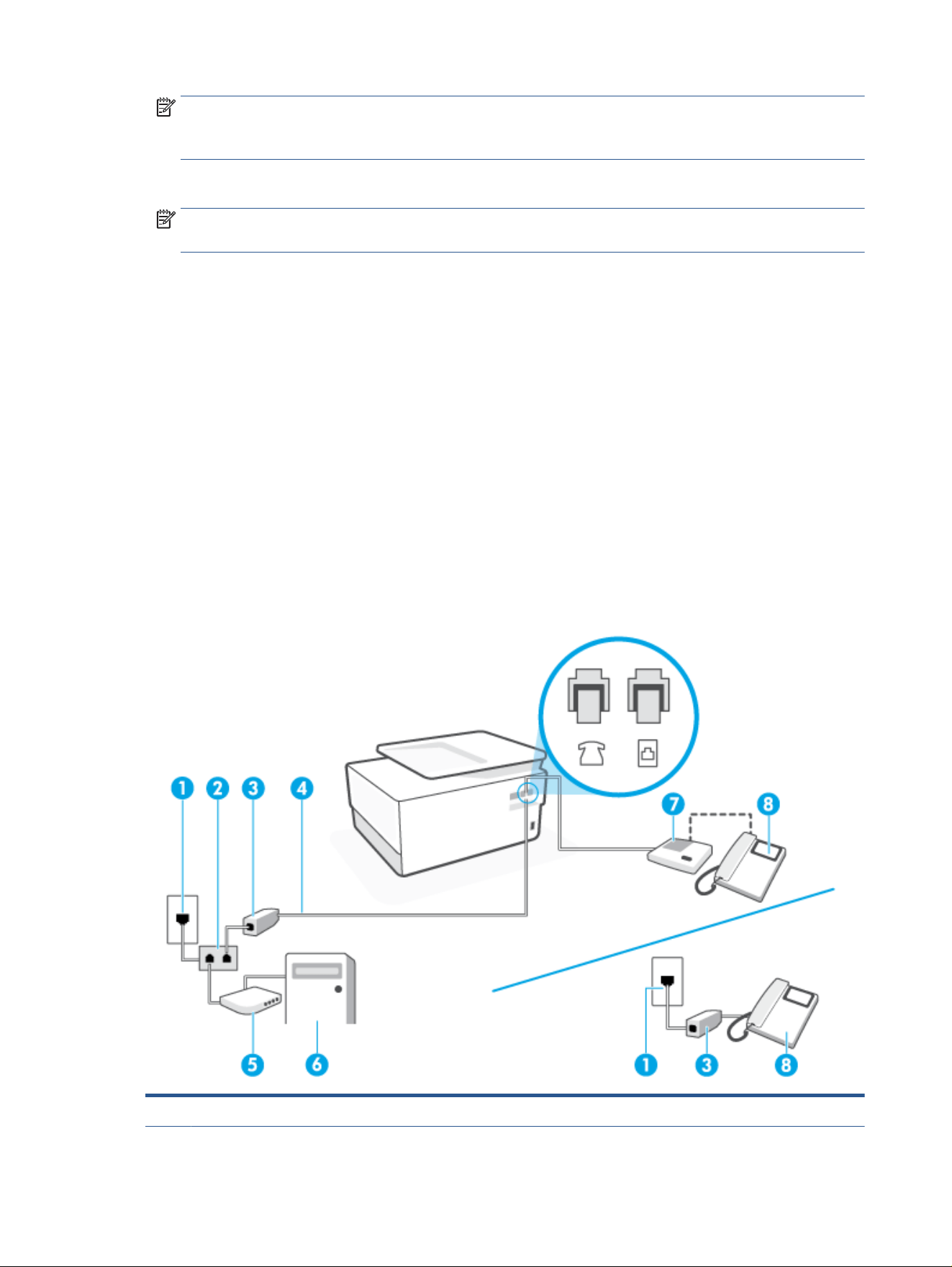
NOTE: If your answering machine does not let you connect an external phone, you can purchase and
use a parallel splitter (also known as a coupler) to connect both the answering machine and telephone to
the printer. You can use standard phone cords for these connections.
6. If your modem software is set to receive faxes to your computer automatically, turn o that setting.
NOTE: If you do not turn o the automatic fax reception setting in your modem software, the printer
cannot receive faxes.
7. Turn on the Auto Answer setting.
8. Set your answering machine to answer after a low number of rings.
9. Change the Rings to Answer setting on the printer to the maximum number of rings supported by the
product. (The maximum number of rings varies by country/region.)
10. Run a fax test.
When the phone rings, your answering machine answers after the number of rings you have set, and then
plays your recorded greeting. The printer monitors the call during this time, "listening" for fax tones. If
incoming fax tones are detected, the printer emits fax reception tones and receives the fax; if there are no fax
tones, the printer stops monitoring the line and your answering machine can record a voice message.
If you encounter problems setting up the printer with optional equipment, contact your local service provider
or vendor for further assistance.
Shared voice/fax line with computer DSL/ADSL modem and answering machine
Figure 8-14 Back view of the printer
1 Telephone wall jack.
116 Chapter 8 Fax ENWW
Loading ...
Loading ...
Loading ...
