Loading ...
Loading ...
Loading ...
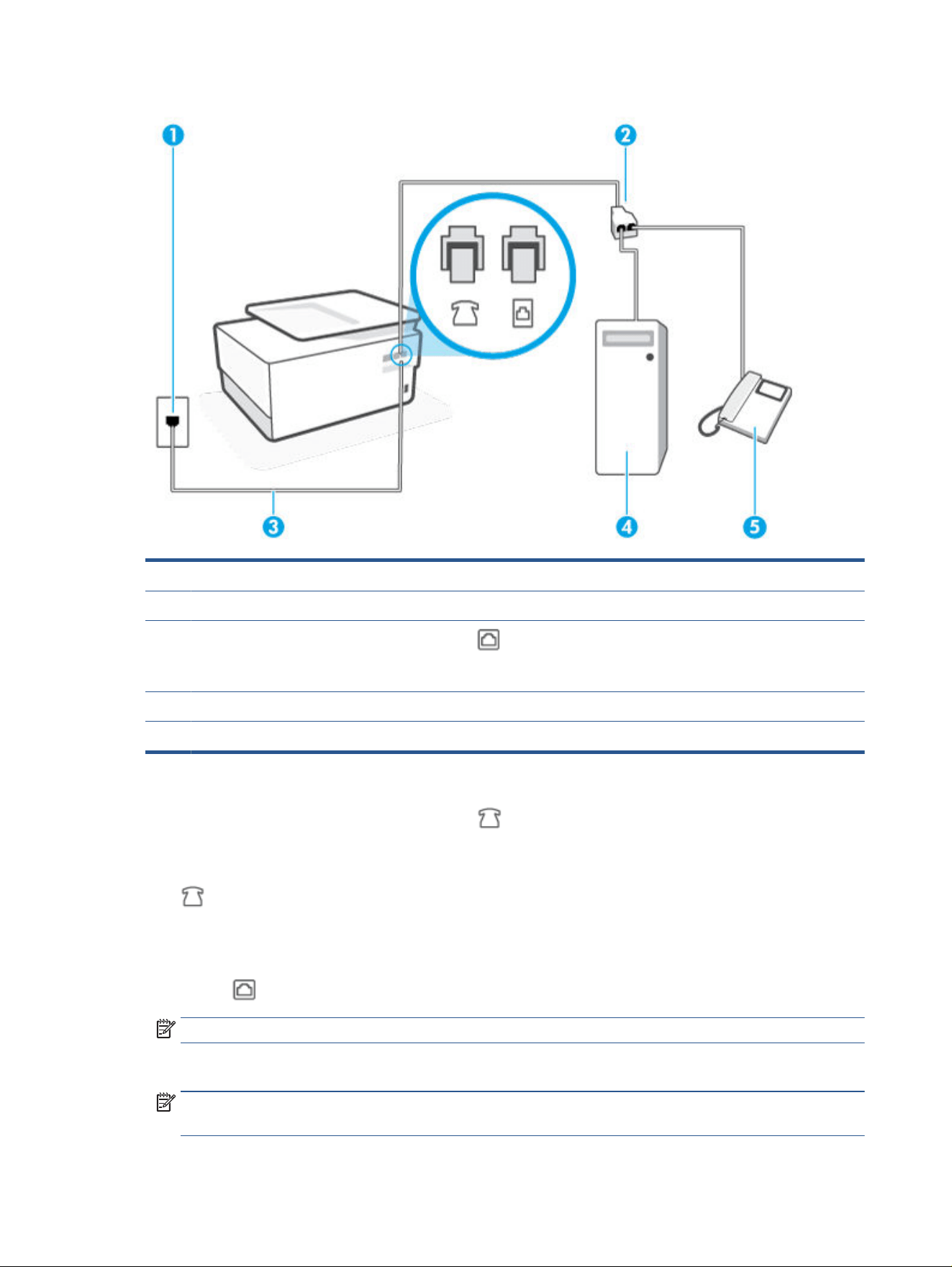
Figure 8-9 Back view of the printer
1 Telephone wall jack.
2 Parallel splitter.
3
Use a minimum 26 AWG phone cord to connect to the port on the printer.
4 Computer with modem.
5 Telephone.
To set up the printer on the same phone line as a computer with two phone ports
1. Remove the white plug from the port labeled on the back of the printer.
2. Find the phone cord that connects from the back of your computer (your computer dial-up modem) to a
telephone wall jack. Disconnect the cord from the telephone wall jack and plug it into the port labeled
on the back of the printer.
3. Connect a phone to the "OUT" port on the back of your computer dial-up modem.
4. Connect one end of the phone c
ord to your telephone wall jack, then connect the other end to the port
labeled
on the back of the printer.
NOTE: You might need to connect the phone cord to your country/region adapter.
5. If your modem software is set to receive faxes to your computer automatically, turn o that setting.
NOTE: If you do not turn o the automatic fax reception setting in your modem software, the printer
cannot receiv
e faxes.
110 Chapter 8 Fax ENWW
CAUTION: To reduce the risk of fire, use only No. 26 AWG or larger (For example, 24 AWG) UL Listed or
CSA Certified Telecommunications Line Cord.
Loading ...
Loading ...
Loading ...
