Loading ...
Loading ...
Loading ...
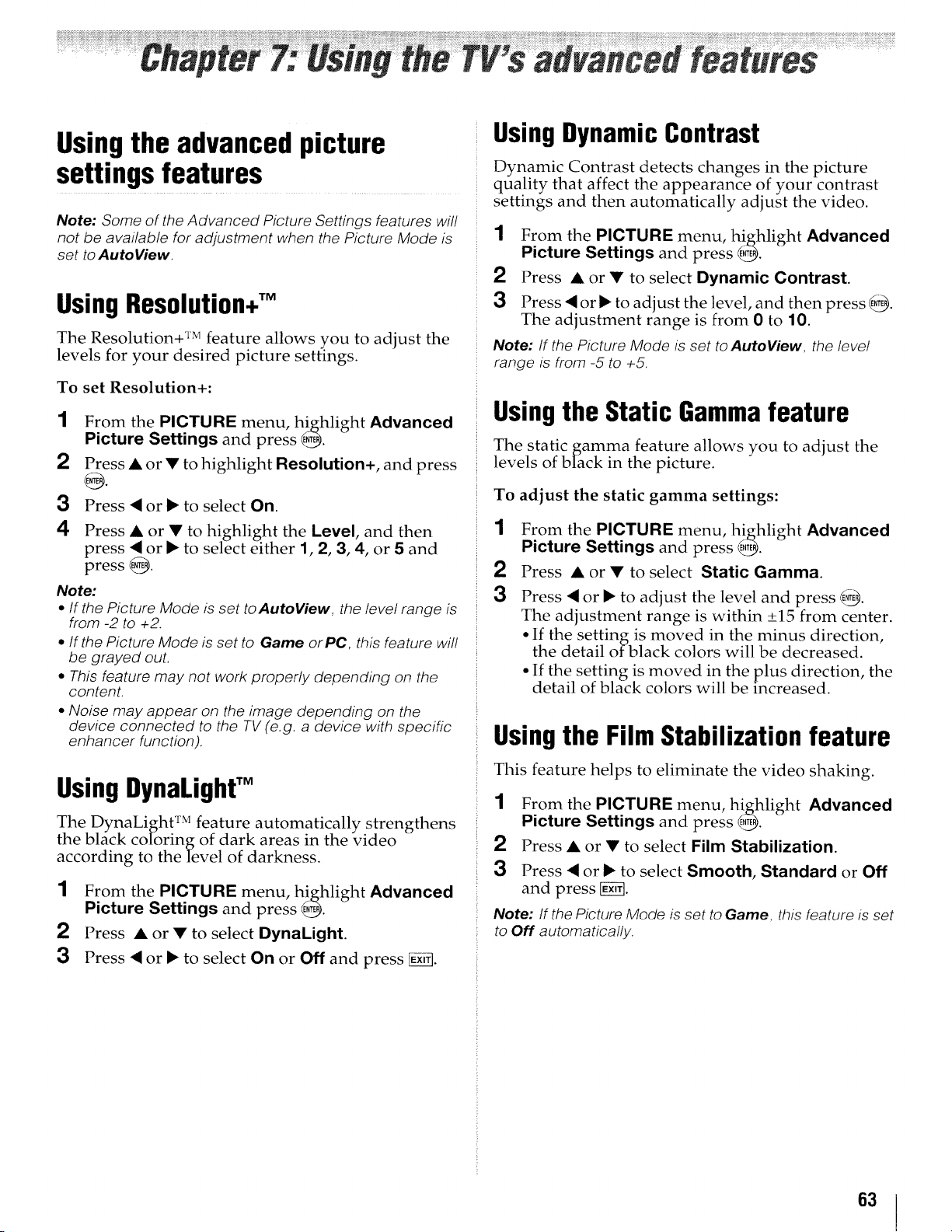
_ _i !_i¸
Usingthe advancedpicture
settingsfeatures
Note: Some of the Advanced Picture Settings features will
not be available for adjustment when the Picture Mode is
set to AutoView.
Using Resolution+TM
The Resolution+ TM feature allows you to adjust the
levels for your desired picture settings.
To set Resolution+:
1 From the PICTURE menu, highlight Advanced
Picture Settings and press E,_.
2 Press • or • to highlight Resolution+, and press
3 Press • or • to select On.
4 Press • or • to highlight the Level, and then
press • or • to select either 1, 2, 3, 4, or 5 and
press @.
Note:
• If the Picture Mode is set toAutoView, the level range is
from -2 to +2.
• If the Picture Mode is set to Game orPC, this feature will
be grayed out.
• This feature may not work properly depending on the
content.
• Noise may appear on the image depending on the
device connected to the TV (e.g. a device with specific
enhancer function).
Using DynaLighfM
The DynaLight TM feature automatically strengthens
the black coloring of dark areas in the video
according to the level of darkness.
1 From the PICTURE menu, highlight Advanced
Picture Settings and press _.
2 Press • or • to select DynaLight.
3 Press • or • to select On or Off and press _.
UsingDynamicContrast
Dynamic Contrast detects changes in the picture
quality that affect the appearance of your contrast
Settings and then automatically adjust the video.
1 From the PICTURE menu, highlight Advanced
Picture Settings and press _.
2 Press • or • to select Dynamic Contrast.
3 Press • or • to adjust the level, and then press _.
The adjustment range is from 0 to 10.
Note: If the Picture Mode is set to AutoView, the leve!
range is from -5 to +5.
Usingthe Static Gammafeature
The static gamma feature allows you to adjust the
levels of black in the picture.
To adjust the static gamma settings:
1 From the PICTURE menu, highlight Advanced
Picture Settings and press @_.
2 Press • or • to select Static Gamma.
3 Press • or • to adjust the level and press _.
The adjustment range is within +_15 from center.
• If the setting is moved in the minus direction,
the detail of black colors will be decreased.
• If the setting is moved in the plus direction, the
detail of black colors will be increased.
Using the Film Stabilization feature
This feature helps to eliminate the video shaking.
1 From the PICTURE menu, highlight Advanced
Picture Settings and press _.
2 Press• or • to selectFilm Stabilization.
3 Press• or• to selectSmooth,Standard or Off
and press [g_fl.
Note: If the Picture Mode is set to Game, this feature is set
to Off automatically.
63
Loading ...
Loading ...
Loading ...