Loading ...
Loading ...
Loading ...
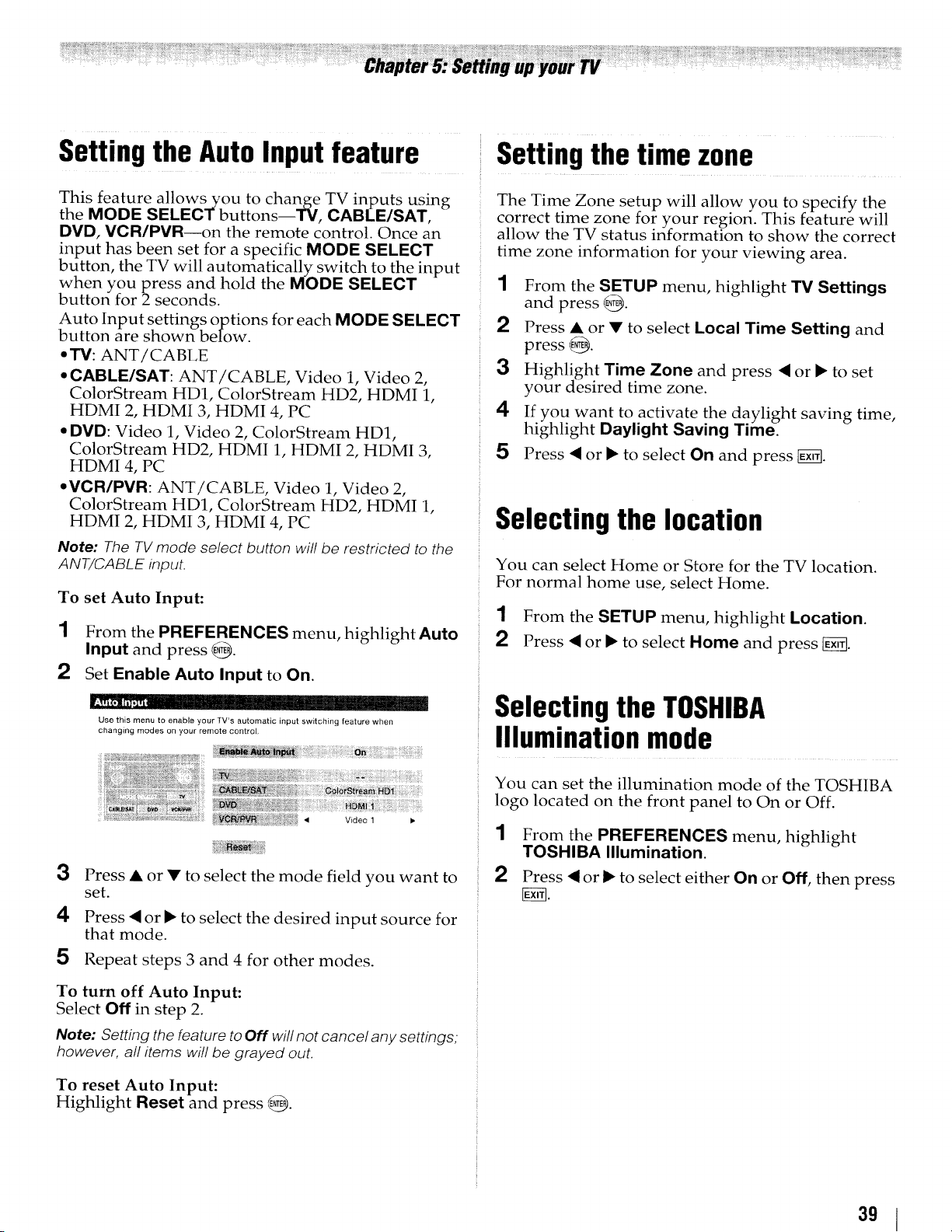
Setting the Auto Input feature Setting the time zone
This feature allows you to change TV inputs using
the MODE SELECT buttons--TV, CABLE/SAT,
DMD, VOR/PVR--on the remote control. Once an
input has been set for a specific MODE SELECT
button, the TV will automatically switch to the input
when you press and hold the MODE SELECT
button for 2 seconds.
Auto Input settings options for each MODE SELECT
button are shown below.
• J3/: ANT/CABLE
• CABLE/SAT: ANT/CABLE, Video 1, Video 2,
ColorStream HD1, ColorStream HD2, HDMI 1,
HDMI 2, HDMI 3, HDMI 4, PC
• DVD: Video 1, Video 2, ColorStream HD1,
ColorStream HD2, HDMI 1, HDMI 2, HDMI 3,
HDMI 4, PC
• VCR/PVR: ANT/CABLE, Video 1, Video 2,
ColorStream HD1, ColorStream HD2, HDMI 1,
HDMI 2, HDMI 3, HDMI 4, PC
Note: The TV mode select button will be restricted to the
ANT/CABLE input.
To set Auto Input:
1 From the PREFERENCES menu, highlight Auto
Input and press @.
2 Set Enable Auto Input to On.
Use this menu to enable your TV's automatic input switching feature when
changing modes on your remote control.
f , viaeo_
3
4
5
Press • or • to select the mode field you want to
set.
Press < or _ to select the desired input source for
that mode.
Repeat steps 3 and 4 for other modes.
The Time Zone setup will allow you to specify the
correct time zone for your region. This feature will
allow the TV status information to show the correct
time zone information for your viewing area.
1 From the SETUP menu, highlight 13/Settings
and press @.
2 Press • or • to select Local Time Setting and
press @.
3 Highlight Time Zone and press < or • to set
your desired time zone.
4 If you want to activate the daylight saving time,
highlight Daylight Saving Time.
5 Press < or • to select On and press _.
Selecting the location
You can select Home or Store for the TV location.
For normal home use, select Home.
1 From the SETUP menu, highlight Location.
2 Press < or • to select Home and press _.
Selecting the TOSHIBA
Illumination mode
You can set the illumination mode of the TOSHIBA
logo located on the front panel to On or Off.
1
2
From the PREFERENCES menu, highlight
TOSHIBA Illumination.
Press < or _ to select either On or Off, then press
To turn off Auto Input:
Select Off in step 2.
Note: Setting the feature to Off will not cancel any settings,
however, al! items will be grayed out.
To reset Auto Input:
Highlight Reset and press @.
Loading ...
Loading ...
Loading ...