Loading ...
Loading ...
Loading ...
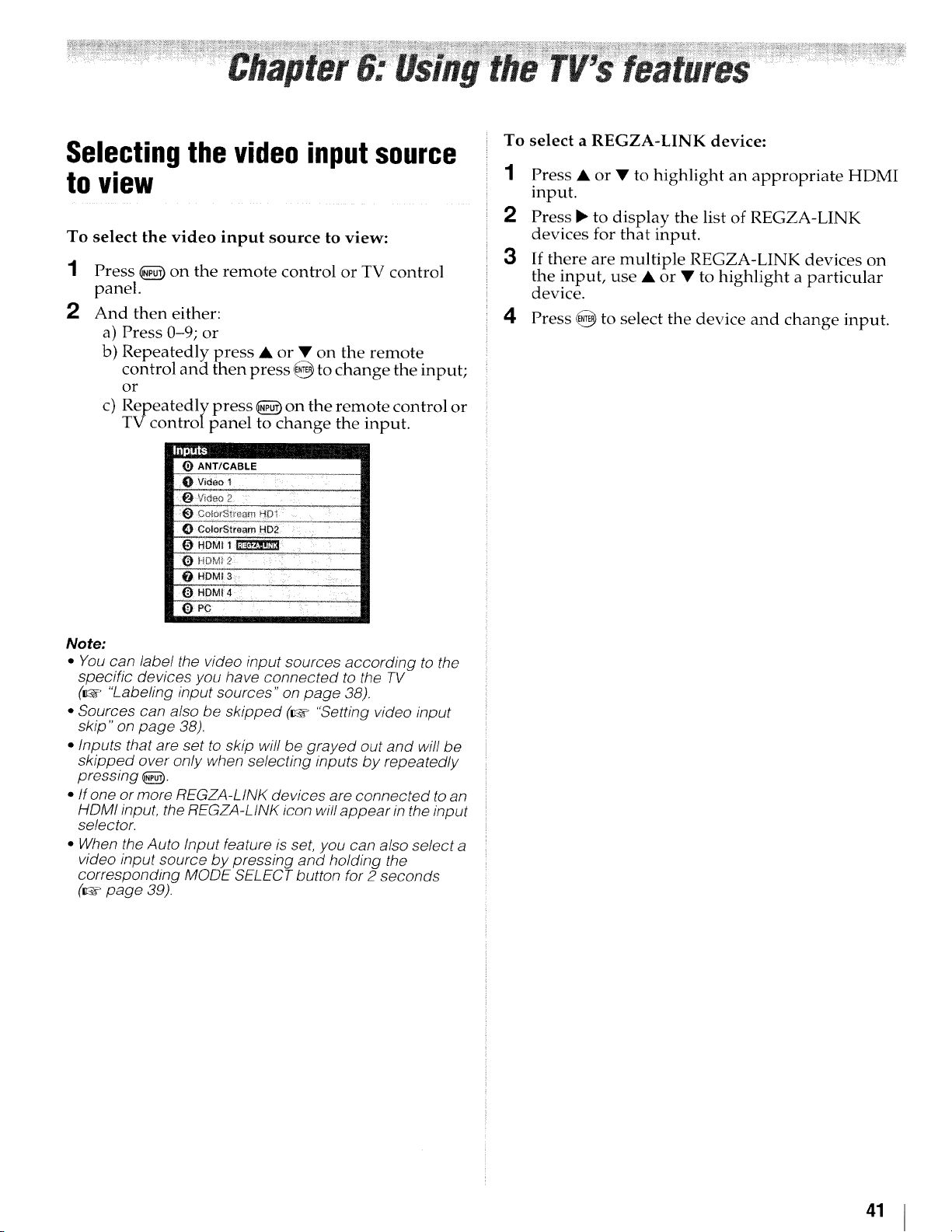
Selecting the video inputsource
to view
To select the video input source to view:
1 Press _) oll the remote control or TV control
panel.
And then either:
a) Press 0-9; or
b) Repeatedly press • or • on the remote
control and then press _ to change the input;
or
c) Repeatedly press _) on the remote control or
TV controlpanel to change the input.
To select a REGZA-LINK device:
1 Press • or • to highlight an appropriate HDMI
input.
2 Press _ to display the list of REGZA-LINK
devices for that input.
3 If there are multiple REGZA-LINK devices on
the input, use • or • to highlight a particular
device.
4 Press E,_ to select the device and change input.
Note:
• You can label the video input sources according to the
specific devices you have connected to the TV
(o "Labefing input sources" on page 38).
• Sources can also be skipped (ir_ "Setting video input
skip" on page 38).
• Inputs that are set to skip will be grayed out and will be
skipped over only when selecting inputs by repeatedly
pressing _.
• If one or more REGZA-LINK devices are connected to an
HDMI input, the REGZA-L INK icon will appear in the input
selector.
• When the Auto Input feature is set, you can also select a
video input source by pressing and holding the
corresponding MODE SELECT button for 2 seconds
(_" page 39).
41
Loading ...
Loading ...
Loading ...