Loading ...
Loading ...
Loading ...
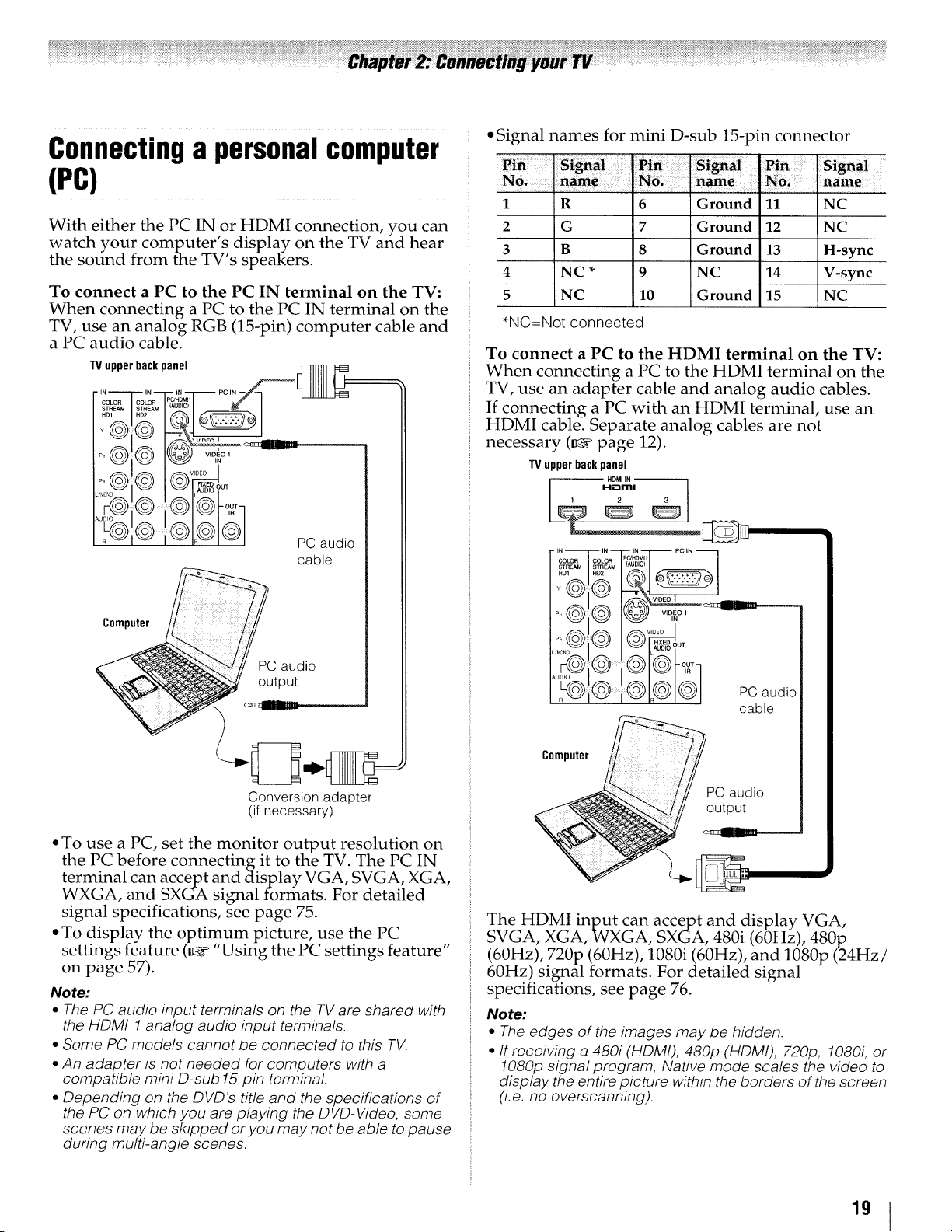
Connectinga personalcomputer
{PC)
With either the PC IN or HDMI connection, you can
watch your computer's, display on the TV and hear
the sound from the TV s speakers.
To connect a PC to the PC IN terminal on the TV:
When connecting a PC to the PC IN terminal on the
TV, use an analog RGB (15-pin) computer cable and
a PC audio cable.
TV upperbackpanel
P+i++'l t l
@ PC audio
cable
Computer
PC audio
output
Conversion adapter
(if necessary)
• To use a PC, set the monitor output resolution on
the PC before connecting it to the TV. The PC IN
terminal can accept and display VGA, SVGA, XGA,
WXGA, and SXGA signal formats. For detailed
signal specifications, see page 75.
• To display the optimum picture, use the PC
•n " " " "
settl gs feature (K4_ Using the PC settings feature
on page 57).
Note:
• The PC audio input terminals on the TV are shared with
the HDMt 1 analog audio input terminals.
• Some PC models cannot be connected to this TV.
• An adapter is not needed for computers with a
compatible mini D-sub 15-pin terminal.
• Depending on the DVD's title and the specifications of
the PC on which you are playing the DVD-Video, some
scenes may be skipped or you may not be able to pause
during multi-angle scenes.
• Signal names for mini D-sub 15-pin connector
1
2
3
4
5
R 6 Ground 11 NC
G 7 Ground 12 NC
B 8 Ground 13 H-sync
NC * 9 NC 14 V-sync
NC 10 Ground 15 NC
*NC=Not connected
To connect a PC to the HDMI terminal on the TV:
When connecting a PC to the HDMI terminal on the
TV, use an adapter cable and analog audio cables.
If connecting a PC with an HDMI terminal, use an
HDMI cable. Separate analog cables are not
necessary (_ page 12).
TV upperbackpanel
HDMI IN
I-I'-lrrll
I IN IN IN PC IN
COLOR COLOR PC!HDMI1
_ _ AUDIOOUT
PC audio
cable
Compute PC audio
The HDMI input can accept and display VGA,
SVGA, XGA, WXGA, SXGA, 480i (60Hz), 480p
(60Hz), 720p (60Hz), 1080i (60Hz), and 1080p (24Hz/
60Hz) signal formats. For detailed signal
specifications, see page 76.
Note:
• The edges of the images may be hidden.
• If receiving a 480i (HDMI), 480p (HDMI), 720p, 1080i, or
1080p signal program, Native mode scales the video to
display the entire picture within the borders of the screen
(i.e. no overscanning).
19
Loading ...
Loading ...
Loading ...