Loading ...
Loading ...
Loading ...
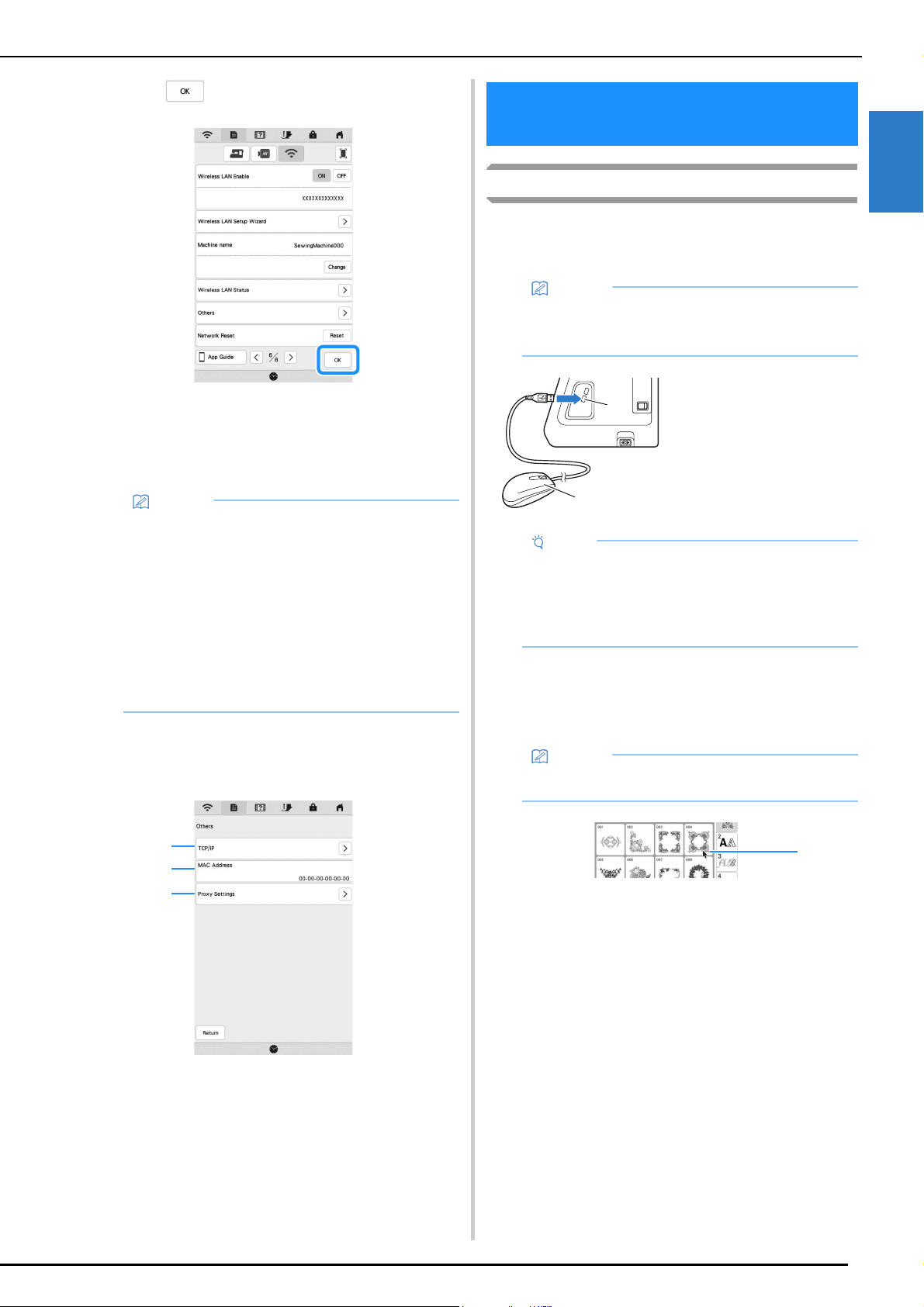
CONNECTING THE ACCESSORY TO THE MACHINE
GETTING READY
21
1
f
Touch to exit the setup.
The name beside [Machine name] is the name that
will be used when registering the machine with
embroidery editing software (PE-DESIGN version 11
or later) or Design Database Transfer in order to
transfer files.
Using the [Others] Menu to Set Up the
Wireless Network Connection
The [Others] menu contains the following items.
1 TCP/IP settings can be manually entered.
2 Shows the MAC address.
3 Use when proxy settings are required.
Using a USB Mouse
A USB mouse, connected to the machine, can be used to
perform a variety of operations in the screens.
Connect a USB mouse to the USB port.
Clicking a Key
When the mouse is connected, the pointer appears on the
screen. Move the mouse to position the pointer over the
desired key, and then click the left mouse button.
1 Pointer
Memo
• While connected, the signal strength is indicated
by the icon in the upper-left corner of the display.
• Once a wireless network connection has been set
up, a connection will be established each time the
machine is turned on. However, [Wireless LAN
Enable] in the network settings screen must remain
set to [ON].
• The name in the [Machine name] field will be used
with the Artspira App (limited to certain sales
region), My Stitch Monitor App and My Design
Snap App.
1
2
3
CONNECTING THE ACCESSORY TO
THE MACHINE
Memo
• Use a basic computer mouse to operate the
machine functions. Some USB mouse devices may
not be compatible with this machine.
1 USB port
2 USB mouse
Note
• The left mouse button can be used to perform
operations such as choosing a design and
choosing menu keys.
• The mouse pointer does not appear in the screen
saver or opening screen.
Memo
• Double-clicking has no effect.
a
b
1
Loading ...
Loading ...
Loading ...
