Loading ...
Loading ...
Loading ...
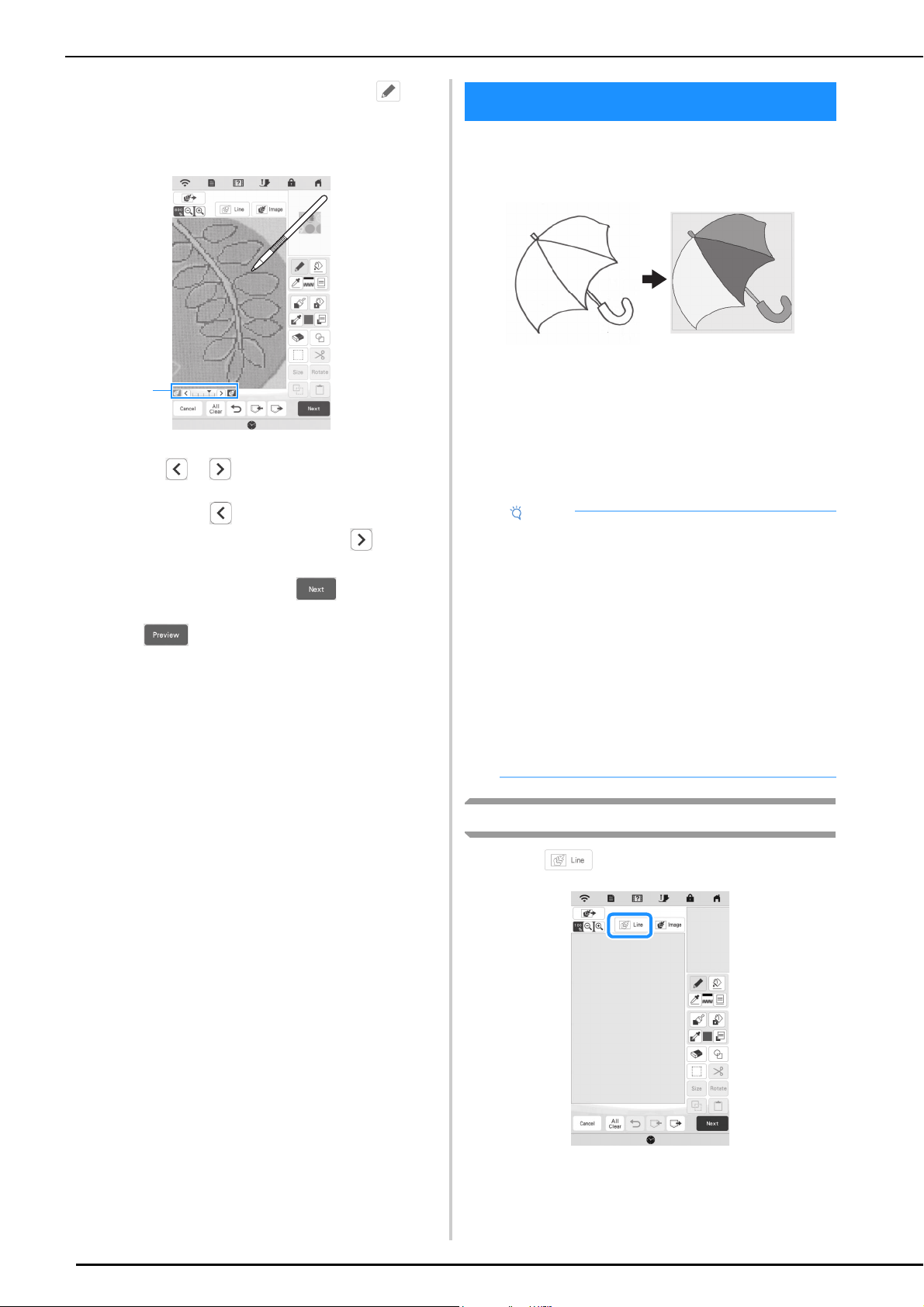
LINE CONVERSION
98
e
Using the included touch pen (stylus), touch , and
then draw lines to trace the image.
* For details on drawing lines, refer to “Drawing
Lines” on page 91.
1 Transparency adjustment
* Touch or to adjust the transparency of the
background.
Each touch of lightens the background, making
the line pattern darker. Each touch of darkens
the background, making the line pattern lighter.
f
After editing the pattern, touch to specify the
settings for pattern.
g
Touch to create the embroidery pattern.
Custom patterns can be created from drawings. You can
create patterns by loading an image on the application
“MY DESIGN SNAP APP” on page 107 or a USB media.
Recommended line drawings for Line Conversion
• Line drawings must be drawn clearly using lines with
approximately 1 mm thickness.
• Line drawings should be drawn in a strong contrast.
• If the lines are too short or gathered too densely, they
will not be loaded correctly.
Create a Pattern with Line Conversion
a
Touch .
The image display screen appears.
1
LINE CONVERSION
Note
• For details on creating patterns using color
illustrations, refer to “ILLUSTRATION
CONVERSION” on page 100.
• If you cannot convert the drawings as expected,
you can edit the design in My Design Center. Refer
to “PATTERN DRAWING SCREEN” on page 89.
• Line drawings are converted without recognizing
the thickness of lines. If you want to change the
thickness of lines, specify in the settings screen.
Refer to “STITCH SETTINGS SCREEN” on
page 95.
• Line drawings are converted as black lines. If you
want to change the colors, specify in My Design
Center. Refer to “Drawing Lines” on page 91.
Loading ...
Loading ...
Loading ...
