Loading ...
Loading ...
Loading ...
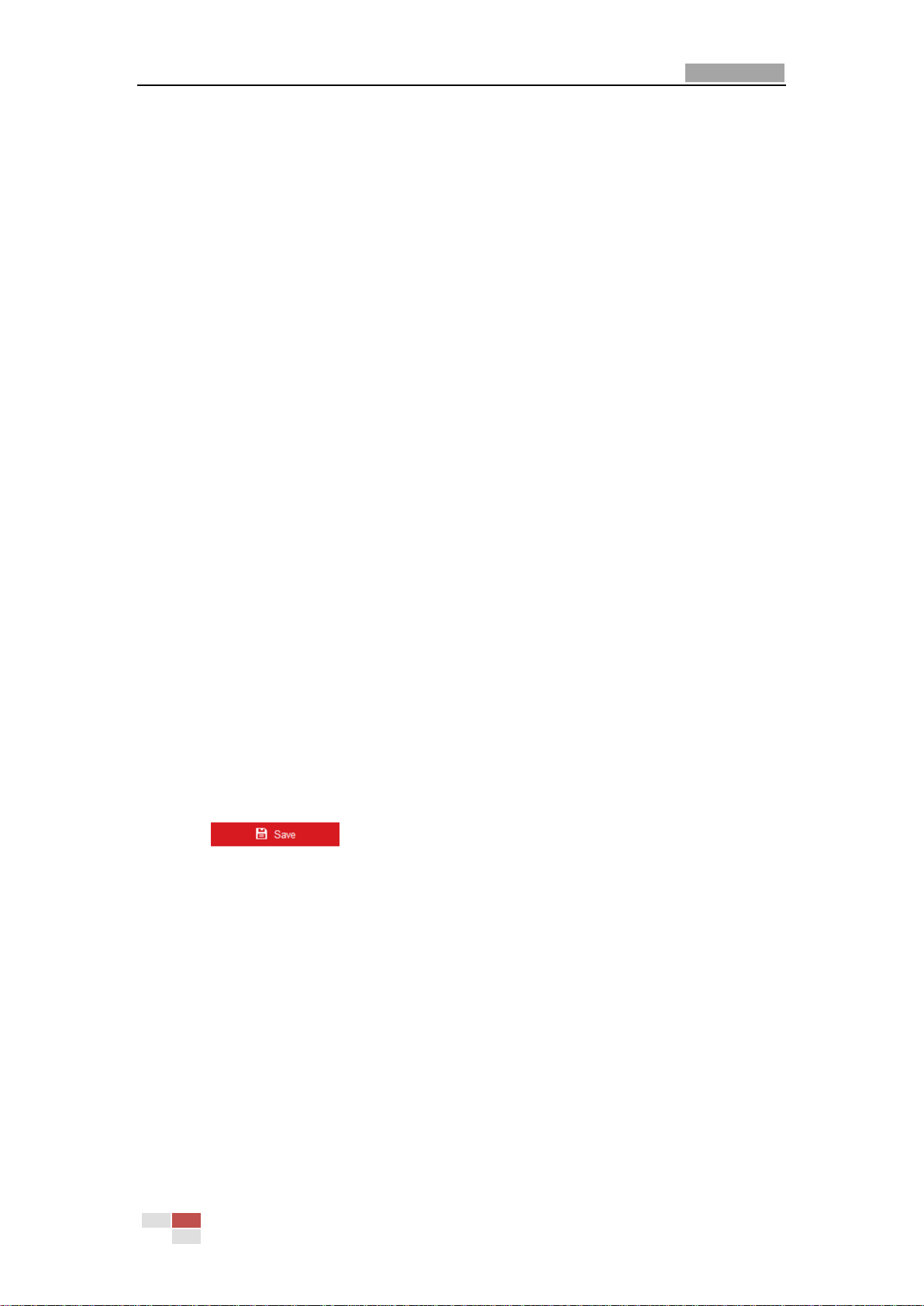
User Manual of Network PTZ Camera
© Hikvision
48
Preset Freezing: This function enables the live view to switch directly from one scene
defined by a preset to another, without showing the middle areas between these two, to
ensure the working efficiency. It can also reduce the use of bandwidth in a digital
network system.
Preset Speed: You can set the speed of a defined preset from 1 to 8.
Manual Control Speed: The manual control speed can be set as Compatible, Pedestrian,
Non-motor Vehicle, Motor Vehicle or Auto.
Compatible: The control speed is same as the Keyboard Control Speed.
Pedestrian: Choose the Pedestrian when you monitor the pedestrians.
Non-motor Vehicle: Choose the Non-motor Vehicle when you monitor the
non-motor vehicles.
Motor Vehicle: Choose the Motor Vehicle when you monitor the motor vehicles.
Auto: You are recommended to set it as Auto when the application scene of the
camera is complicated.
Keyboard Control Speed: Define the speed of PTZ control by a keyboard as Low, Medium
or High.
Max. Tilt-angle: Set the tilt-angle of the camera from the dropdown list.
Zooming Speed: The zoom speed is adjustable from level 1 to 3.
PTZ OSD: Set the on-screen display duration of the PTZ status.
Zoom Status: Set the OSD duration of zooming status as 2 seconds, 5 seconds, 10
seconds, NC (Normally Closed), or NO (Normally Open).
PT Status: Set the azimuth angle display duration while panning and tilting as 2 seconds,
5 seconds, 10 seconds, NC (Normally Closed), or NO (Normally Open).
Preset Status: Set the preset name display duration while calling the preset as 2 seconds,
5 seconds, 10 seconds, NC (Normally Closed), or NO (Normally Open).
Power-off Memory: The camera can resume its previous PTZ status or actions after it
restarted from a power-off. You can set the time point of which the dome resumes its PTZ
status. You can set it to resume the status of 30 seconds, 60 seconds, 300 seconds or 600
seconds before power-off.
3. Click to save the settings.
5.4.2 Configuring PTZ Limits
Purpose:
The camera can be programmed to move within the configurable PTZ limits (left/right, up/down).
Steps:
1. Enter Limit configuration interface:
Configuration > PTZ > Limit
Loading ...
Loading ...
Loading ...
