Loading ...
Loading ...
Loading ...
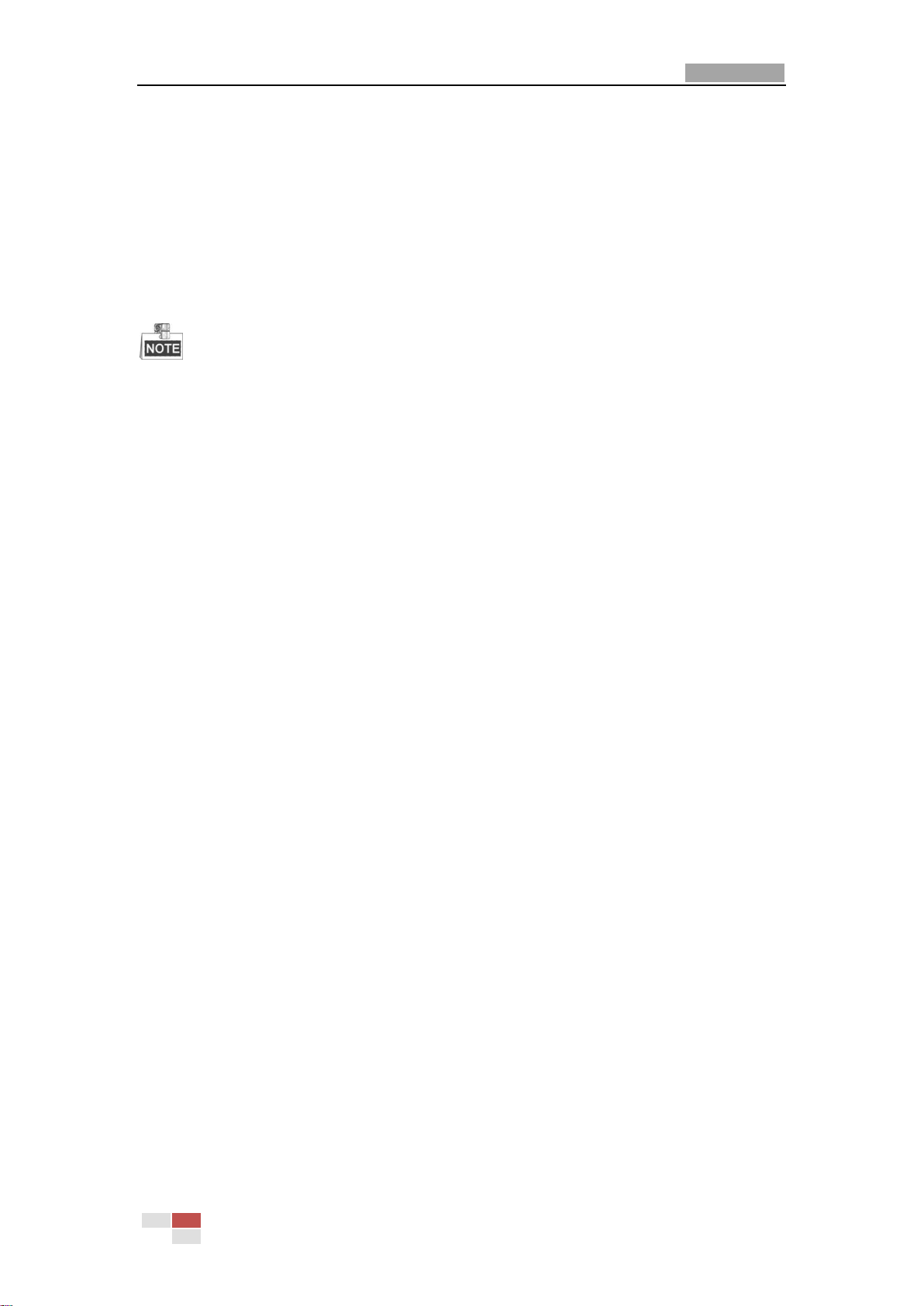
User Manual of Network PTZ Camera
© Hikvision
30
7. Click Capture Parameters to enter the capture parameters Interface.
8. Check Enable Timing Snapshot to enable continuous snapshot, and configure the schedule
of timing snapshot. Check Enable Event-triggered Snapshot to enable event-triggered
snapshot.
9. Select the format, resolution, quality of the snapshot.
10. Set the time interval between two snapshots.
11. Click Save to save the settings.
Uploading to FTP
Make sure that the FTP server is online.
You can follow below configuration instructions to upload the snapshots to FTP.
Upload continuous snapshots to FTP
Steps:
1) Configure the FTP settings and check Upload Picture in FTP Settings interface. Refer to
Section 6.1.2 Configuring FTP Settings for more details to configure FTP parameters.
2) Check Enable Timing Snapshot.
3) Click Edit to set the snapshot schedule. Refer to Section 5.2.1 Configuring Motion
Detection.
Upload event-triggered snapshots to FTP
Steps:
1) Configure the FTP settings and check Upload Picture in FTP Settings interface. Refer to
Section 6.1.2 Configuring
2) Settings for more details to configure FTP parameters.
3) Check Upload to FTP in Motion Detection Settings interface. Refer to Section 5.2.1
Configuring Motion Detection.
4) Check Enable Event-triggered Snapshot.
5.1.3 Configuring Net HDD
Before you start:
The network disk should be available within the network and properly configured to store the
recorded files, log files, etc.
Steps:
Add the network disk
1. Enter NAS (Network-Attached Storage) settings interface:
Configuration > Storage > Storage Management > Net HDD
Loading ...
Loading ...
Loading ...
