Loading ...
Loading ...
Loading ...
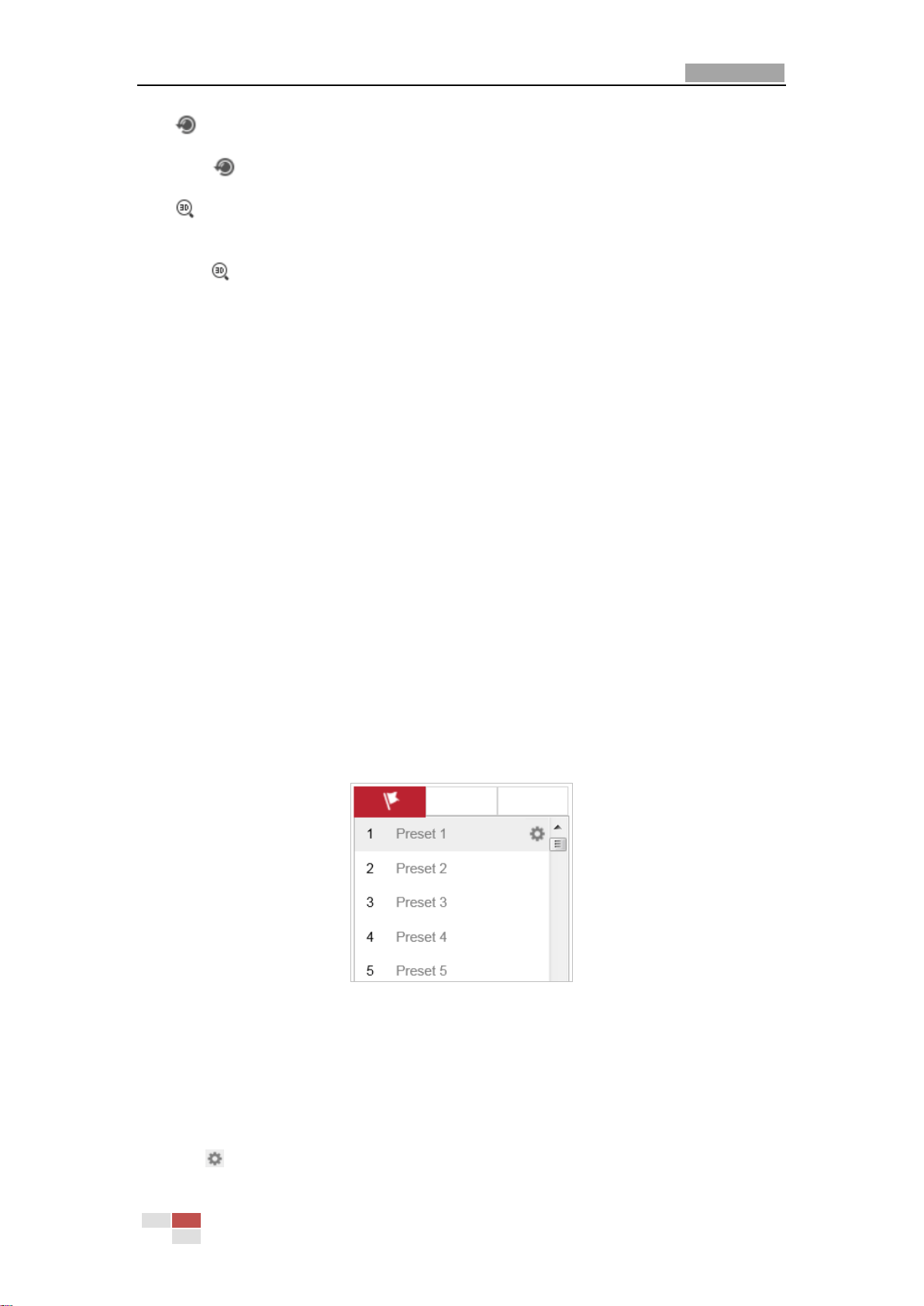
User Manual of Network PTZ Camera
© Hikvision
22
Lens Initialization
Click to initialize the lens. The function varies depending on differen camera models.
3D Positioning
Steps:
1. Click on the toolbar of live view interface.
2. Operate the 3D positioning function:
Click a position of the live video. The corresponding position will be moved to the center of
the live video.
Hold down the left mouse button and drag the mouse to the lower right on the live video.
The corresponding position will be moved to the center of the live video and zoomed in.
Hold down the left mouse button and drag the mouse to the upper left on the live video.
The corresponding position will be moved to the center of the live video and zoomed out.
Note:
For the multichannel camera that supports panorama lingkage, the operations to panoramic
camera channels are displayed in PTZ camera channel.
4.4.3 Setting/Calling a Preset
Purpose:
A preset is a predefined image position. For the defined preset, you can click the calling button to
quickly view the desired image position.
Setting a Preset:
Steps:
1. In the PTZ control panel, select a preset number from the preset list.
Figure 4-6 Setting a Preset
2. Use the PTZ control buttons to move the lens to the desired position.
• Pan the camera to the right or left.
• Tilt the camera up or down.
• Zoom in or out.
• Refocus the lens.
3. Click to finish the setting of the current preset.
Loading ...
Loading ...
Loading ...
