Loading ...
Loading ...
Loading ...
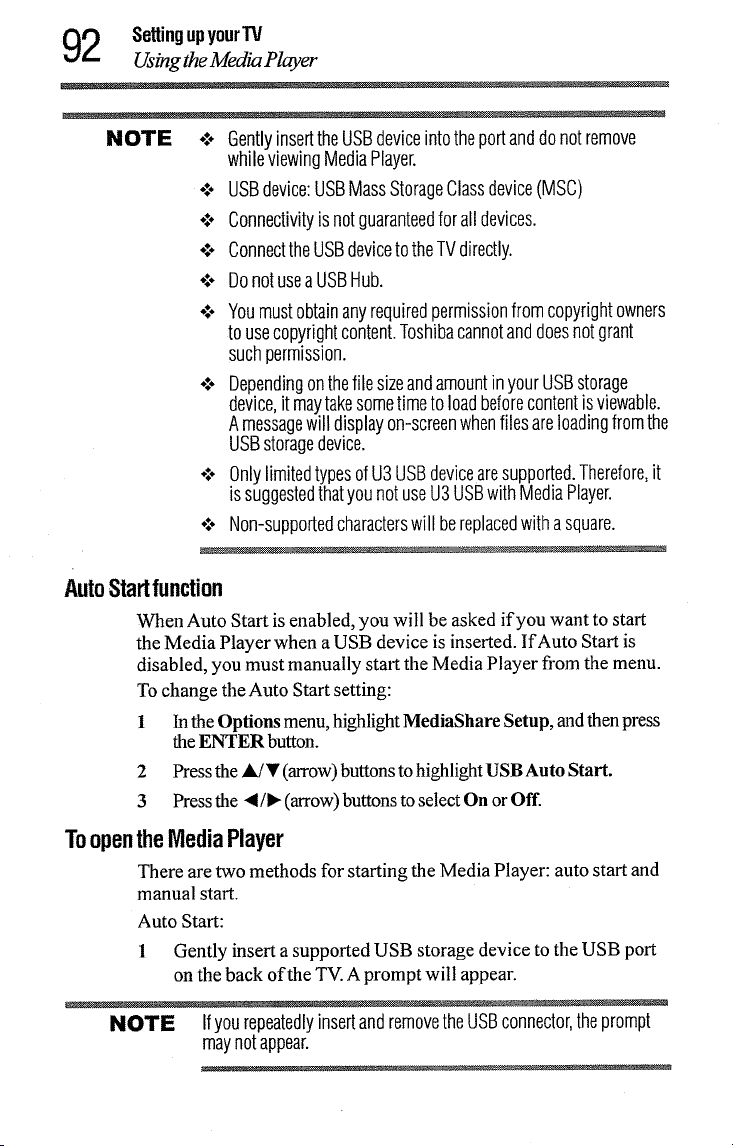
2 Settingupyour'IV
Usmgthe Media Player
NOTE o:* GentlyinserttheUSBdeviceintotheportanddo notremove
whileviewingMediaPlayer.
o.*oUSBdevice:USBMassStorageClassdevice(MSC)
°**oConnectivityis notguaranteedforalldevices.
o.*oConnecttheUSBdeviceto theTVdirectly.
o.*-DonotuseaUSBHub.
o.*.Youmustobtainanyrequiredpermissionfrom copyrightowners
to usecopyrightcontent.Toshibacannotanddoesnotgrant
suchpermission.
°_° DependingonthefilesizeandamountinyourUSBstorage
device,it maytakesometimeto loadbeforecontentisviewable.
Amessagewill displayon-screenwhentilesareloadingfromthe
USBstoragedevice.
°.*° OnlylimitedtypesofU3USBdevicearesupported.Therefore,it
issuggestedthatyounotuseU3USBwithMediaPlayer.
o*.*Non-supportedcharacterswill bereplacedwithasquare.
AutoStartfunction
When Auto Start is enabled, you will be asked if you want to start
the Media Player when a USB device is inserted. If Auto Start is
disabled, you must manually start the Media Player fi'om the menu.
To change the Auto Start setting:
1 In the Options menu, highlight MediaShare Setup, and then press
the ENTER button.
2 Press the A/• (arrow) buttons to highlight USB Auto Start.
3 Press the 4/_ (arrow) buttons to select On orOff.
ToopentheMediaPlayer
There are two methods for starting the Media Player: auto start and
manual start.
Auto Start:
1 Gently insert a supported USB storage device to the USB port
on the back of the TV. A prompt will appear.
NOTE IfyourepeatedlyinsertandremovetheUSBconnector,theprompt
maynotappear.
Loading ...
Loading ...
Loading ...