Loading ...
Loading ...
Loading ...
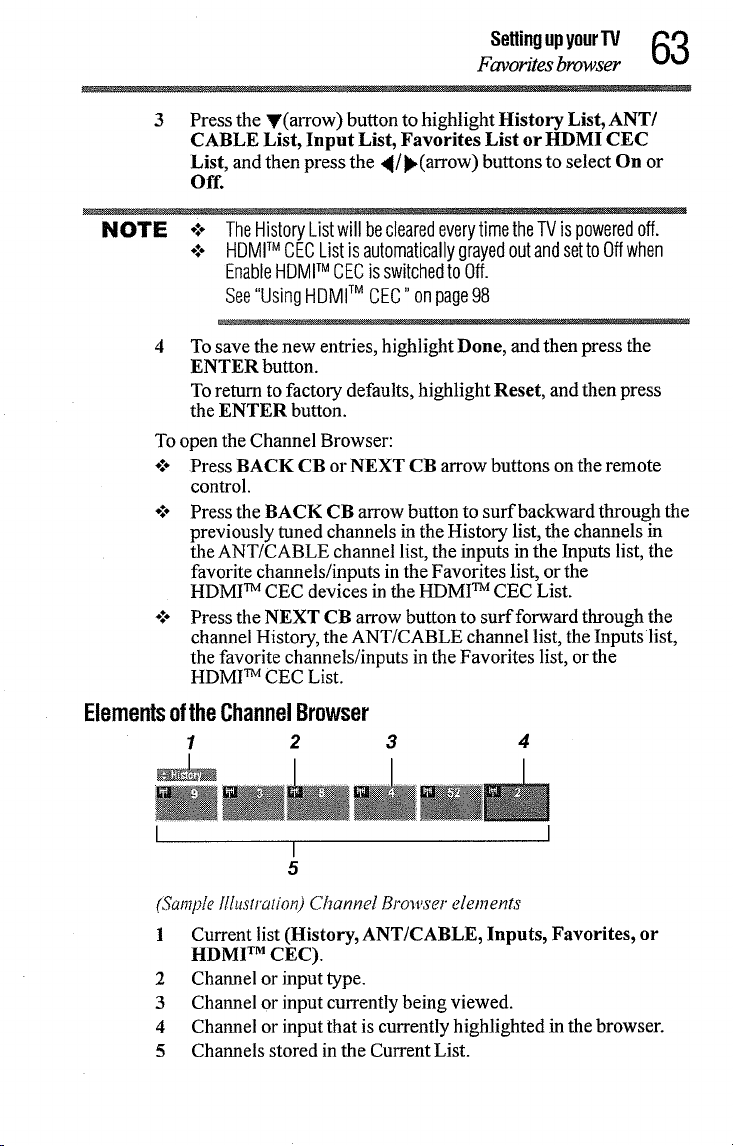
Settingupyour'IV _
Favorites browser
%.t%.1
3
Press the Y(arrow) button to highlight History List, ANT/
CABLE List, Input List, Favorites List or HDMI CEC
List, and then press the <[/),(arrow) buttons to select On or
Off.
NOTE ÷:÷ TheHistoryListwill beclearedeverytimetheTVis poweredoff.
÷:. HDMITM CECListis automaticallygrayedoutandsettoOffwhen
EnableHDMITM CECis switchedto Off.
See"UsingHDMITM CEC"onpage98
4
To save the new entries, highlight Done, and then press the
ENTER button.
To return to factory defaults, highlight Reset, and then press
the ENTER button.
To open the Channel Browser:
o:* Press BACK CB or NEXT CB arrow buttons on the remote
control.
÷:. Press the BACK CB arrow button to surf backward through the
previously tuned channels in the History list, the channels in
the ANT/CABLE channel list, the inputs in the Inputs list, the
favorite channels/inputs in the Favorites list, or the
HDMI TM CEC devices in the HDMI TM CEC List.
o:o Press the NEXT CB arrow button to surf forward through the
channel History, the ANT/CABLE channel list, the Inputs list,
the favorite channels/inputs in the Favorites list, or the
HDMI TM CEC List.
ElementsoftheChannelBrowser
1 2
4
I
5
(Sample Illustration) Channel Browser elements
1 Current list (History, ANT/CABLE, Inputs, Favorites, or
HDMI TM CEC).
2 Channel or input type.
3 Channel or input currently being viewed.
4 Channel or input that is currently highlighted in the browser.
5 Channels stored in the Current List.
Loading ...
Loading ...
Loading ...