Loading ...
Loading ...
Loading ...
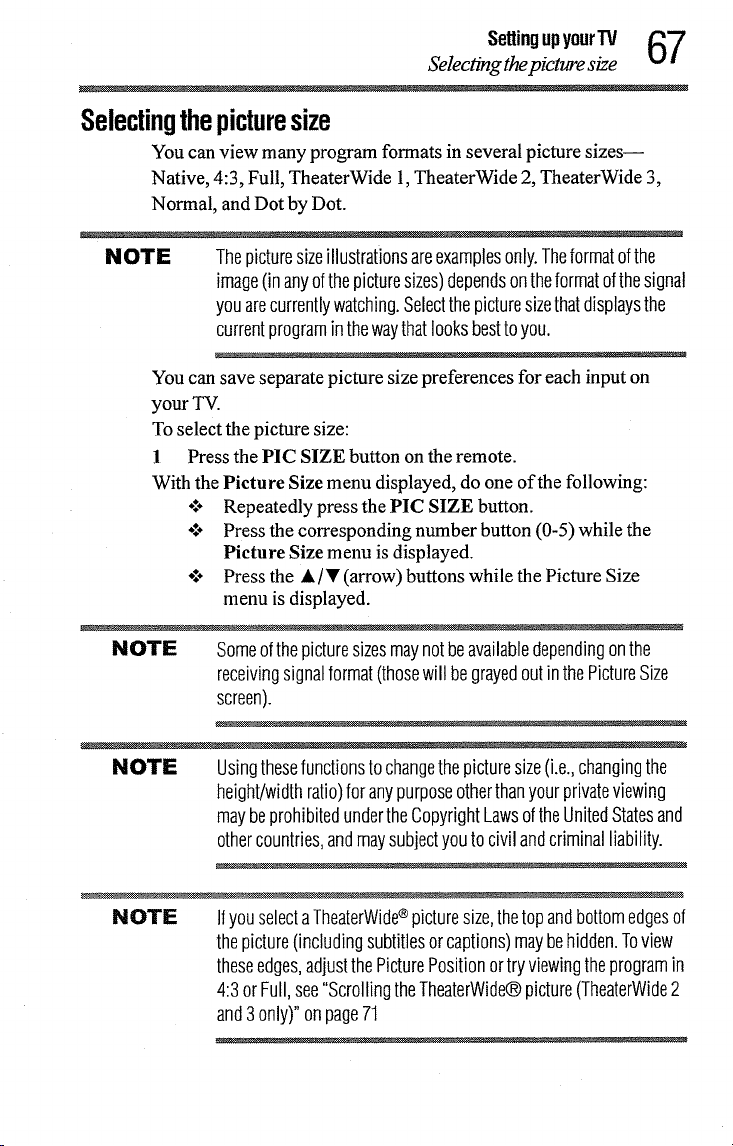
Settingupyour'IV 67
Selecting thepicture size
Selectingthepicturesize
You can view many program formats in several picture sizes--
Native, 4:3, Full, TheaterWide 1, TheaterWide 2, TheaterWide 3,
Normal, and Dot by Dot.
NOTE Thepicturesizeillustrationsareexamplesonly.Theformatofthe
image(inanyofthepicturesizes)dependsontheformatofthesignal
youarecurrentlywatching.Selectthepicturesizethatdisplaysthe
currentprograminthewaythatlooksbesttoyou.
You can save separate picture size preferences for each input on
your TV.
To select the picture size:
1 Press the PIC SIZE button on the remote.
With the Picture Size menu displayed, do one of the following:
÷:. Repeatedly press the PIC SIZE button.
.!o Press the corresponding number button (0-5) while the
Picture Size menu is displayed.
of° Press the •/_r (arrow) buttons while the Picture Size
menu is displayed.
NOTE Someofthepicturesizesmaynotbeavailabledependingonthe
receivingsignalformat(thosewill begrayedoutin thePictureSize
screen).
NOTE Usingthesefunctionsto changethepicturesize(i.e.,changingthe
height/widthratio)foranypurposeotherthanyourprivateviewing
maybeprohibitedundertheCopyrightLawsoftheUnitedStatesand
othercountries,andmaysubjectyouto civil andcriminalliability.
NOTE IfyouselectaThealerWide®picturesize,thetopandbottomedgesof
thepicture(includingsubtitlesorcaptions)maybehidden.Toview
theseedges,adjustthePicturePositionortryviewingtheprogramin
4:3or Full,see"ScrollingtheTheaterWide®picture(TheaterWide2
and3only)"onpage71
Loading ...
Loading ...
Loading ...